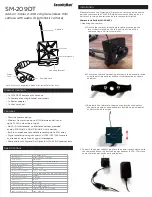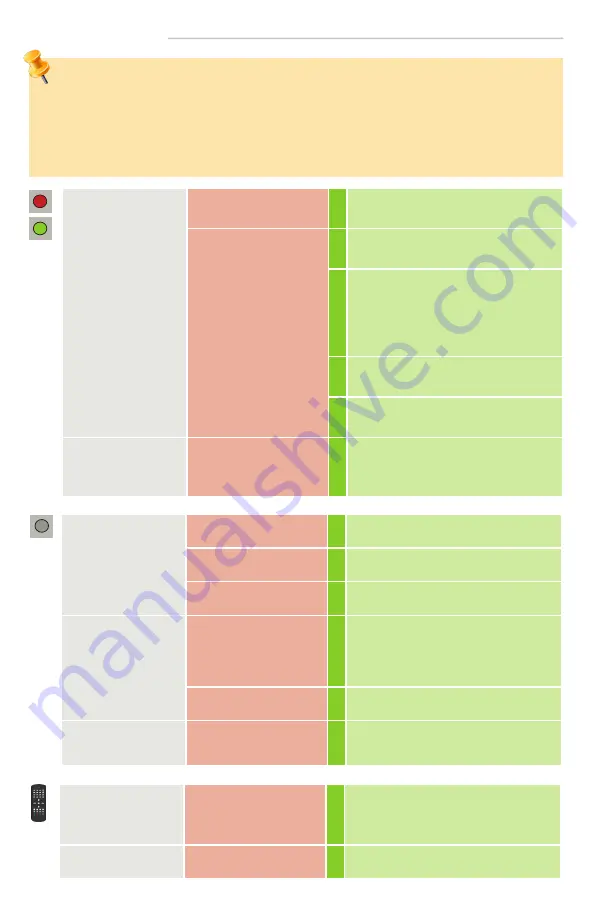
Page 14 of 16
75.0036.02 LZR-FLATSCAN 3D SW 20210215
In case of unwanted reactions of the door, verify whether the problem is caused by the sensor, the door
controller, or a nearby radar sensor. To do so, activate Service Mode (no safety) and cycle the door open.
Be sure
to exit Service Mode when finished with troubleshooting activities.
If the door cycle is completed successfully, check the sensor. If not, verify the door controller, the wiring, or a
radar sensor.
Keep a minimum distance of 6 inches between the FLATSCAN SW and radar sensors or use the LZR®-Flatscan
protective cover to avoid unwanted reactions of the door.
The red, green, or blue
LED is ON sporadically
or permanently and the
door does not react
as expected
Bad teach-in
Launch a new teach-in (closed door).
Unwanted detections
(due to environment or
external conditions)
1
Make sure the flexible cable does not cause
detections.
2
Verify if the laser window is dirty and clean
it with compressed air. Then wipe it carefully
with a damp and clean microfiber cloth if
necessary.
Attention:
The surface of the laser window is
delicate).
3
Launch a new teach-in (closed door).
4
Switch DIP 2 to off (critical environment).
The red LED blinks
quickly when trying to
unlock the sensor.
The sensor is protected by a
password
Enter the right password. If you forgot the
code, cut and restore the power supply to
access the sensor without entering a password
during 1 minute.
The sensor does not
react at power-on
Inverted power supply
Check wiring (red +, black -).
Faulty cable
Replace cable.
Faulty sensor
Replace sensor.
The sensor does not
react when powered
Test/Monitoring error
If using purple wires for monitoring, ensure
they are connected to the door control test/
monitoring inputs and that test/monitoring
is enabled. The purple wires are auto-sensing
and not polarity sensitive.
Service Mode is activated
Press the push button for at least 3 seconds
to exit Service Mode.
Opening function does
not react at power on
The opening function is
deactivated during 30
seconds at power on
Wait 30 seconds.
It is not possible to
adjust background and
pinch zone by remote
control.
Incorrect DIP switch position
Adjusting background: Ensure DIP switch 3 is ON.
Adjusting pinch zone: Ensure DIP switch 4 is ON.
The remote control does
not react.
Dead batteries / faulty
remote control
Replace batteries or remote control.
TROUBLESHOOTING