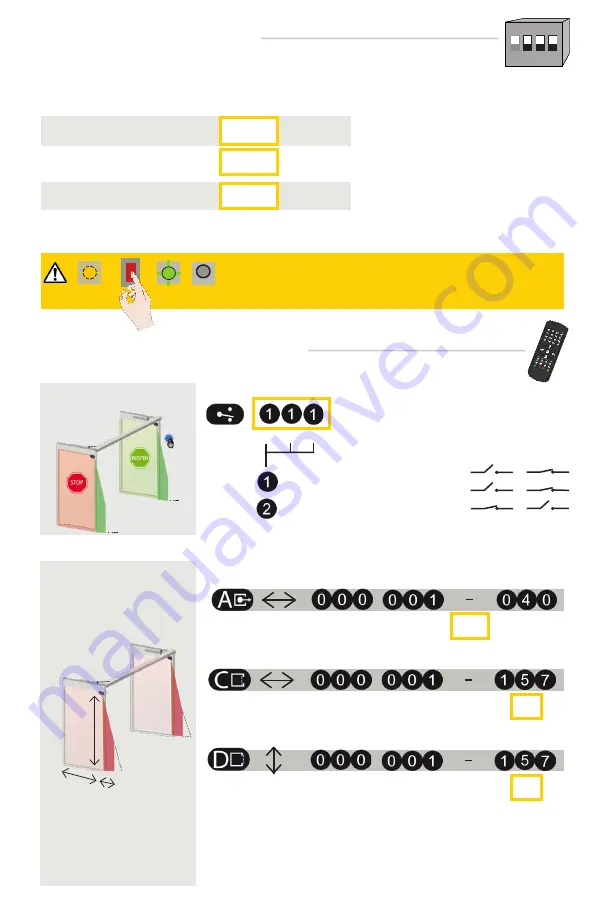
A
C
D
X
ON
1 2 3 4
ON
(switch up)
O1
O2
O3
NO
NC
NO NC
OFF
(switch down)
O2
O2
O2
O1
O3
Page 10 of 16
75.0036.02 LZR-FLATSCAN 3D SW 20210215
REMOTE CONTROL SETTINGS (OPTIONAL)
Width of the pinch zone
Width of the door zone
Height of all zones
DIMENSIONS OF ZONES
DIP 2 ENVIRONMENT
After changing a DIP switch, the orange LED flashes. A LONG push on
the push button confirms the settings. Afterwards, a number of green
flashes (x) indicates the number of connected modules.
ORANGE
OFF
GREEN
DIP 4 PINCH ZONE
Switch to CRITICAL when external disturbances
are likely to cause unwanted detections (min. obj size,
immunity, and uncovered zone are increased).
Switch to OFF when the pinch zone does not need
to be secured or when objects can cause unwanted
detections.
Always enter 3-digits when adjusting detection zone dimensions.
C and D: a teach-in overwrites these values automatically.
* The actual dimensions depend on the mounting height (40 in at 13 ft).
In order to change these settings by remote control, adjust
DIP switch 4
to
ON
.
standard
on
off
critical
in
001
-
15.75
40*
no field
In order to adapt these parameters by remote control, set the corresponding DIP switch to ON.
DIP 3 BACKGROUND
Switch to OFF when there is no background (glass
floor, pedi-mat, etc).
on
off
OUTPUT
CONFIGURATION
(Normally open)
(Normally closed)
Always enter 3 digits for output parameters:
• 1st digit refers to Output 1 (O1) = STOP
• 2nd digit refers to Output 2 (O2) = REOPEN
• 3rd digit refers to Output 3 (O3) = VIRTUAL PUSH BUTTON
NO POWER
NO DETECTION
DETECTION
DIP SWITCH SETTINGS (OPTIONAL)
in
in
001
001
-
-
157
157
no field
no field


































