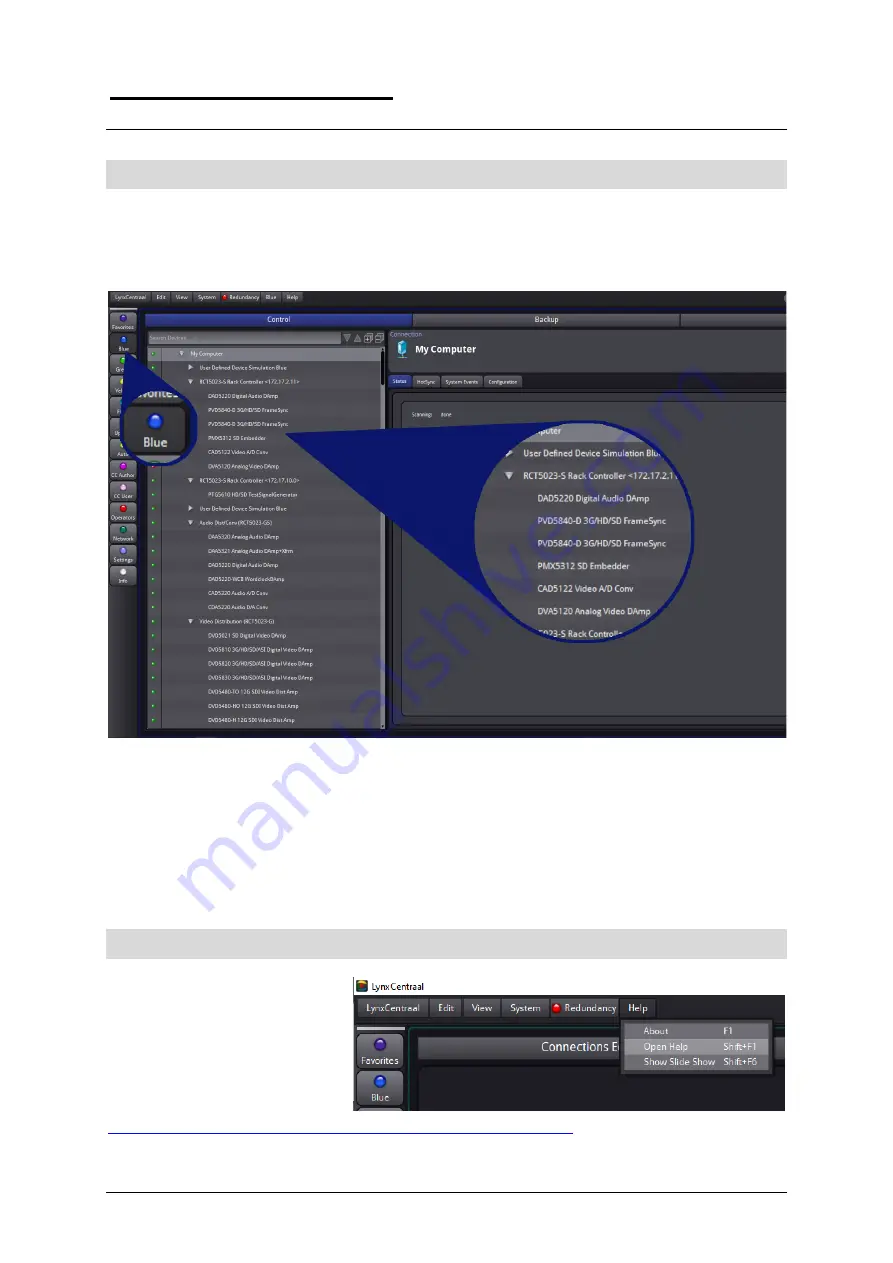
LYNX
Technik
AG
LynxCentraal
Broadcast Television Equipment
5000 Series
Quick-Start Guide
©
2022
LYNX
Technik
AG
Page 12
®
BLUE Page
If all went well then you should now see devices populate the navigation tree on
the left of the BLUE page of the LynxCentraal GUI and you are ready to work with
the connected Lynx devices.
NOTE:
The current status of all information is always updated “live”.
E.g. when the current video input is removed, the GUI will update the appropriate
status information immediately (usually within ~500 msec).
NOTE: Any changes to the configuration of a card (by mouse-click in the GUI) are
communicated directly to the device and made effective.
I.e.
it is not required to trigger a “take
-
over” function or similar, for any change
to become effective.
More Information needed?
For more detailed informa-
tion please check the Lynx-
Centraal manual which can
be downloaded from the
LYNX Technik website over
here:
https://www.lynx-technik.com/downloads/lynxcentraal/
Or it
can be opened directly in the GUI under ‘Help/Open Help’.












