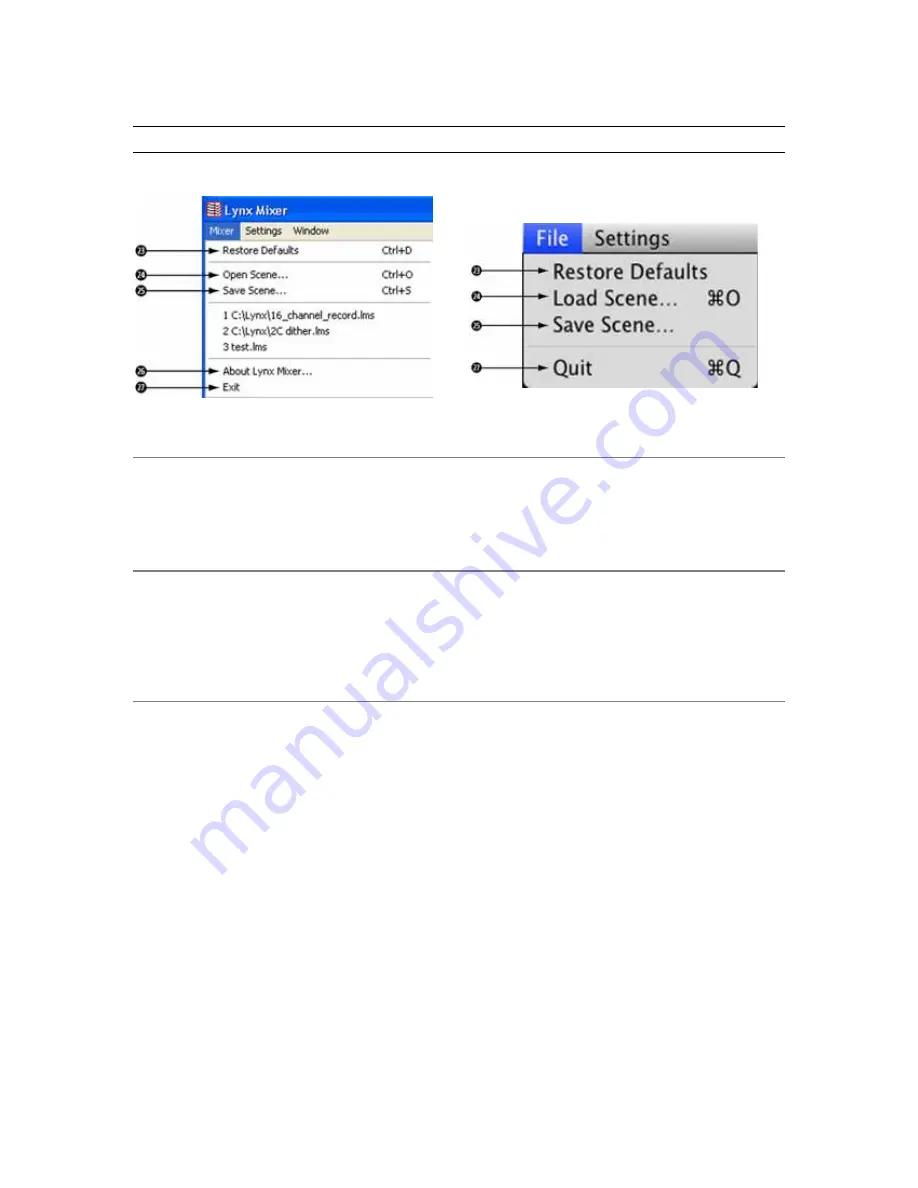
Lynx Mixer Reference
AES16e User Manual
Page 50
6.5 Mixer Menu (Windows)/ File Menu (OS X)
The Mixer menu, located at the top left of the screen, allows selection of global mixer functions.
2#
Restore Defaults
This option restores all user-selectable parameters to factory default settings. This feature should be used as
a first step when mixer settings issues are encountered.
2$
Open Scene (Windows)/ Load Scene (OS X)
This feature allows user-defined mixer scenes to be restored. Mixer scene files can be saved to any
directory on the computer’s hard drive. After clicking “Open Scene” navigate to the directory where the
desired scene file has been saved, highlight the file and click “Open”.
2%
Save Scene
This feature provides the ability to save all user-selectable parameters. “Scenes” that contain the state of all
mixer settings can be saved to a file on the computer harddrive. Recalling Scenes is a very quick and
efficient way to revert the mixer to an appropriate state for different contexts of use.
Scene memory is global to all users on a single computer and is initially empty. There is no limit to the
number of scenes that can be stored.
After “Save Scene” is selected, A File Name will need to be created and a directory selected for the mixer
scene file to be written to. The current mixer parameters will be stored into scene memory. Selecting an
existing scene name and clicking the Save button will overwrite that scene with the current parameters.
In Windows, recent Mixer scenes will appear by name from the Mixer menu, allowing quick retrieval
without navigating to the directory where the scene file is stored
To delete a scene simply delete the mixer scene file from the hard drive.
NOTE: When the computer is shut down, the current mixer state is saved. When the computer is restarted,
the mixer state is restored. This function is independent of Mixer Scene operation.






























