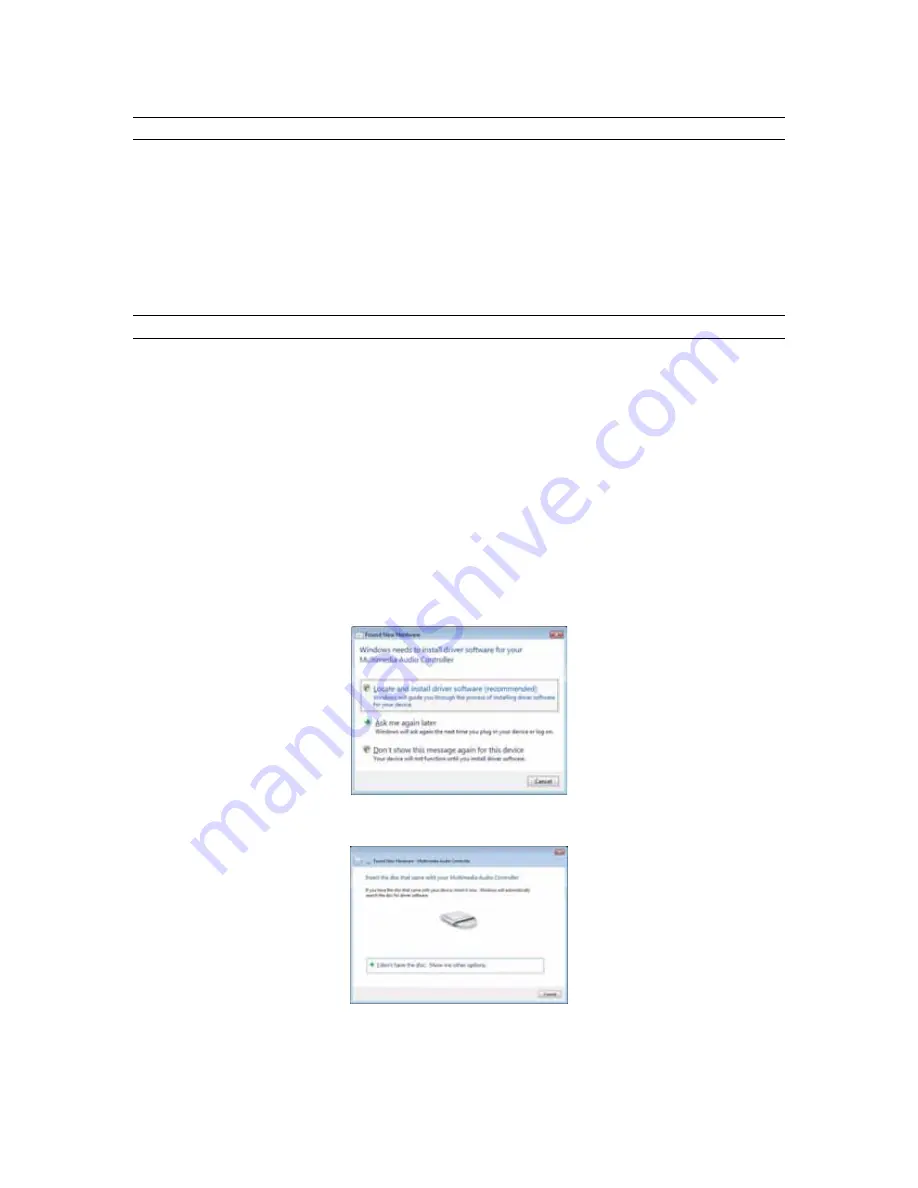
Installation Procedures
2.2.6 Uninstalling the Windows Driver Package in Windows Vista
1.
From the start menu, click on “Control Panel.”
2.
Click “Device Manager” .
3.
Expand the “Sound, video and game controllers” section of device manager be clicking its + sign:
4.
Right click on “Lynx AES16
e
” and choose “Uninstall”
5.
Put a check next to “remove driver software” Confirm device removal by clicking “OK”.
6.
Reboot the computer
2.2.7 Updating an existing driver in Windows Vista
Navigate your web browser to: http://www.lynxstudio.com > Support > Download. Select OS = Windows/
Product = AES16
e
/ File Types = All Types. Download the current driver installer.
1.
Double-click the downloaded file to decompress, and accept the default destination folder of
C:\Lynx.
2.
Click “Yes to All” if prompted to confirm the files to be replaced.
3.
From the start menu, click on “Control Panel.”
4.
Click “Device Manager” .
5.
Expand the “Sound, video and game controllers” section of device manager be clicking the + sign.
6.
Double click the “Lynx AES16
e
” entry to launch the LynxAES16
e
Properties dialog box. Click
the “Driver” tab, then click “Update Driver…”.
7.
When the Hardware Update Wizard box appears, select “Locate and install driver software
(recommended)”.
8.
The system will unsuccessfully attempt to locate drivers via Windows Update. On the next screen,
you will be asked to install a driver disk. Select “I don’t have the disc. Show me other options.”
AES16e User Manual
Page 17






























