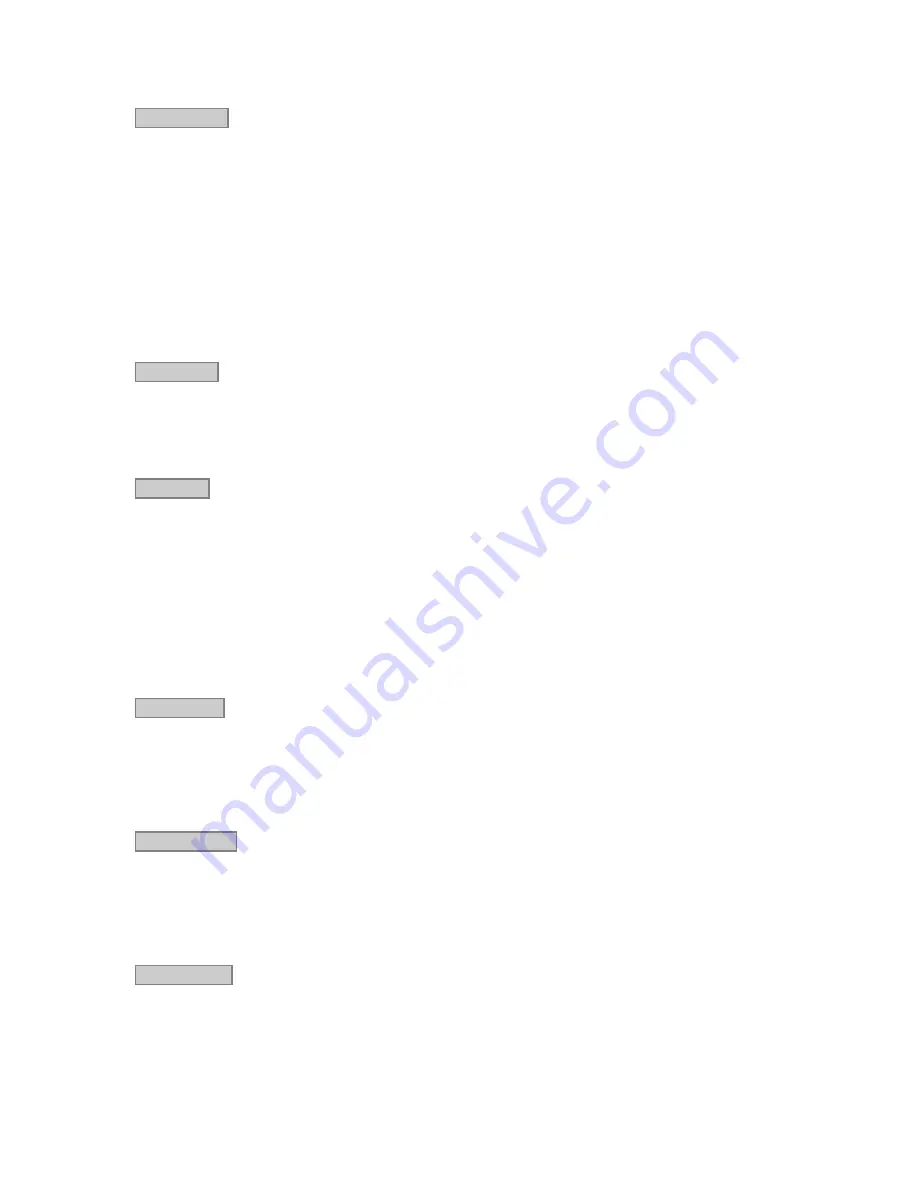
Lynx Mixer Reference
Current Rate
Displays the current sample rate of the AES16
e
. When the AES16
e
is being used for recording or playback
by an application and the CURRENT SOURCE is “Internal”, the rate shown is the rate set by the
application. Applications are always the “master” in terms of setting the sample clock rate of the card when
the Internal clock is utilized
When an external clock source is selected (External, Header, LStream, Digital In 1-4), the CURRENT
RATE will reflect the sample rate being provided by the current clock source. In this case, the card can be
operating at a different sample rate than the rate used by an active recording or playback application. When
a sample rate discrepancy of this sort occurs, one of two things can occur.
1. The Operating System will resample the playback stream to match the hardware sample rate. This
software resampling is generally poor in quality so this scenario is not recommended when it is
possible to avoid it.
2. The audio will play back or be recorded at the wrong pitch and speed.
Rate Select
Allows selection of the card’s active sample rate manually when the CURRENT CLOCK SOURCE is
“Internal”. The rate will change only if the card is idle (not recording and playing). Manual adjustments are
not required if the card is being used with an application. This control is primarily useful when the AES16
e
is the clock master for other digital devices.
Rate Lock
When the CURRENT CLOCK SOURCE is “Internal” and Rate Lock is ON, the driver will ignore all
requests to change the Sample Clock Rate, including those coming from applications. This effectively
causes all files not running at the currently selected clock rate to be software sample rate converted by the
Operating System during playback or recording. When clocking to an external clock source, the Rate Lock
function is effectively ON regardless of this switch setting, and the rate is locked to the same rate of the
incoming clock.
RATE LOCK On is primarily useful in cases where material of various sample rates may be played, but a
static sample rate is desired - for instance when digital devices are connected that don’t support all of the
sample rates desired.
Dual Wire In
Allows selection of AES/EBU dual-wire mode on ALL digital inputs for compatibility with legacy devices.
Dual-wire mode is enabled when the check box is checked; otherwise the inputs operate in single-wire
mode. Dual-wire mode is operational for sample rates greater than 50kHz. The number of available input
channels is reduced to eight when this mode is active. Refer to Section 7.5 AES/EBU Dual-wire operation
for more information.
Dual Wire Out
Allows selection of AES/EBU dual-wire mode on ALL digital output for compatibility with legacy devices.
Dual-wire mode is enabled when the check box is checked; otherwise the outputs operate in single-wire
mode. Dual-wire mode is operational for sample rates greater than 50kHz. The number of available output
channels is reduced to eight when this mode is active. Refer to Section 7.5 AES/EBU Dual-wire operation
for more information.
SynchroLock
Shows the status of SynchroLock clocking system.
SynchroLock is Lynx Studio Technology’s proprietary technology for attenuating jitter on clock inputs and
providing a stable clock for all digital signals passed through the AES16
e
. The SynchroLock status window
and LED indicators show the current state of the SynchroLock system as described below. Prior to
AES16e User Manual
Page 39






























