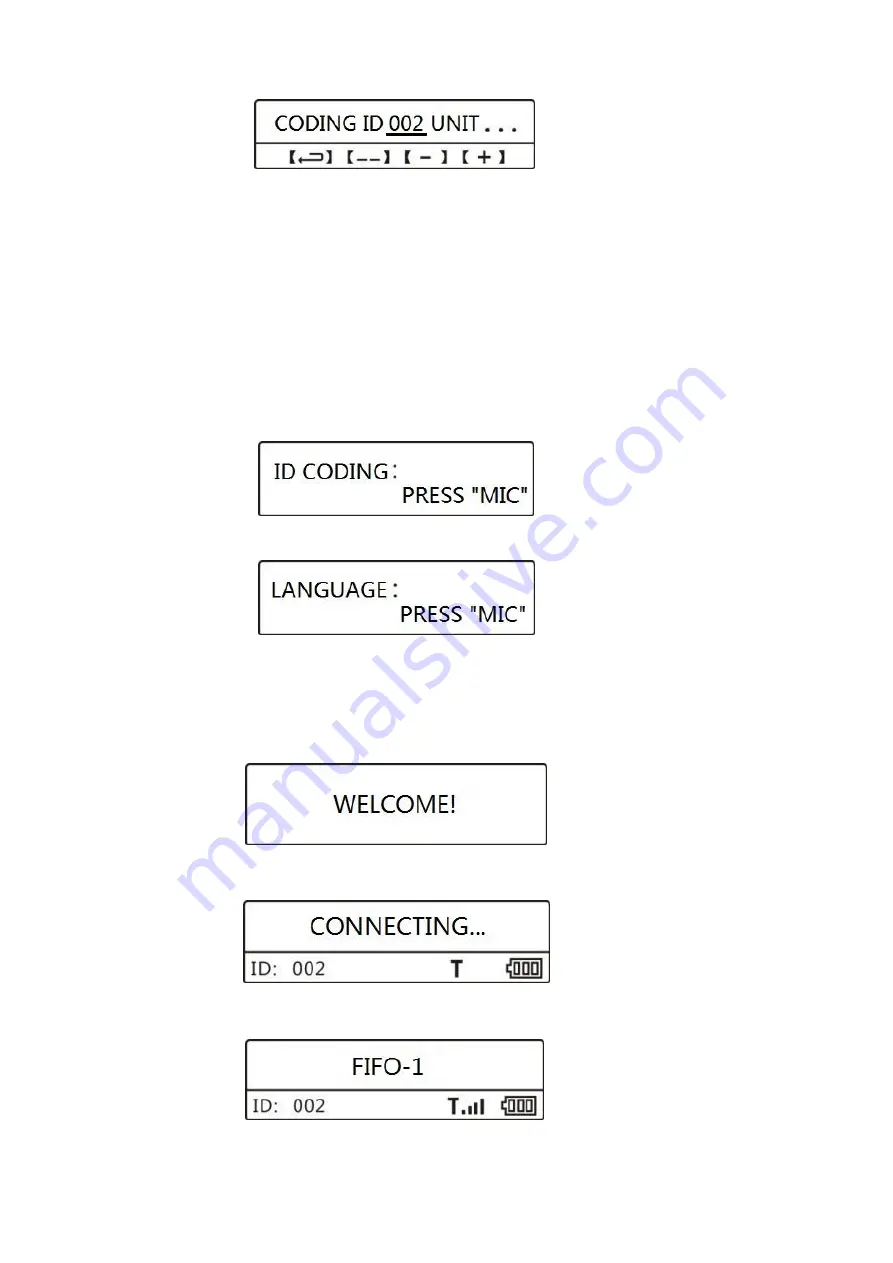
9
Start setting the next ID 002 microphone unit, keep repeating this operation until all the microphone unit ID
setting is finished. After se
tting press “Menu” key to return (The main unit will automatically save the
parameters which is selected and starts executing the parameters for the new settings).
➢
PS: When the system is in normal working, the main unit cannot be staying in ID setting status,
Otherwise, the main unit and the microphone unit cannot be used and connected normally.
4.2 Microphone unit
4.2.1 ID setting
Before the microphone unit and the main unit are used together for the first time, user needs to set the
microphone ID number to match with the main unit, also every microphone unit ID number cannot be repeat
in 1-250 range. The original setting is finished by the manufacturer.
4.2.2 Microphone language setting
Turn on the microphone power and keep pressing the (MIC) key immediately until the screen shows:
Then press the power key again, the screen will show:
Now press the (MIC)key to select the language, after the selection please turn off the power then the
microphone will save the setting.
4.2.3 Starting up
Press the key (POWER) in right side of the microphone to turn on microphone, the screen will light up and
shows:
Then the microphone will search the signal and connect to the main unit:
After successful connection will shows:
















