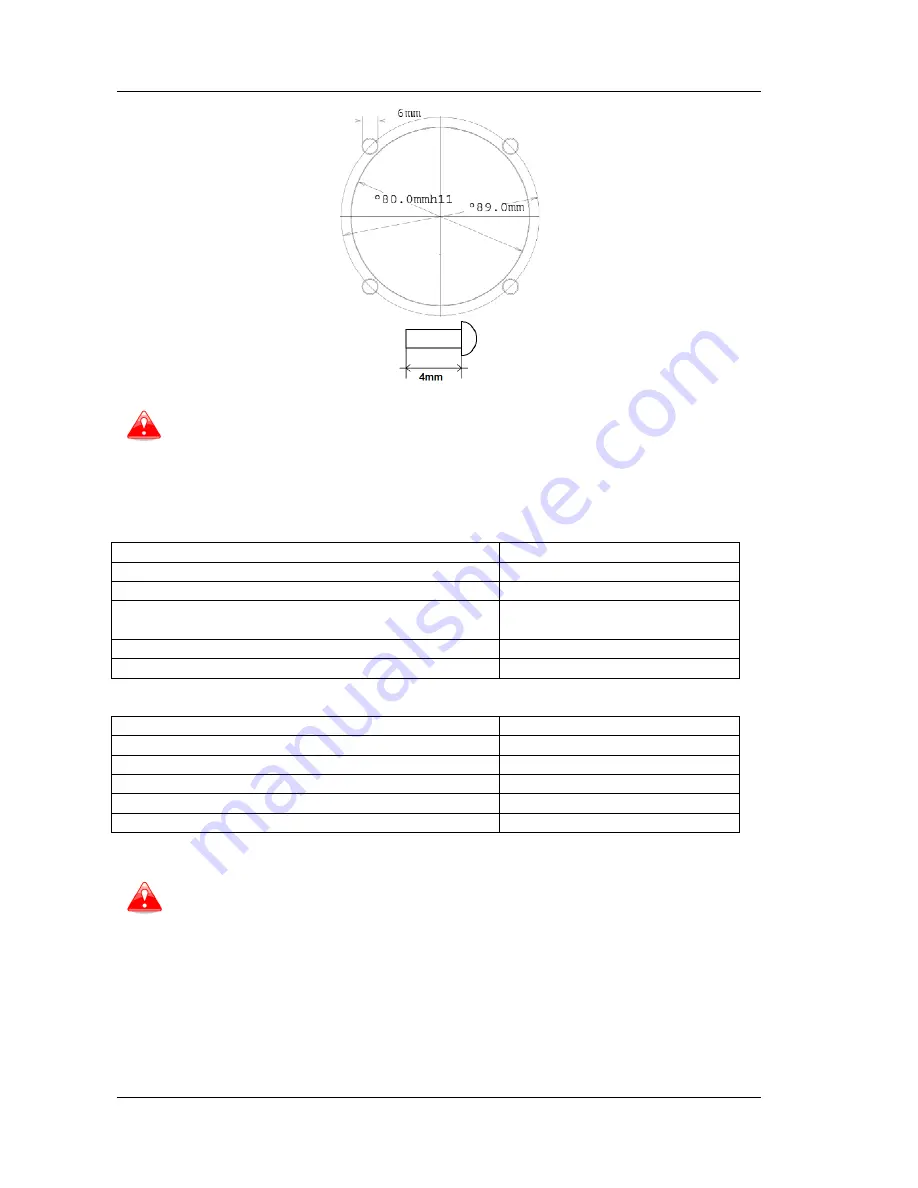
S80 Version 4.92
November 2014
Page 52 of 61
Length of screw is limited to max 4mm!
8.4
Available cables for GPS and PDA ports
GPS port
Device
Cable code
Nano power
CC-NP-LX
(RX/TX are crossed)
Generic RS232 with female DB9
V7-GPS-232
Flight recorders, FLARMs with standard 6p IGC
connector RJ11 type, Red Box, Colibri, Colibri2, VL
V7-GPS-IGC
Power flarm (RJ45), K6 mux
V7-GPS-PF
PDA port
Device
Cable code
OUDIE
CC-NP-OUDIE1
Generic RS232 with female DB9
CC-NP-232
IPAQ 310/314
CC-NP-IPAQ310
IPAQ 38/39xx/47xx
CC-NP-38
MiniMap
CC-NP-LX
PDA and GPS are not designed in accordance with IGC standard. It can be used
only with dedicated cable. Do not plug unknown cable to it as it may damage
LXNAV S80 unit.
8.5
Installation of options
The LXNAV S80 can be optionally connected to a 2
nd
seat repeater unit LXNAV S80D, remote
stick, magnetic compass and AHRS option.










































