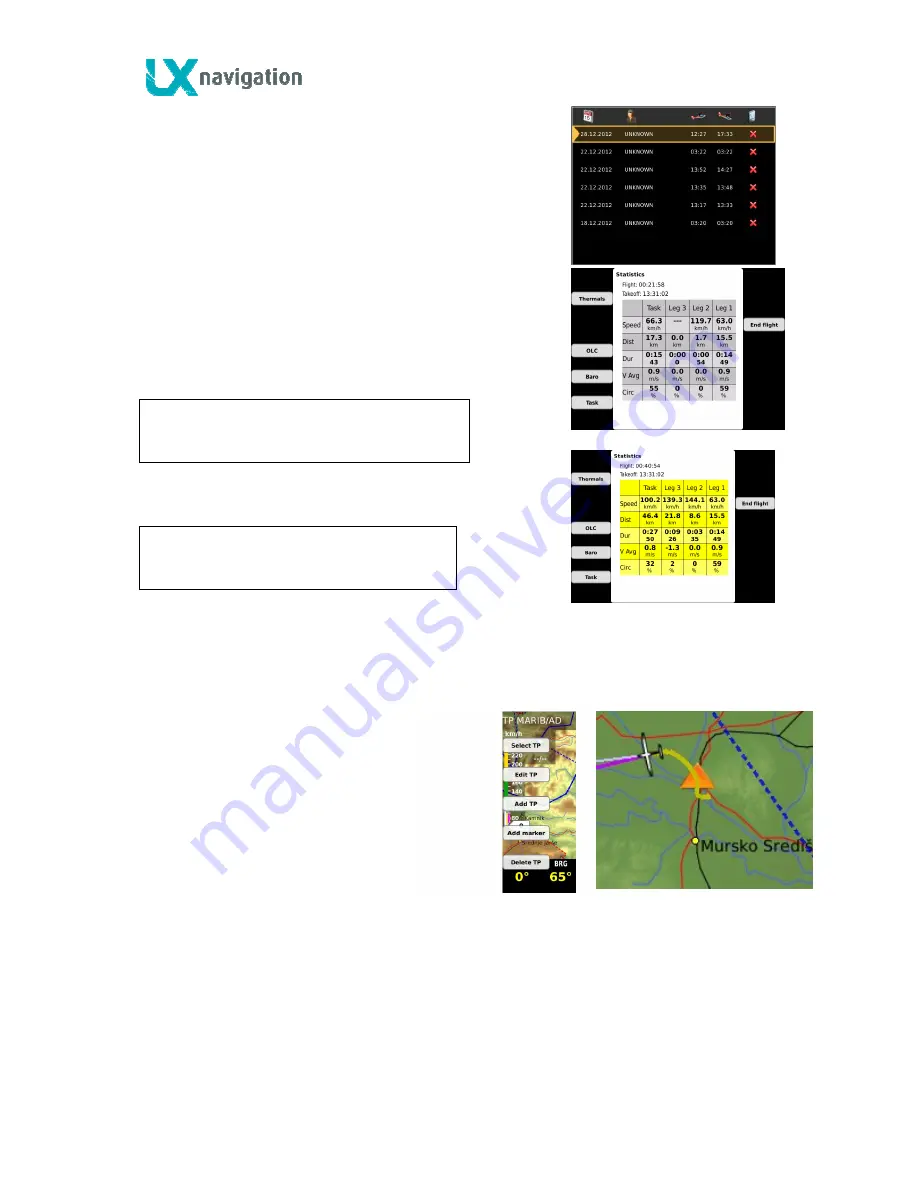
LX Zeus
February 5, 2013
- 48 -
Note!
By not started task the statistics data is limited
to take off and flight duration.
8.2.1
After take off
A very significant signal that the unit has changed to flying
mode is Log Book replacement with statistics page after
pressing on
STAT
button.
8.2.1.1
Statistics
As mentioned in previous chapter the statistics page
will open after press on STAT button.
Statistics page offers following statistics data:
•
T
hermal analysis
(not active at the moment)
•
OLC; calculation of OLC points
(not active at the moment)
•
Baro;
shows baro trace from take off until
present position
•
Task
; presents task statistics data distributed by legs
The statistics page colour structure can be adapted under
the pilot personal requirements after using of;
Setup/User Interface/Statistics colours
8.2.1.2
Event function activation
This function is active only if Colibri II is a part of the system. A long press on
EVENT
button will send a
command to Colibri II flight recorder to activate so called event function; that is in fact recording in shorter
intervals as default for a limited time. The conditions are to be set in Setup/Logger.
8.2.1.3
Marker setting
If the pilot wants to mark appointed position
(outlanding place, thermal….) this can easily be done
after activation of Marker function. The process is very
fast and doesn’t occupy pilot. To mark a position pilot
should do as follows; press
Zoom
and
Add marker
Marker is visualized as a yellow triangle positioned
over graphic page. Only one marker can be active at
the same time. To set a new one simple repeat the
procedure. Marker will be stored as user turn point
designated as
#MARKER.
If edit function has been
used #MARKER can be converted into normal TP.
#MARKER can be also deleted after using Delete TP command. In case of navigation data necessity
towards #MARKER point, simple select #MARKER after using of Select TP command.
Note!
If task consists of more than three legs, use
zoom
to select legs of interest.
























