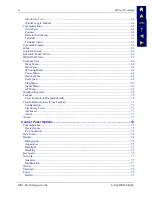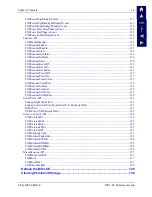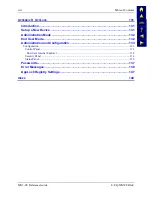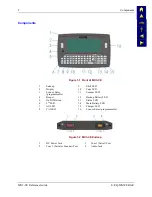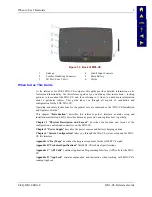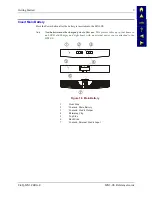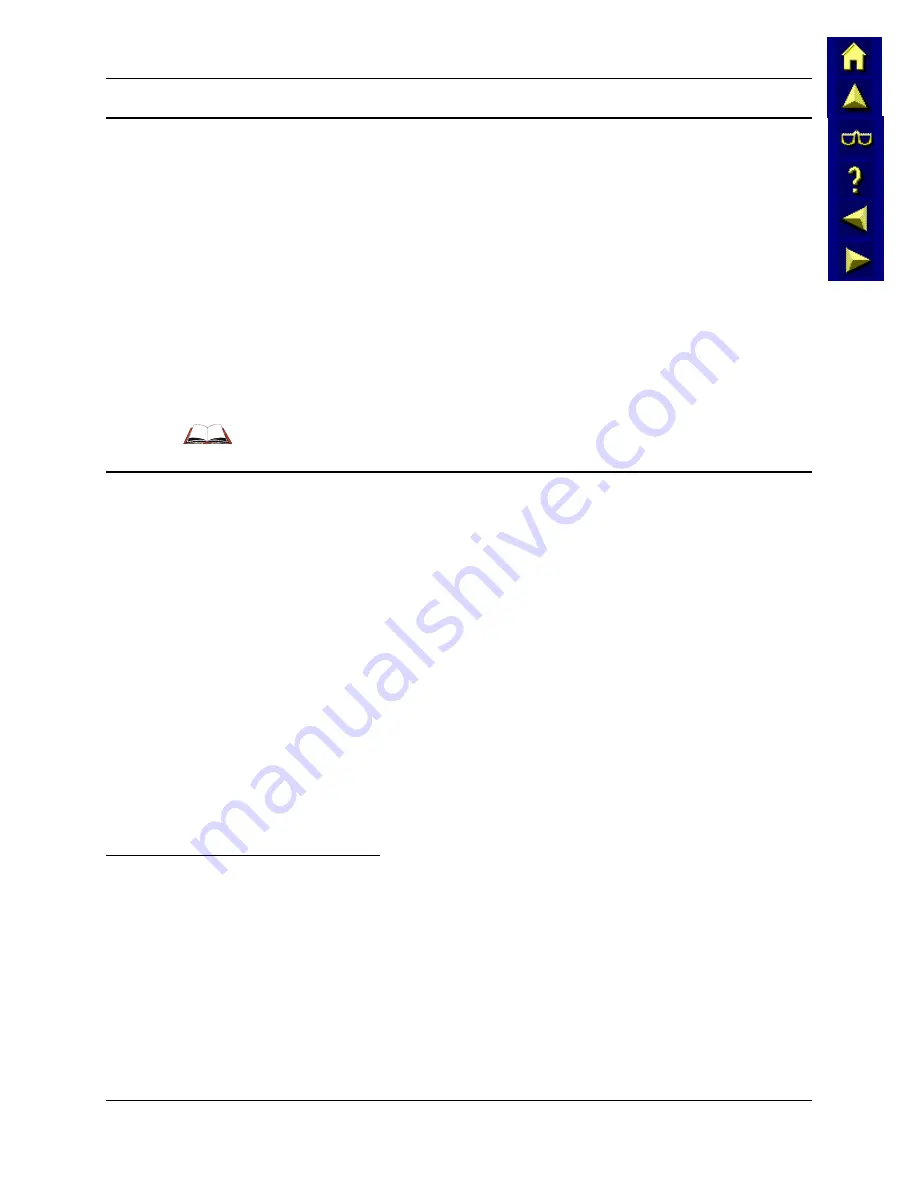
8
Getting Started
MX3-CE Reference Guide
E-EQ-MX3CERG-E
About Lithium-Ion Batteries
Li-Ion batteries (like all batteries) gradually lose their capacity over time (in a linear fashion) and
never just stop working. This is important to remember -- the MX3-CE is always 'on' even when
in the Suspend state and draws battery power at all times. Use the
Start | Settings | Control Panel
| Power Properties | Charge
tab to check the battery status and power reading.
The following chart is an approximation. Actual battery capacity may vary based on usage,
ambient temperature and peripherals drawing power from the MX3-CE:
100% capacity
1800 mAh minimum
80% capacity
1440 mAh minimum
Deciding when to put a fully charged Main Battery pack in the MX3-CE is difficult to quantify
because it is very application specific. 1000 mAh may be the cutoff for one customer who uses the
computer frequently, while 300 mAh may be perfectly fine for a customer who occasionally uses
the computer. You need to determine the point at which battery life becomes unacceptable for
your business practices and replace the Main Battery pack before that point.
Refer to the documentation received with the charger for complete information.
Tapping with a Stylus
Note:
Always use the point of the stylus for tapping or making strokes on the display. Never use
an actual pen, pencil or sharp object to write on the touch screen.
Hold the stylus as if it were a pen or pencil. Touch an element on the screen with the tip of the
stylus then remove the stylus from the screen. Firmly press the stylus into the stylus holder on the
MX3-CE when the stylus is not in use.
Like using a mouse to left-click icons on a computer screen, using the stylus to tap icons on the
MX3-CE display is the basic action that can:
•
Open applications
•
Choose menu commands
•
Select options in dialog boxes or drop-down boxes
•
Drag the slider in a scroll bar
•
Select text by dragging the stylus across the text
•
Place the cursor in a text box prior to typing in data or retrieving data using the integrated
barcode scanner or an input/output device connected to the serial port.
An extra or replacement stylus can be ordered from LXE. See the section titled "Accessories" for
the stylus part number.
Keypad Shortcuts
Use keyboard shortcuts instead of the stylus when the MX3-CE is running WinCE.
•
Press Tab and an Arrow key to select a file.
•
Press Shift and an Arrow key to select several files.
•
Once you've selected a file, press Alt then press Enter to open its Properties dialog.
•
Press 2
nd
then press numeric dot to delete a file.
•
Right mouse click – press the Alt key and then tap the screen. Select a menu option.
•
To force the Start menu to display, press Ctrl then press Esc.
Summary of Contents for MX3-CE
Page 46: ...34 Getting Help MX3 CE Reference Guide E EQ MX3CERG E ...
Page 112: ...100 Appendix A Key Maps MX3 CE Reference Guide E EQ MX3CERG E ...
Page 118: ...106 Appendix B Technical Specifications MX3 CE Reference Guide E EQ MX3CERG E ...
Page 160: ...148 Appendix D AppLock MX3 CE Reference Guide E EQ MX3CERG E ...
Page 166: ...154 Index MX3 CE Reference Guide E EQ MX3CERG E ...