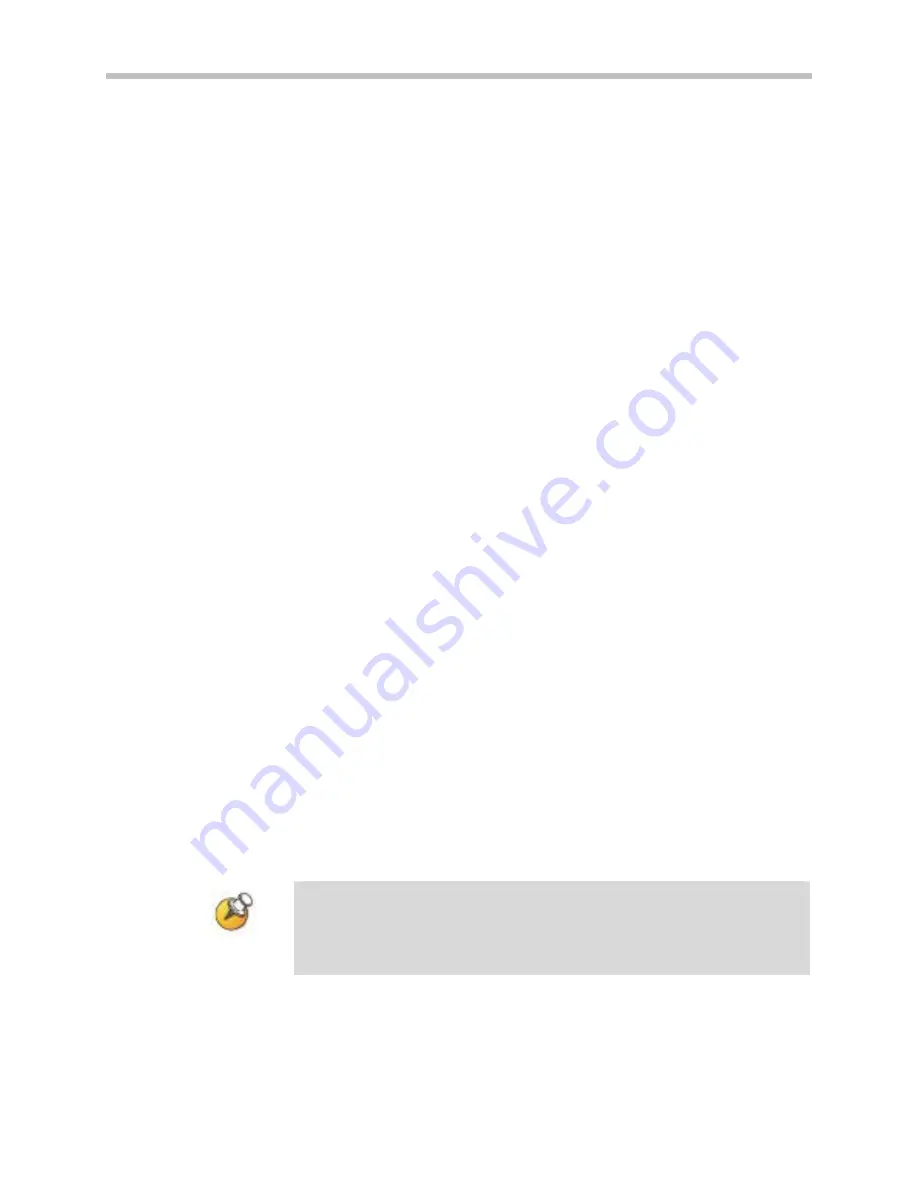
Field Verified
Configuration Guide
PN: 1725-36052-001_G.doc
4
Access Point Capacity and Positioning
Each site is unique in its AP requirements. Please take the following
points into account when determining how many APs are needed and
where they should be placed in the facility.
Handset range
There must be wireless LAN coverage wherever SpectraLink 8000
Wireless Telephones will be used. The typical range for a SpectraLink
8000 Wireless Telephone is comparable to that of a laptop computer
utilizing a wireless LAN PC card. However, SpectraLink 8000
Wireless Telephones are likely to be used in areas where data devices
are not typically used, such as stairwells and outdoor areas.
SpectraLink 8000 Wireless Telephones have a Site Survey mode that
displays dBm levels to determine adequate WLAN coverage. Refer to
the Administration Guide for your SpectraLink Wireless Telephones
for details about this feature.
Number of handsets per access point
Estimate the number of SpectraLink 8000 Wireless Telephones and
their anticipated call volume per AP area to ensure that the maximum
number of calls per AP will not be exceeded. In this estimate, consider
the data rates at which the handsets will operate. Higher data rates
can only be sustained while well within the range of the AP. If the
SpectraLink 8000 Wireless Telephones will be operating near the
limits of the RF coverage from the AP, they will automatically drop to
1 Mb/s operation. SpectraLink 8000 Wireless Telephones require
approximately 15% of the available bandwidth per call for 1 Mb/s
operation, approximately 10% of the available bandwidth per call for
2 Mb/s operation, approximately 7% of the available bandwidth per
call for 5.5 Mb/s operation, and approximately 5% of the available
bandwidth per call for 11Mb/s operation.
The maximum number of telephone calls per AP quoted in the
summary table above is based on 11 Mb/s operation, and will be
reduced if some or all SpectraLink 8000 Wireless Telephones are
operating at 1, 2, or 5.5 Mb/s.
























