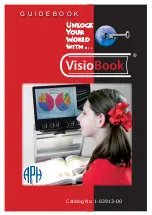MagniLink Voice 2
6
User Manual 7943064e | MagniLink Voice 2
2
Introduction to the MagniLink Voice
Thank you for choosing this reading machine. Our aim is for you to be
satisfied with your choice of supplier and vision aid.
MagniLink Voice is a portable reading machine that makes it possible to
OCR-process a text and have it read aloud.
MagniLink Voice is available as several different models. The choices
available are with or without a battery and the possibility to connect a
monitor.
MagniLink Voice meets all the requirements for CE marking of medical
devices in accordance with Directive 93/94/EEG. Our products comply
with MDD 93/94/EEC with additions from Directive 2007/47/EC
Summary of Contents for MagniLink Voice 2
Page 2: ......
Page 4: ...MagniLink Voice 2 4 User Manual 7943064e MagniLink Voice 2...
Page 29: ...MagniLink Voice 2 User Manual 7943064e MagniLink Voice 2 29 6 6 Quick guide computer mouse...
Page 36: ...MagniLink Voice 2 36 User Manual 7943064e MagniLink Voice 2...
Page 37: ...MagniLink Voice 2 User Manual 7943064e MagniLink Voice 2 37 10 Declaration of Conformity...