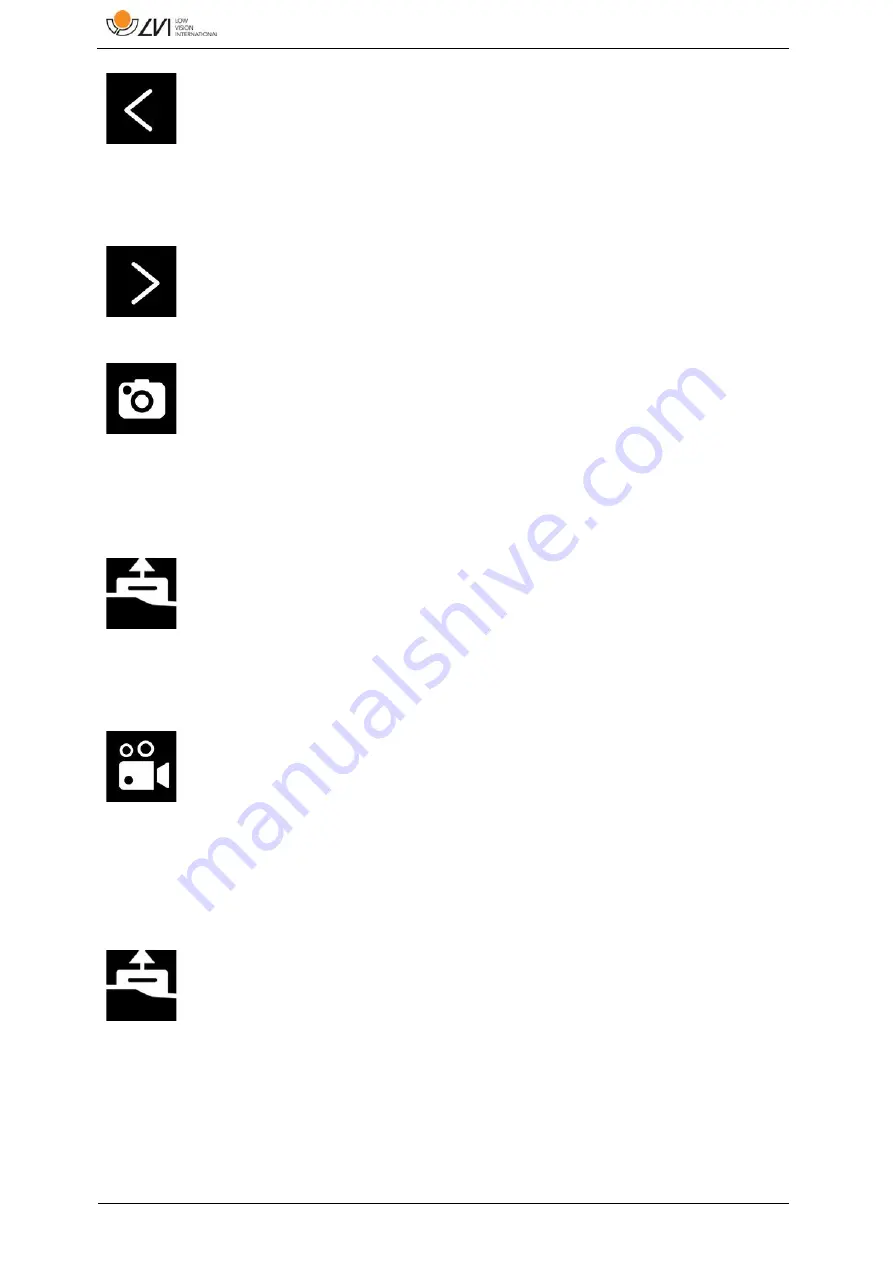
MagniLink AIR - Mac
18
User Manual 7946397 | MagniLink AIR - Mac
Reference line/bar left/up
Adjust the position of the reference line. Press the button
to move the reference line to the left. Hold the button in
to change the reference line to horizontal and move it
upwards. The reference line then becomes a vertical bar
which diminishes the viewing area. To make the bar
horizontal, press the button again.
Reference line/bar right/down
Same as the previous command but in the opposite
direction.
Take snapshot
A dialogue box “Save pictures” opens. A file name (with
the day's date and time) and a folder (MagniLink) are
automatically suggested. Just press “Enter” to save the
picture. If you wish to save the picture somewhere else,
or with another name or in another format, (the standard
is JPG), you can change this manually. To save a picture
quickly, hold down “Shift” when you press the button.
Show pictures
Press to view the saved pictures. Mark the picture you
wish to view and press Enter or select Open. The picture
is normally opened in Mac OS standard picture-viewing
programme where, among other things, the picture can
be enlarged. To view the most recently saved picture
quickly, hold down “Shift” when you press the button.
Start/stop video recording
Press to open the ”Save video clip” dialogue box. A file
name (with the day's date and time) and a folder
(MagniLink) are automatically suggested. Press Enter to
save with the suggested name. If you wish to save the
video in a different folder, or with another name, you can
change this in the dialogue box. Stop the recording by
pressing the button again. To start video recording
quickly, hold down “Shift” when you press the button.
Show video recording
Press to view the saved video files. Mark the video you
wish to view and press Enter or select Open. The video is
normally opened in Mac OS standard media player
software. To view the most recently saved video
recording quickly, hold down “Shift” when you press the
button.






























