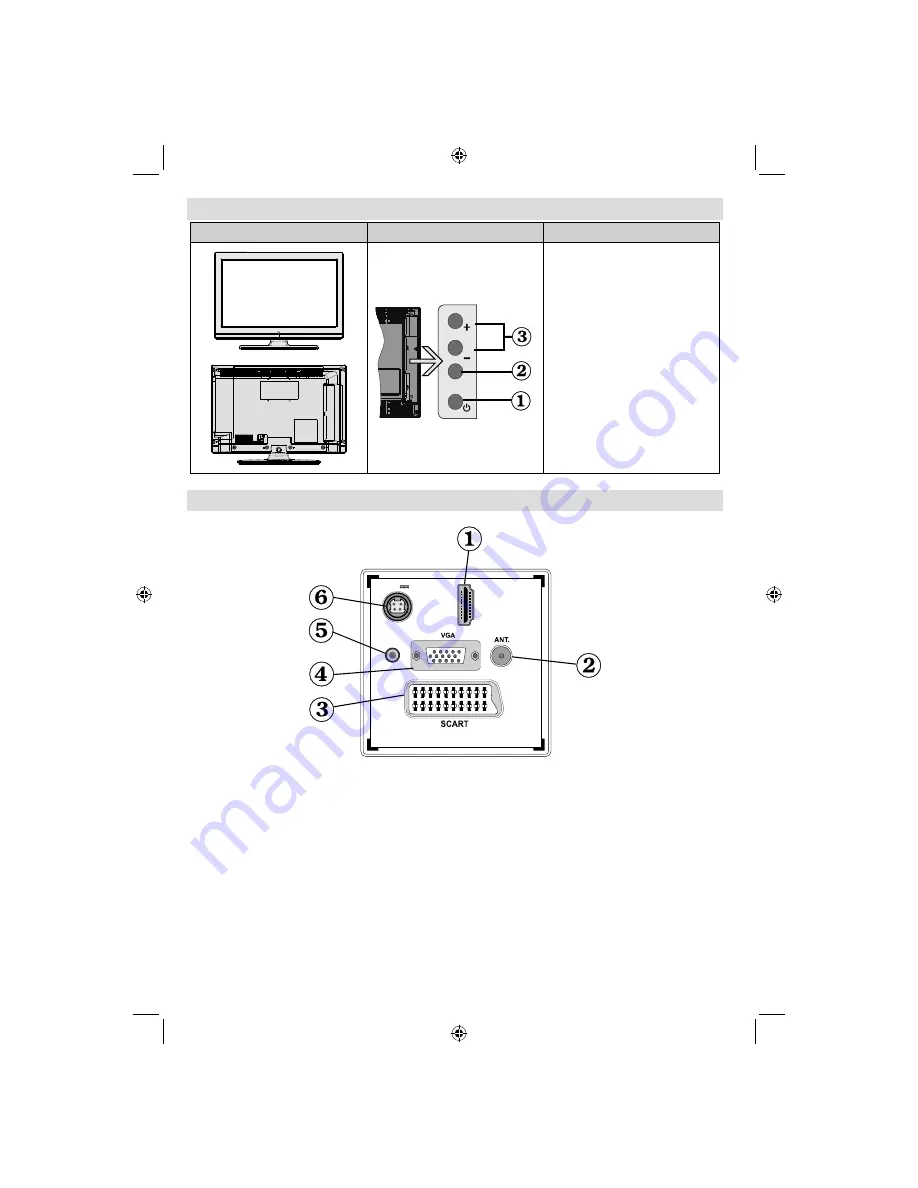
English
- 94 -
LED TV and Operating Buttons
FRONT and REAR VIEW
Control buttons VIEW
Control Buttons
P\V-AV
1.
Standby Off/On button
2.
TV/AV button
3.
Programme Up/Down buttons-
Volume Up/Down buttons
Note
:You can use +/- buttons
to change volume. If you want
to change channels, press P/V/
AV button once and then use
+/- buttons. If you hold the P/V/
AV button about a few seconds,
source OSD will be displayed.
Main menu OSD cannot be
displayed via control buttons.
Viewing the Back side Connections
HDM
I
1
SPDIF
Coax.OUT
12V
DC IN
HDMI 1: HDMI Input
1.
HDMI Inputs
are for connecting a device that has an
HDMI
socket. Your LED TV is capable of
displaying High De
fi
nition pictures from devices such as a High De
fi
nition Satellite Receiver or DVD
Player. These devices must be connected via the HDMI sockets or Component Socket. These sockets
can accept either 720p or 1080p signals. No sound connection is needed for an HDMI to HDMI
connection.
RF Input
2.
connects to an aerial antenna system or a cable.
Note that if you use a decoder or a media recorder, you should connect the aerial cable through the device
to the television with an appropriate antenna cable, as shown in the illustration in the following pages.
SCART
3.
input or output for external devices. Connect the SCART cable between SCART socket on TV and
SCART socket on your external device (such as a decoder, a VCR or a DVD player).
Note:
If an external device is connected via the SCART socket, the TV will automatically switch to AV mode.
Note
: S-VHS signal is supported via the scart socket.
Note:
When receiving DTV channels (Mpeg4 H.264) or while in Media Browser mode, output will not
be available via the scart socket.
03_MB60_[GB]_(01-TV)_1910UK_PVR_IDTV_TC_BRONZE17_19982LED_woypbpr_MOBIL_10077504_50211396.indd 94
03_MB60_[GB]_(01-TV)_1910UK_PVR_IDTV_TC_BRONZE17_19982LED_woypbpr_MOBIL_10077504_50211396.indd 94
03.02.2012 10:31:36
03.02.2012 10:31:36
Summary of Contents for LX94119DVD
Page 132: ...50211396 ...
















































