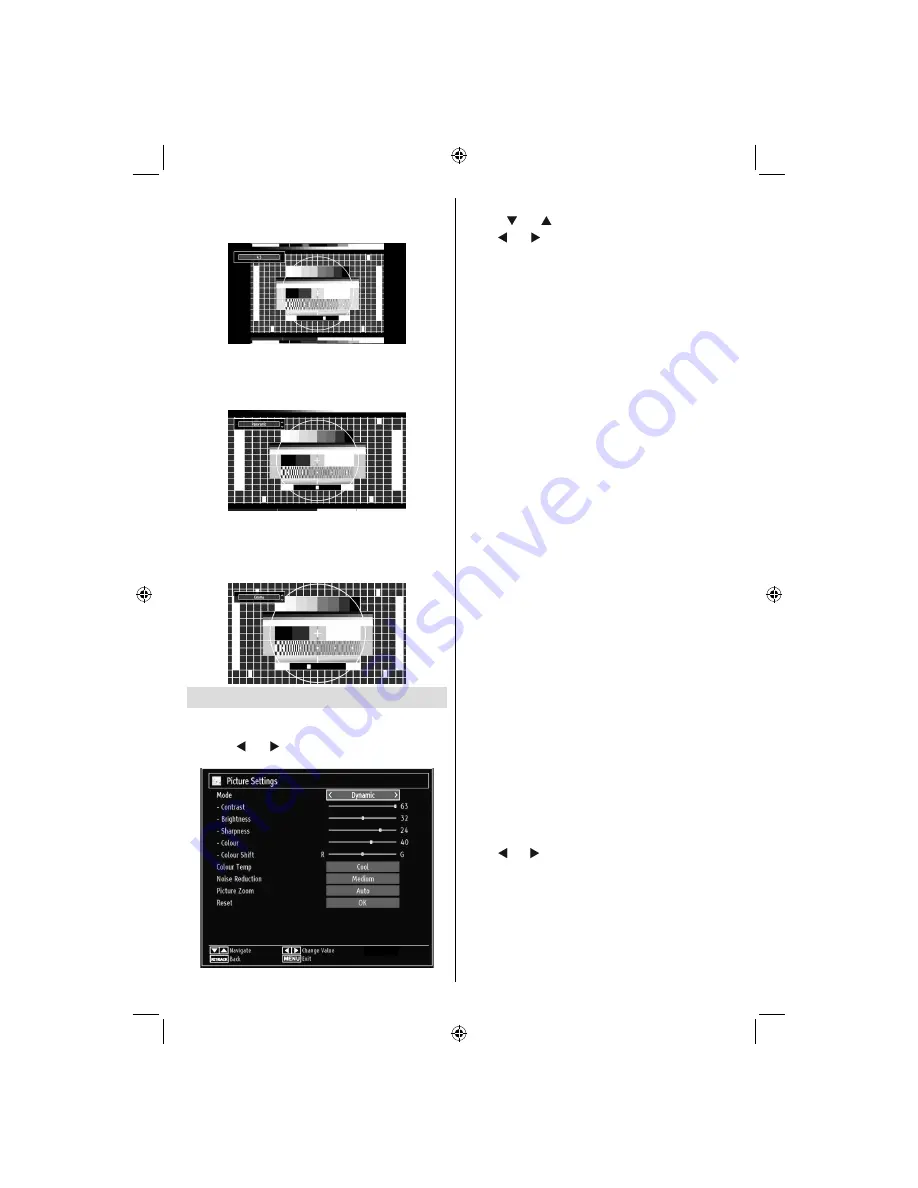
English
- 110 -
4:3
Use to view a normal picture (4:3 aspect ratio) as this
is its original size.
Panoramic
This stretches the left and right sides of a normal
picture (4:3 aspect ratio) to
fi
ll the screen, without
making the picture appear unnatural.
The top and bottom of the picture are slightly cut off.
Cinema
This zooms up the wide picture (16:9 aspect ratio) to
the full screen.
Con
fi
guring Picture Settings
You can use different picture settings in detail.
Press
“MENU”
button and select the Picture icon
by using “ ” or “ ” button. Press
OK
button to view
Picture Settings menu.
Operating Picture Settings Menu Items
Press “
•
” or “ ” button to highlight a menu item.
Use “
•
” or “ ” button to set an item.
Press
•
“MENU”
button to exit.
Picture Settings Menu Items
Mode
: For your viewing requirements, you can set
the related mode option. Picture mode can be set
to one of these options:
Cinema
,
Game
,
Dynamic
and
Natural
.
Contrast
: Sets the lightness and darkness values
of the screen.
Brightness
: Sets the brightness value for the
screen.
Sharpness
: Sets the sharpness value for the objects
displayed on the screen.
Colour
: Sets the colour value, adjusting the colors.
Colour Shift:
Adjust the desired colour tone.
Colour Temp
: Sets the desired colour tone.
Setting
Cool
option gives white colours a slight blue
stress.
For normal colours, select
Normal
option.
Setting
Warm
option gives white colours a slight red
stress.
Noise Reduction
: If the broadcast signal is weak and
the picture is noisy, use
Noise Reduction
setting to
reduce the noise amount. Noise Reduction can be set
to one of these options:
Low
,
Medium
,
High
or
Off
.
Game Mode:
When Game Mode is set to On, speci
fi
c
game mode settings, which are optimized for better
video quality, will be loaded.
Note: When Game Mode is on, some items in the
Picture Settings menu will be unavailable to be set.
Picture Zoom
:Sets the picture size to Auto,16:9,
Subtitle,14:9, 14:9 Zoom, 4:3, Panoramic or Cinema.
Reset
: Resets the picture settings to factory default
settings.
While in VGA (PC) mode, some items in Picture menu
will be unavailable. Instead, VGA mode settings will be
added to the Picture Settings while in PC mode.
PC Picture Settings
For adjusting PC picture items, do the following:
Press “ ” or “ ” button to select Picture icon. Picture
menu appears on the screen.
Contrast, Brightness, Colour, Colour Temp and
Picture Zoom
settings in this menu are identical
to settings de
fi
ned in TV picture menu under “Main
Menu System”.
Sound,Settings and Source settings are identical to
the settings explained in main menu system.
03_MB60_[GB]_(01-TV)_1910UK_PVR_IDTV_TC_BRONZE17_19982LED_woypbpr_MOBIL_10077504_50211396.indd 110
03_MB60_[GB]_(01-TV)_1910UK_PVR_IDTV_TC_BRONZE17_19982LED_woypbpr_MOBIL_10077504_50211396.indd 110
03.02.2012 10:31:46
03.02.2012 10:31:46
Summary of Contents for LX94119DVD
Page 132: ...50211396 ...
















































