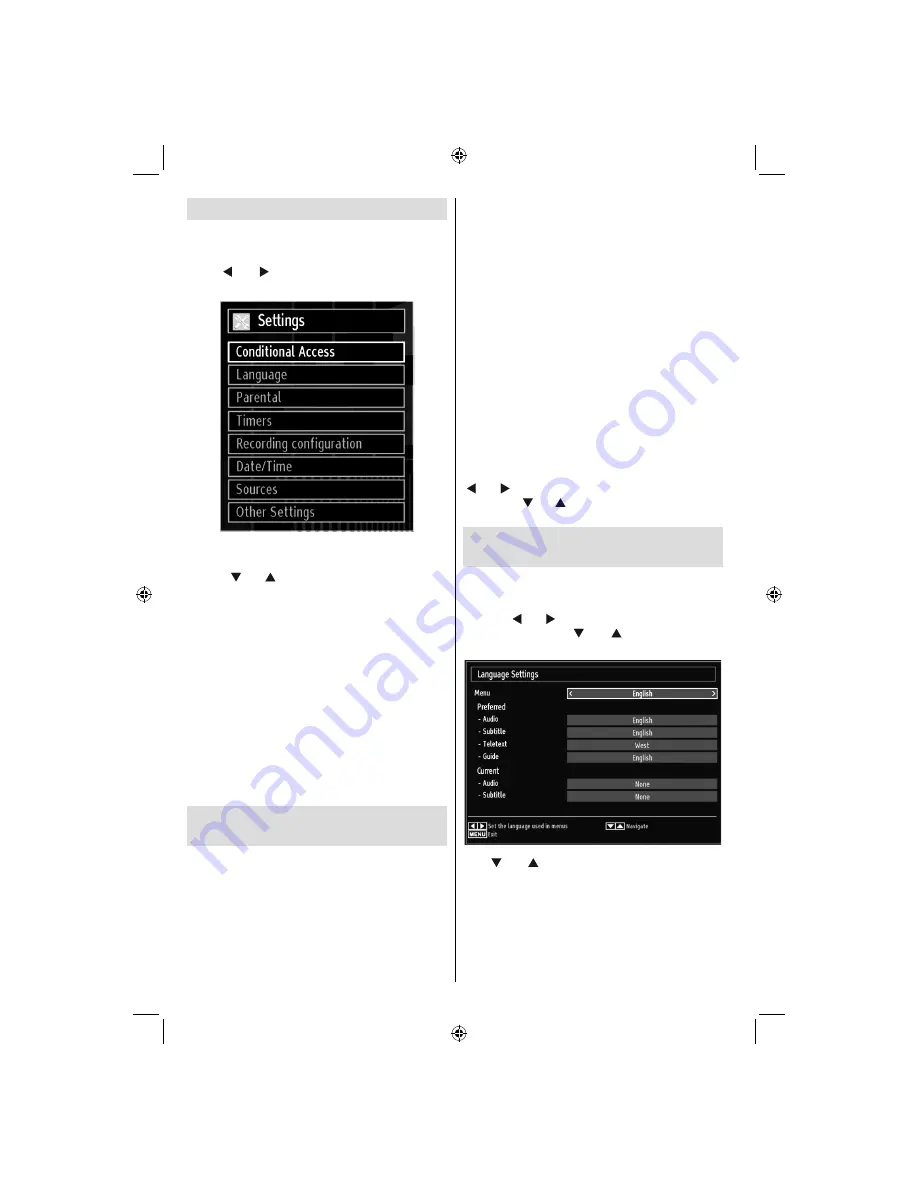
English
- 112 -
Con
fi
guring Your TV’s Settings
Detailed settings can be configured to suit your
personal preferences.
Press
“MENU”
button and select Settings icon by
using “ ” or “ ” button. Press
OK
button to view
Settings menu.
Operating Settings Menu Items
Press “
•
” or “ ” button to highlight a menu item.
Press
•
OK
button to select an item.
Press
•
“MENU”
button to exit.
Settings Menu Items
Conditional Access
: Controls conditional access
modules when available.
Language
: Con
fi
gures language settings.
Parental
: Con
fi
gures parental settings.
Timers
: Sets timers for selected programmes.
Date/Time
: Sets date and time.
Sources
: Enables or disables selected source
options.
Other Settings
: Displays other setting options of
the TV set.
Using a Conditional Access
Module
IMPORTANT: Insert or remove the CI module only
when the TV is SWITCHED OFF.
In order to watch certain digital channels, a conditional
•
access module (CAM) can be necessary. This module
must be inserted in the CI slot of your TV.
Obtain the Conditional Access Module (CAM) and
•
the viewing card by subscribing to a pay channel
company, then insert those to the TV using the
following procedure.
Insert the CAM and then the viewing card to the
•
slot that is located in the terminal cover at the rear
side of the TV.
The CAM should be correctly inserted, it is
•
impossible to insert fully if reversed. The CAM or
the TV terminal may be damaged if the CAM is
forcefully inserted.
Connect the TV to the mains supply, switch on
and then wait for few moments until the card is
activated.
When no module is inserted, “
•
No Common
Interface module detected
” message appears on
the screen.
Refer to the module instruction manual for details
•
of the settings.
Viewing Conditional Access Menu (*)
(*)
These menu settings may change depending on
the service provider.
Press
“MENU”
button and select the icon by using
“ ” or “ ” button. Press
OK
button to view Settings
menu. Use “ ” or “ ” button to highlight
Conditional
Access
and press
OK
to view menu items.
Con
fi
guring Language
Preferences
You can operate the TV’s language settings using
this menu.
Press
“MENU”
button and select the Settings icon
by using “ ” or “ ” button. Press
OK
button to view
Settings menu. Use “ ” or “ ” button to highlight
Language
and press
OK
to continue:
Use
“ ” or “ ”
button to set an item. Settings are
stored automatically.
Menu
: displays the system language.
Preferred
These settings will be used if available. Otherwise the
current settings will be used.
Audio
•
: Sets the preferred audio language.
03_MB60_[GB]_(01-TV)_1910UK_PVR_IDTV_TC_BRONZE17_19982LED_woypbpr_MOBIL_10077504_50211396.indd 112
03_MB60_[GB]_(01-TV)_1910UK_PVR_IDTV_TC_BRONZE17_19982LED_woypbpr_MOBIL_10077504_50211396.indd 112
03.02.2012 10:31:47
03.02.2012 10:31:47
Summary of Contents for LX94119DVD
Page 132: ...50211396 ...
















































