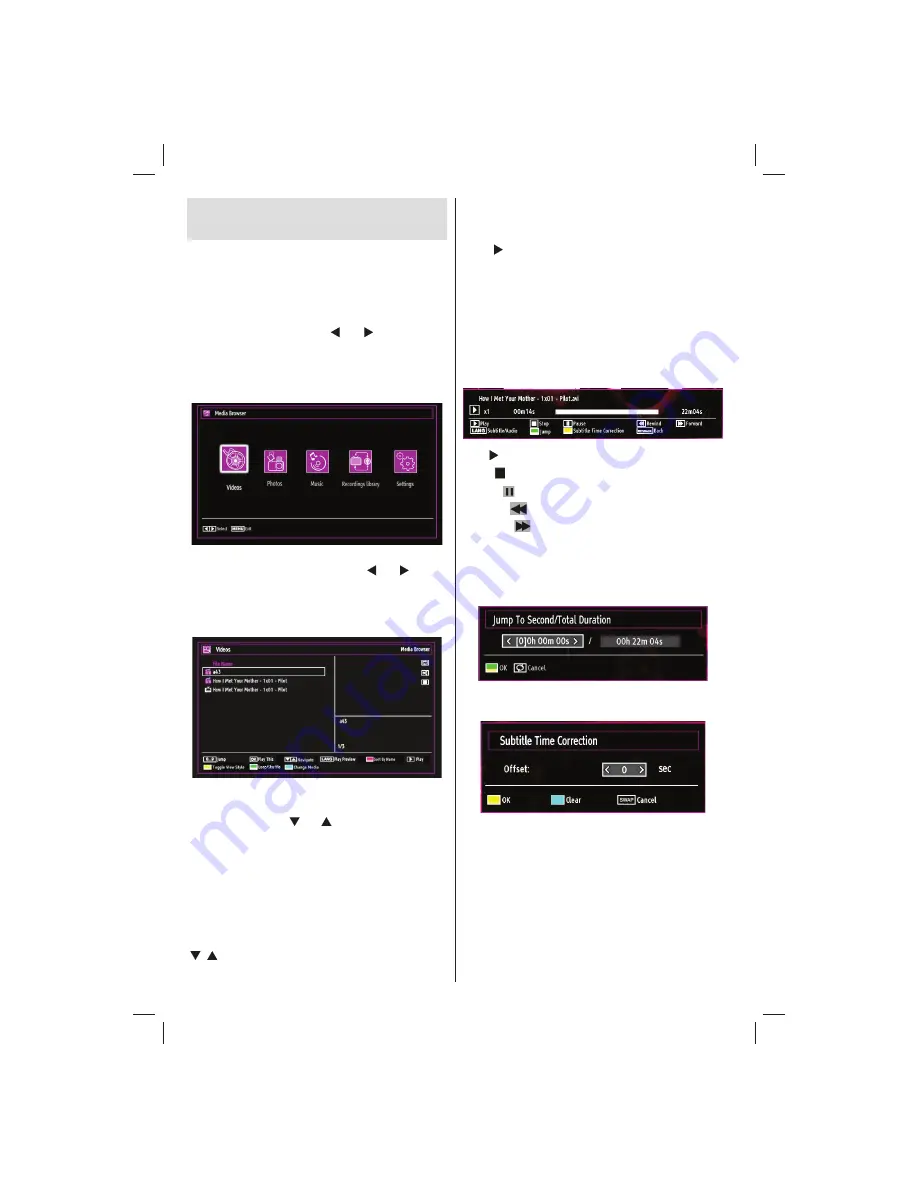
English
- 54 -
Media Playback Using Media
Browser
If the USB stick is not recognized after power off/on
or First Time Installation,
fi
rst, plug the USB device
out and power off/on the TV set. Plug the USB device
in again.
To display Media Browser window, press either
“
MENU
” button on the remote control and then select
Media Browser by pressing “ ” or “ ” button. Press
OK
button to continue. Media Browser menu options
will be displayed.
Also, when you plug USB devices, media browser
screen will be displayed automatically:
You can play music, picture and video
fi
les from the
connected USB memory stick. Use “ ” or “ ” button
to select Videos, Photos, Music, Recordings library
or Settings.
Viewing Videos via USB
When you select Videos from the main options,
available video
fi
les will be
fi
ltered and listed on this
screen. You can use “ ” or “ ” button to select a video
fi
le and press
OK
button to play a video. If you select
a subtitle
fi
le and press
OK
button, you can select or
deselect that subtitle
fi
le. The following menu will be
displayed while playing a video
fi
le:
Jump (Numeric buttons):
The TV will jump to the
fi
le starting with the letter you input via the numeric
buttons on your remote control.
Play This (OK button) :
Plays the selected
fi
le.
/ : Navigate menu
Lang (Play Preview):
Displays selected
fi
le in a small
preview screen.
RED
: Sorts
fi
les by name.
Play ( button) :
Plays all media
fi
les starting with
the selected one.
Yellow
Button: Change viewing style
Loop/Shuf
fl
e (GREEN button)
: Press once to disable
Loop. Press again to disable both Loop and Shuf
fl
e.
Press once more to enable only Shuf
fl
e. Press again
to enable all. You can follow the disabled functions
with the change of the icons.
BLUE:
Changes media options.
Play button):
Starts the video playback.
Stop ( button)
: Stops the video playback.
Pause ( button)
: Pause the video playback.
Rewind (
button)
: Goes backward.
Forward (
button)
: Goes forward.
Subtitle/Audio (LANG. button)
: Sets subtitle/Audio.
Jump (GREEN button)
: Jumps to time. Use numeric
buttons to type the desired time and press GREEN
button again to proceed.
Yellow
: Opens subtitle time correction menu.
Ret/Back:
Back to previous menu.
Press
OK
to con
fi
m
Press
BLUE button
for clear
Press
SWAP (Exit)
button to switch back to previous
menu.
02_MB62_[GB]_(01-TV)_woypbpr_DVBT_C_PVR_NICKEL17_1910UK_32911W_10078118_50214306.indd 54
02_MB62_[GB]_(01-TV)_woypbpr_DVBT_C_PVR_NICKEL17_1910UK_32911W_10078118_50214306.indd 54
26.03.2012 14:24:14
26.03.2012 14:24:14






























