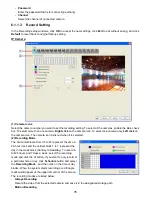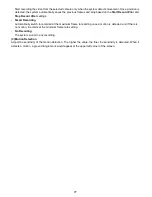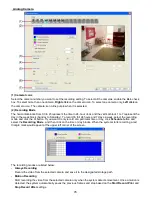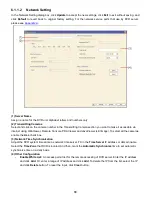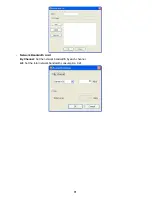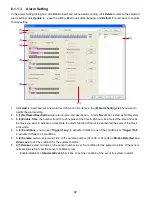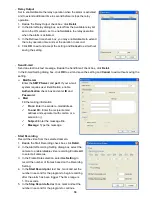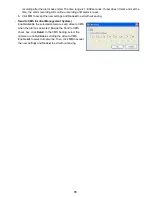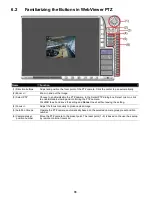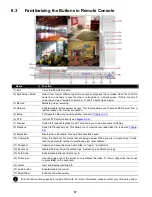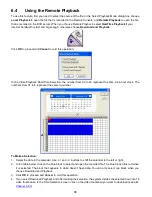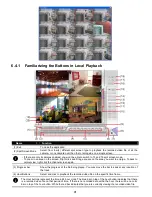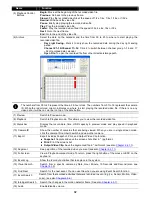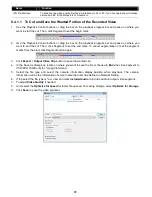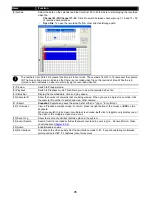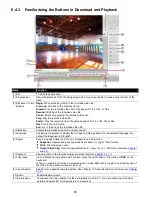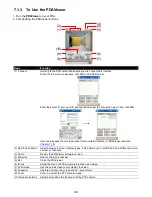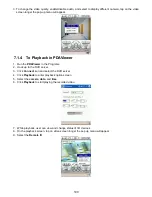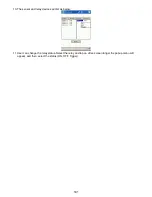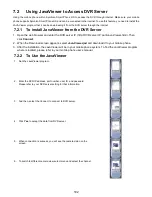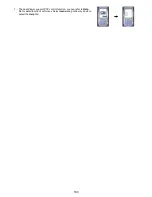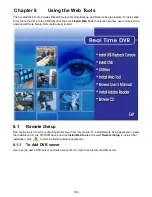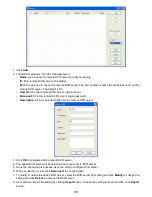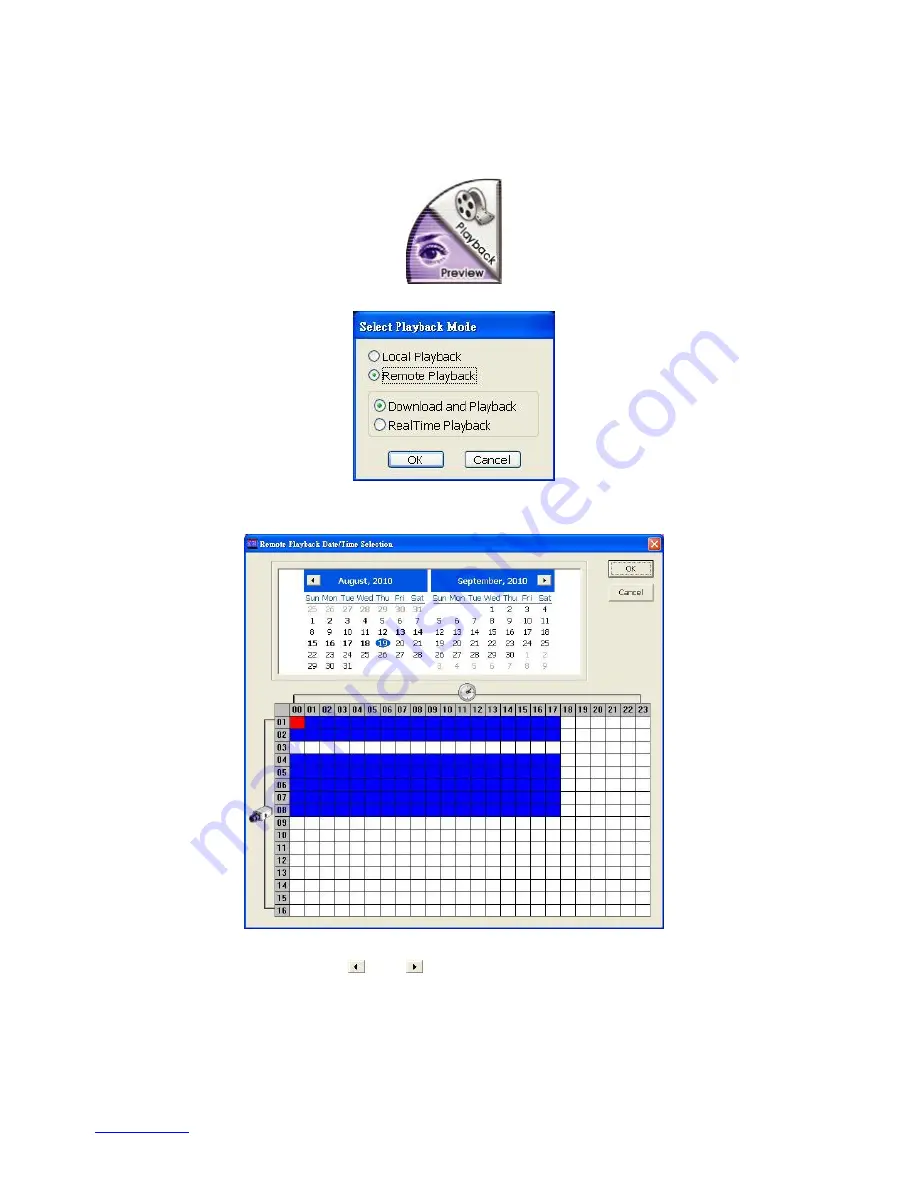
90
6.4
Using the Remote Playback
To use this feature, first you need to select the source of the file. In the Select Playback Mode dialog box, choose
Local Playback
to open the file that is recorded in the Remote Console, and
Remote Playback
to open the file
that is recorded in the DVR server. When you choose Remote Playback, select
RealTime Playback
if your
internet bandwidth is fast and big enough, otherwise choose
Download and Playback
.
Click
OK
to proceed and
Cancel
to void this operation.
In the Video Playback Date/Time Selection, the number from 00 to 23 represent the time in 24-hour clock. The
numbers from 01 to 8 represent the camera number.
To Make a Selection:
1. Select the date in the calendar. Use
and
buttons to shift the calendar to the left or right.
2. In the table below, click on the blue block to select and open the recorded file. The blue block turns red when
it is selected. The block that appears in white doesn’t have data. You can only select one block when you
choose Download and Playback.
3. Click
OK
to proceed and
Cancel
to void this operation.
4. If you select Download Playback and after making the selection, the system divides the selected hour into 16
video thumbnails. In the Time Selection screen, click on the video thumbnail you want to download (see also
Chapter 6.4.3
).