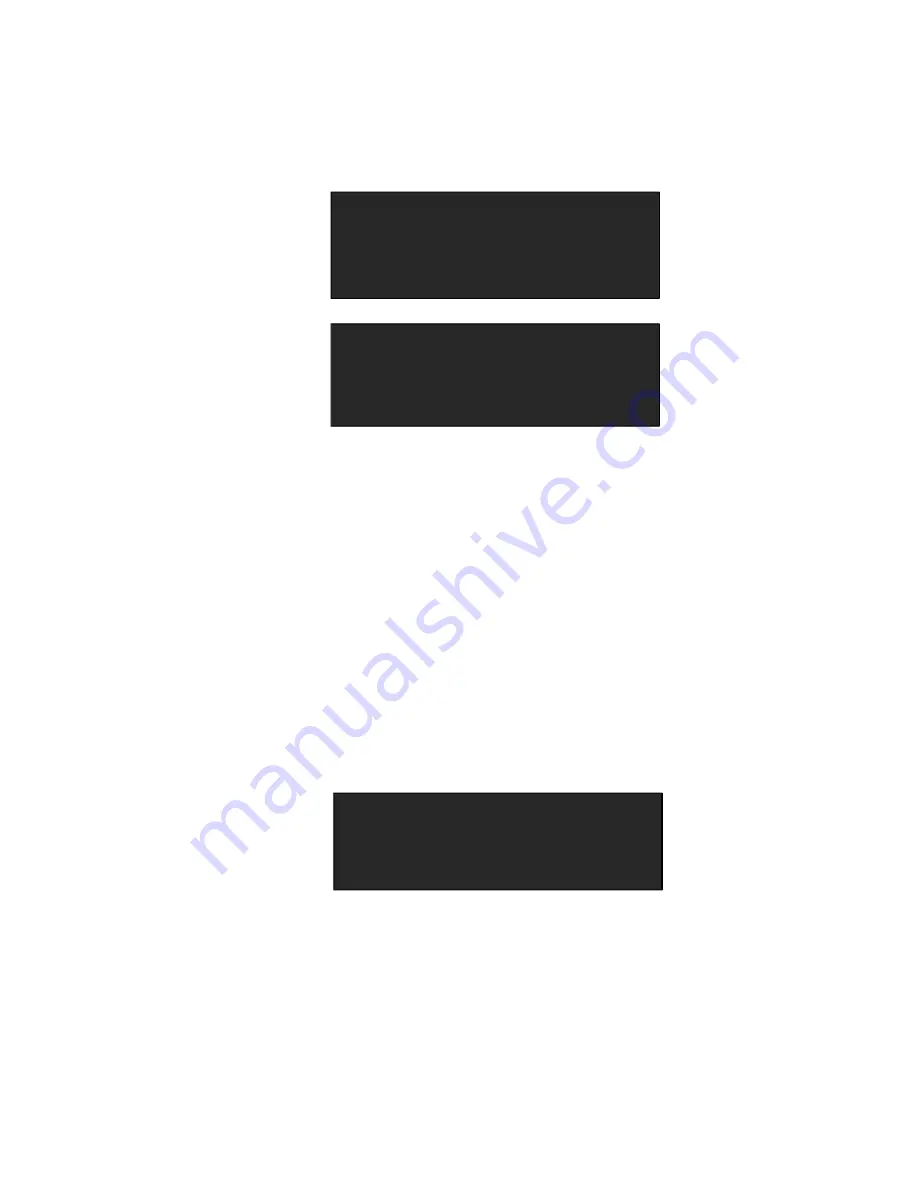
6. System Setup and Operation
How to Realize the Text Overlay Setting
<PIP/DSK> button, and push [SCALE] button to adjust the size and
position of VGA image, then set the VGA image to the required position.
->
H SIZE
1920
V SIZE
1080
H/V SIZE
0
H POS
0
->
V POS
0
RESET
The standard position and size is: ensure the VGA image overlay on the
DVI image, display normally and without black edges. If there are black
edges around VGA image, choose <ZOOM> option in <INPUT> to
adjust.
6. Set the text overlay mode: choose <PRESET> option in <TEXT
OVERLAY>, push the knob to enter into the <PRESET> menu items.
Turn the knob to choose the preset mode, for example, set the VGA text
as WhOnBk, choose WhOnBk1 or WhOnBk2 (Note: Text Overlay only
support monochrome subtitles), user can also adjust the <BLEND
MODE> or <BLEND LEVEL> to get a better effect.
TEXT OVERLAY
ON
->PRESET
WhOnBk2
BLEND MODE
MODE1
BLEND LEVEL
0
7. Push the [SAVE/1] button to save the above parameters.






























