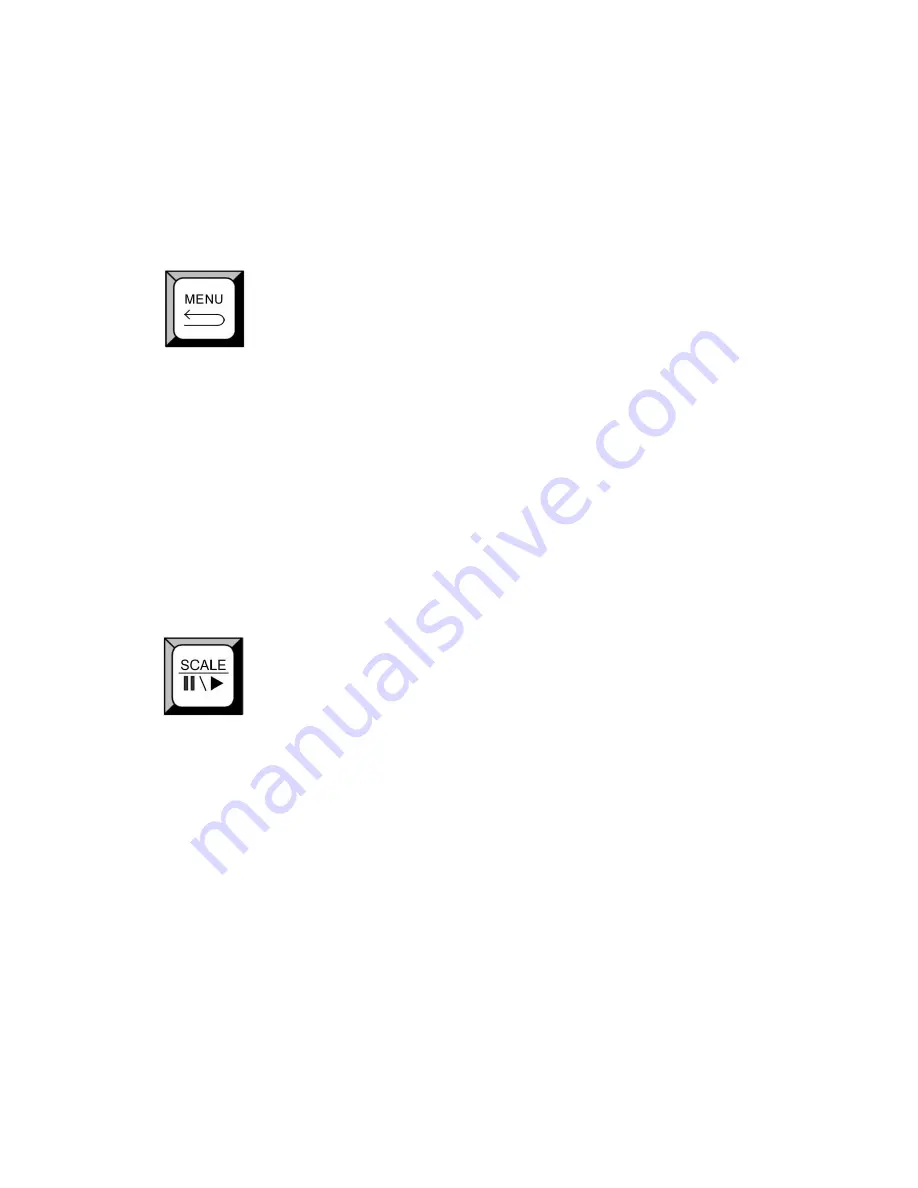
2. Hardware Orientation
Front Panel
The OLED menu will show finish after finish loading.
For details, please refer to
LOAD Function
and
How to Load the Saved
Parameter.
Advanced menu button: Push the button to enter the menu items. Turn the
knob to select the relevant submenu. For details, please refer to
MENU
in
menu orientation.
ESC reuse function button: Push the
MENU
to exit the menu.
Effect switch function: Push the
MENU
button two times to enter the effect
switch function menu.
For details please refer to:
Special Effect Switching
.
Push the
MENU
for 3 seconds will lock the panel, and push
MENU
for 5
seconds to unlock.
Push the
MENU
and
SCALE
button for 3 seconds can switch the language.
Scale function button: For image size adjustment, push the button to enter
the scale menu. Turn the knob to select the relevant submenus. For details,
please refer to
SCALE FUNCTION
in menu orientation and
How to Set the
Size and Position of the Single Image.
When connect the USB signal, push the button, the video or image will stop
or play.
Besides SCALE, user can define this button as TAKE.
If define this button as TAKE, push the button, its LED light turns on, choose
the signal that will switch, and push the
SCALE
(
TAKE
) button, the signal
will be switched to the LED screen.
For more details, please refer to:
How to User Define the SCALE Key
.






























