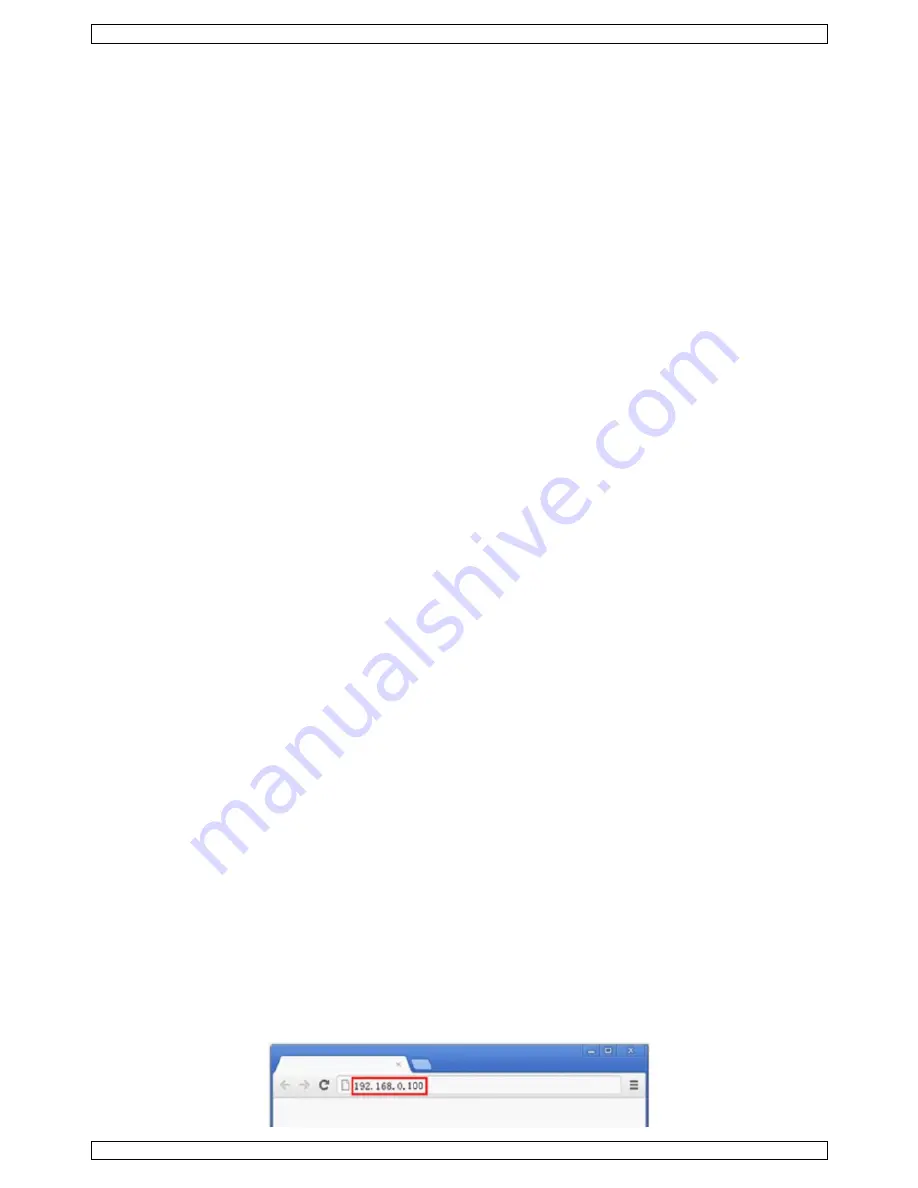
LX496
V. 01 – 30/07/2014
8
©Velleman nv
4.
Rotate the knob and select OUTPUT RES. Press the knob to confirm.
5.
Rotate the knob and select DVI/VGA RES. Press the knob to confirm.
6.
Rotate the knob and select the desired output resolution. Press the knob to confirm.
7.
Press MENU to return and exit the settings.
Note:
The selected output format must be higher than or equal to the resolution of the output display. Make
sure to select the suitable resolution for best image quality. However, image will be poor when choosing
too large a resolution. The LX496 supports 13 output resolutions.
8.2
Seamless Input Switching
1.
The LX496 allows seamless switching between channels.
2.
Press the channel key on the front panel.
Note:
The switching speed can be adjusted through the DIMMER button on the front panel.
8.3
Scale and Position Setting
Different channels may have different picture size and position. The LX496 allows you to set size and position
for each channel.
1.
Press the corresponding channel button.
2.
Press SCALE to enter the scale menu.
3.
Respectively set the dimensions of the picture under WIDTH and HEIGHT. Press the rotating knob to
confirm.
4.
Do the same for the picture position under POSITION and set POS X and POS Y.
5.
Press MENU to return and exit the settings.
8.4
Realizing Picture-In-Picture (PIP) Images
Selecting the Primary and Secondary Images
1.
Press the button corresponding to your primary image source.
2.
Press PIP to select the picture-in-picture function.
3.
Select your secondary image (select an image source different from your primary image source).
Setting Size and Position
1.
Press MENU to enter the menu.
2.
Rotate the knob and select OUTPUT. Press the knob to confirm.
3.
Rotate the knob and select PIP SETTING. Press the knob to confirm.
4.
Rotate the knob and select IMAGE1 or IMAGE2. Press the knob to confirm.
5.
Press SCALE or POSITION and rotate the knob to select the corresponding image (IMAGE2). Press the knob
to confirm.
6.
Rotate the knob to set the image size values and position. Press the knob to confirm.
7.
Press MENU to return and exit the settings.
8.
Press PIP to return to single-image screen.
8.5
Saving Parameters
1.
Press MENU to enter the menu.
2.
Rotate the knob and select VIEW. Press the knob to confirm.
3.
Rotate the knob and select SAVE. Press the knob to confirm.
4.
Rotate the knob and select USER1 or USER2. Press the knob to confirm.
5.
Recall the saved parameters under RECALL.
9.
Web Server
9.1
Setting up the Communication
1.
Open your Google Chrome browser.
2.
Enter IP address 192.168.0.100 in the search engine and press RETURN on your keyboard.














