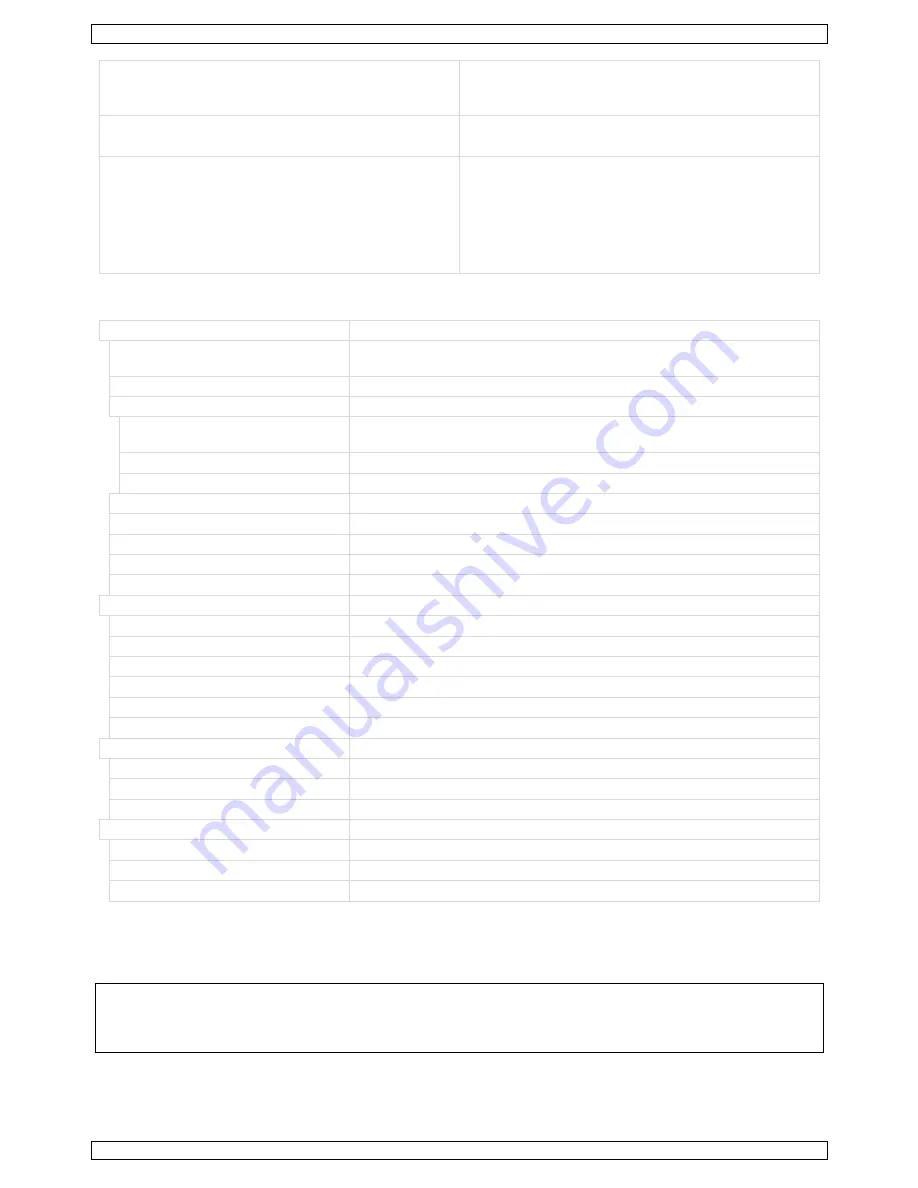
LX496
V. 01 – 30/07/2014
13
©Velleman nv
Check your output signal
Please check that your output device is properly
connected and configured.
Only a part of the image appears on the display
Your image may not be configured correctly
Zoom out your image. Reconfigure your image.
Abnormal colour with SDI input signal
Incorrect SDI input configuration
Press MENU to enter the menu. Select <INPUT> with
LEFT or RIGHT. Press SEL to enter the submenu.
Select <SDI ADJUST> with UP or DOWN. Press SEL
to enter the submenu. Select <H POS> with UP or
DOWN. Press SEL to enter the submenu. Adjust the
values with UP or DOWN.
11.
Technical Specifications
video inputs
signal type
3 x composite, 1 x DVI (HDMI
®
1.3 compatible), 1 x VGA, 1 x 3G SDI
(optional), 1 x S-Video
connectors
4 x BNC, 4 x DVI-I, 1 x DB15, 1 x DIN4
nominal level
CVBS/Y 1 Vpp ± 3 dB (0.7 V video +0.3 V sync) 75 ohm RGB, Hsync,
Vsync 0 to 1 Vpp (0.7 V video +0.3 V sync) 75 ohm
black level
300 mV
sync-tip
0 V
standard
HDMI
®
1.3 compatible
impedance
75 ohm
horizontal frequency
autoscan 15 kHz to 100 kHz
vertical frequency
autoscan 50 Hz to 120 Hz
resolution range
autoscan 640 x 480 to 2048 x 1152
video processing
encoder
10 bit digital
digital sampling
30 bit, 10 bit per colour, 165 MH standard
colours
16.78 million
horizontal filtering
3 levels
vertical filtering
3 levels
encoder filtering
3 levels
video output
signal type
2 DVI, 1 VGA, 1 composite (CVBS), 1 3G SDI
connectors
2 DVI-I, 2 BNC
impedance
75 ohm
general
power supply
85-285 VAC 50/60 Hz
power consumption
25 W
weight
2.5 kg
Use this device with original accessories only. Velleman nv cannot be held responsible in the event
of damage or injury resulting from (incorrect) use of this device. For more info concerning this
product and the latest version of this manual, please visit our website www.luxibel.com. The
information in this manual is subject to change without prior notice.
© COPYRIGHT NOTICE
The copyright to this manual is owned by Velleman nv. All worldwide rights reserved.
No part of this
manual may be copied, reproduced, translated or reduced to any electronic medium or otherwise without the
prior written consent of the copyright holder.














