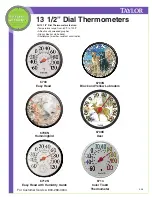LUX GEOx OPERATING INSTRUCTIONS
|
13
Custom Settings: About-Device, and About-Network
Custom Settings: Time and Date
About – Device:
This page shows the thermostat model, specific software versions
installed, and the unique device ID of the thermostat, which will be
needed for technical support.
About – Network:
This page shows the name of the WiFi network that the thermostat
is connected to, the network status, IP Address the thermostat has
been assigned by your router, and the date/time of the most recent
communication between the thermostat and the online server.
before the additional stages are applied.
NOTE: This item will not be shown if the thermostat is connected
online, as time will be set by the online server, including automatic
Daylight Savings Time adjustments.
When not connected to a WiFi network, the Year, Month, Day, and
Clock Time can all be adjusted manually.
Calibration:
This allows the user to manually correct for any error in the
perceived room temperature that is displayed, and can also be
used to synchronize multiple thermostats within the same home.
Calibration can be set from -9F to +9F degrees from the default of
0F degrees of adjustment
.