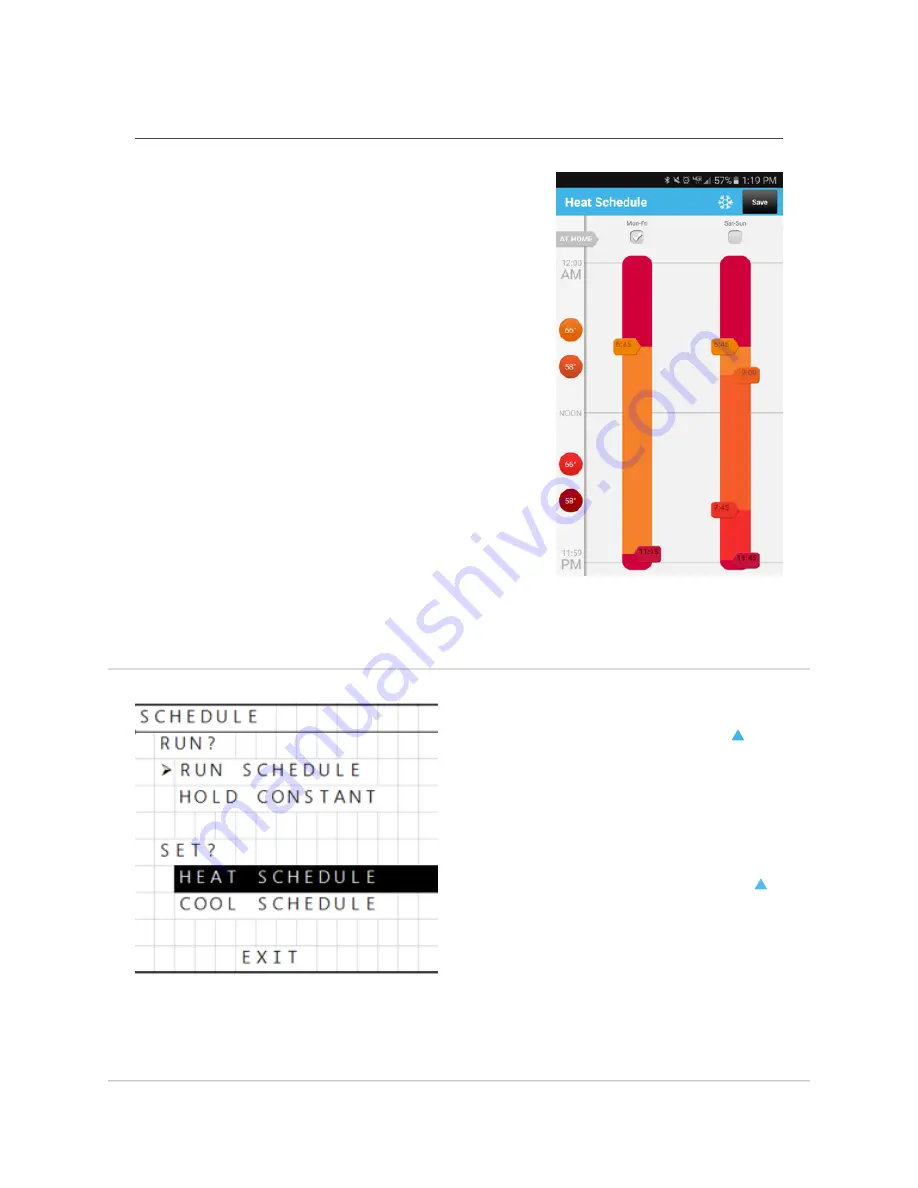
LUX GEOx OPERATING INSTRUCTIONS
|
6
Everyday Use: ADJUSTING & SETTING SCHEDULES
• Set a schedule quickly and
easily using the LUX App.
• Create a new schedule by
following the on-screen
prompts in the app and
selecting your preferences.
• Adjust your set schedule by
tapping the “calendar” icon
and moving the sliders to
your preferred settings.
• Tap the snowflake/flame icon
in the top-right to switch to
your heat or cool schedule.
If you are not connected to WiFi or if you do not have the LUX app,
you can create and change a schedule on the GEOx device.
Highlight the “Schedule” menu
and select it by pressing .
If you do not want to follow
a scheduled routine, you can
choose “Hold Constant” to
maintain a single temperature.
Highlight “Heat Schedule” or
“Cool Schedule” and press .
Follow the on-screen prompts
to set your schedule. You may
set custom schedules for each
day of the week and you may
set a schedule using either 2
or 4 time periods for each day.















