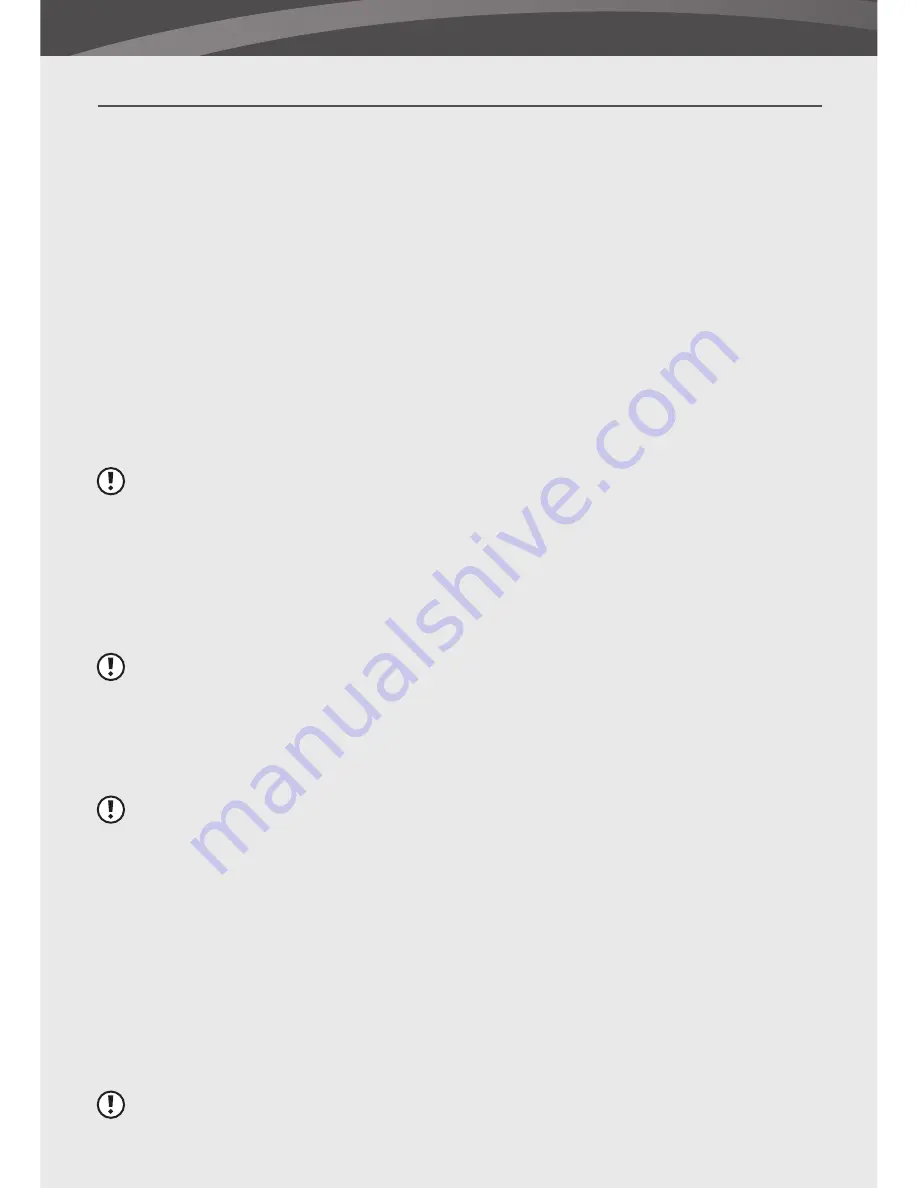
8
GETTING STARTED
Parent unit
1.
Carefully unpack the parent unit.
2.
Place the parent unit in a place that has clear reception with the baby unit.
3.
Plug the DC 5V power adapter into the DC 5V input at the side of the parent unit. Plug the
power adapter in the wall socket.
The parent unit will start to charge; the charging indication LED will now turn red.
Leave the parent unit to charge prior to the first time use until the built-in rechargable
battery is fully charged. The charging indication LED will turn green when the battery is
fully charged.
Note:
Do not remove the power adapter during the initial charging process. After the initial
charge, charge the parent unit as required.
If you wish to view the baby unit video on a larger screen, connect the included RCA cable
to a TV or monitor. Connect the Video IN (yellow) and the Audio IN (white) plugs to the TV
or monitor. Connect the other plug to the AV OUT input located at the back of the parent
unit.
Note:
The use of the AV output is for convenience only. When it is used in combination with
a large screen TV or PC monitor, the video might be grainy as the camera limits the video
resolution to VGA (640 x 480 pixels). This is not a product defect.
For the best video quality use the PIP (Picture in Picture) function of your TV or PC monitor. It
enables you to concurrently watch TV and look at the video of the parent unit.
Note:
Please make sure that the A/V Out (see settings) is set in accordance with your TV or PC
monitor. You can choose between NTSC or PAL.
Baby unit
Before installing the baby unit, carefully plan where and how it will be positioned, and where you
will route the cable of the power adapter.
Before starting permanent installation, verify the reception of the baby unit video on the parent
unit. Verify this when both the baby unit and the parent unit are placed in their preferred
positions.
1.
Carefully unpack the baby unit.
Note:
If you are installing baby units that did not come with the initial system (separately
sold baby units), please look at the baby unit pairing section of this manual for details on
installation.









































