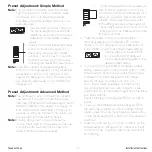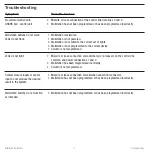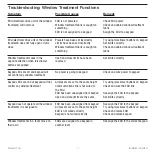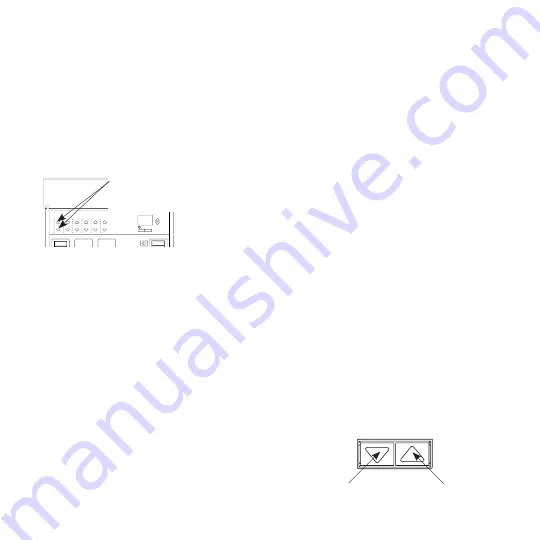
8
Installation Instructions
Occupant Copy
3c
.
For wallstations with fine tune function:
On the
GRAFIK Eye
®
QS control unit, press simultaneously
the raise and lower buttons for the zone you want the
wallstation to fine tune. Repeat for each zone you
wish to “listen” to the selected wallstation, or for zones
on additional control units. When listening, zone LEDs
flash. When unassigned (not “listening”), the 3
middle zone LEDs light.
Note:
To stop a zone from listening to a wallstation,
put the wallstation in setup mode, and press
simultaneously the raise and lower buttons on the
zone you want to stop listening.
Proceed to Step 4.
3d
.
For wallstations with zone toggle function:
On the wallstation, press the button you want to
program to toggle (alternate between) zones. Its LED
will blink slowly.
On the
GRAFIK Eye
QS control unit, for the
zone you want to “listen” to the wallstation, use
the raise and lower buttons to set the desired
levels. The LEDs will indicate the level. Then, press
simultaneously those raise and lower buttons to
listen that zone to the wallstation. When listening,
zone LEDs flash. When not listening (unassigned),
the 3 middle zone LEDs light.
Repeat for each zone you wish to assign to the
selected wallstation, or for zones on additional
control units.
Finally, repeat to program the remaining buttons on
the wallstation with their respective zones.
Note:
To stop a zone from listening to a wallstation,
put the wallstation in setup mode, and press
simultaneously the raise and lower buttons on
the zone you want to stop listening.
Proceed to Step 4.
3e
.
For wallstations configured for shade
function:
Note:
Entering setup mode will cause the window
treatments to move between their open and
close limits. Be sure that the open and close
limits have been set correctly (see page 12).
Because your wallstation is configured for shade
function, upon entering setup mode, EDUs
(electronic drive units of window treatments) assigned
to that wallstation will move to their close limit, and
EDUs not assigned to it will move to their open limit.
To assign an EDU to the wallstation that is in setup
mode, use one of the following methods:
Either
- Press the top button on the wallstation. Each
time you press the top button, a different EDU
that is assigned to that wallstation will open and
close in an 203 mm (8 in.) range. Press the
top button until the EDU you wish to assign to
the wallstation moves. (You can also use the
bottom button, which moves through the EDUs
in the opposite order.)
Assign or unassign the currently selected EDU
to the wallstation using the raise and lower
buttons:
The lower button assigns the selected EDU.
The raise button unassigns the selected EDU.
OK
1
2
3
4
5
6
Press and hold the raise and lower
buttons for the zone you want to listen
or stop listening.
Lower button
(assign)
Raise button
(unasssign)