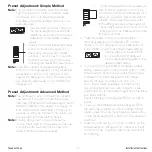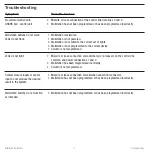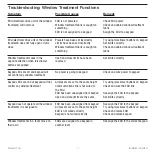10
Installation Instructions
Occupant Copy
International seeTouch
®
QS Wallstation
Button Functions
The following functions are menu choices when the
wallstation is in setup mode and the GRAFIK Eye
®
QS
is displaying the keypad menu. Each function choice is
explained below. See the next page for a summary table
of wallstations and their function choices.
Scenes:
Choose from the list of preset groups of
scenes to assign to the buttons on this wallstation. See
the next page for a list of available scene groupings for
each keypad.
Zone:
Assigns control of one or more zones on one
or more
GRAFIK Eye
QS control units to the selected
wallstation button. Pressing a zone control button on a
wallstation causes all assigned zones to go to the set
level, with a fade time of 3 seconds (if all assigned zones
are currently off). If any assigned zone is currently on (at
any level), the LED for that zone will be lit, and pressing
the wallstation button that controls that zone will cause
all assigned zones to fade to off over 3 seconds. The
3-second fade time cannot be adjusted.
Partition:
Used for rooms that can be divided by one
or more partitions into smaller spaces. The LED on the
assigned button indicates whether the partition should
be considered open (LED is lit; control units work
together as one) or closed (LED is off; control units work
independently in separate spaces). A contact closure
will open the partition; a contact opening will close the
partition. Wallstations programmed for partitioning are
only used for partitioning, and each button is configured
to control different combinations of control units. When
the partition between two
GRAFIK Eye
QS control units
is open, the control units act together.
2B Partition:
2-button wallstations only. The top
button indicates partition open, and the bottom button
indicates partition closed.
2B Fine Tune:
2-button wallstations only. The buttons
function as raise and lower buttons for the assigned
zones. Zones are assigned by pressing the raise
and lower buttons simultaneously; repeat to change
assignments.
2B Sequence:
2-button wallstations only. This
function scrolls through scenes 5 through 16 using
their assigned fade rates, then repeats. For showroom-
type applications. Program as you would for the Scene
function.
2B Panic:
2-button wallstations only. Pressing the
button sends all assigned zones immediately to scene
16, and locks out all button presses on all connected
wallstations and control units. Program as you would for
the Scene function.
Window treatments:
Assign control of a group of
shades to a wallstation.
Note:
If a control unit has devices connected to it
through contact closure inputs, CCI1 follows
the top button and CCI2 follows the bottom
button of the left column. The contact closure is
equivalent to a button press.
Exception: On a 2-button wallstation, CCI1
closure action follows the top button and
opening action follows the bottom button.