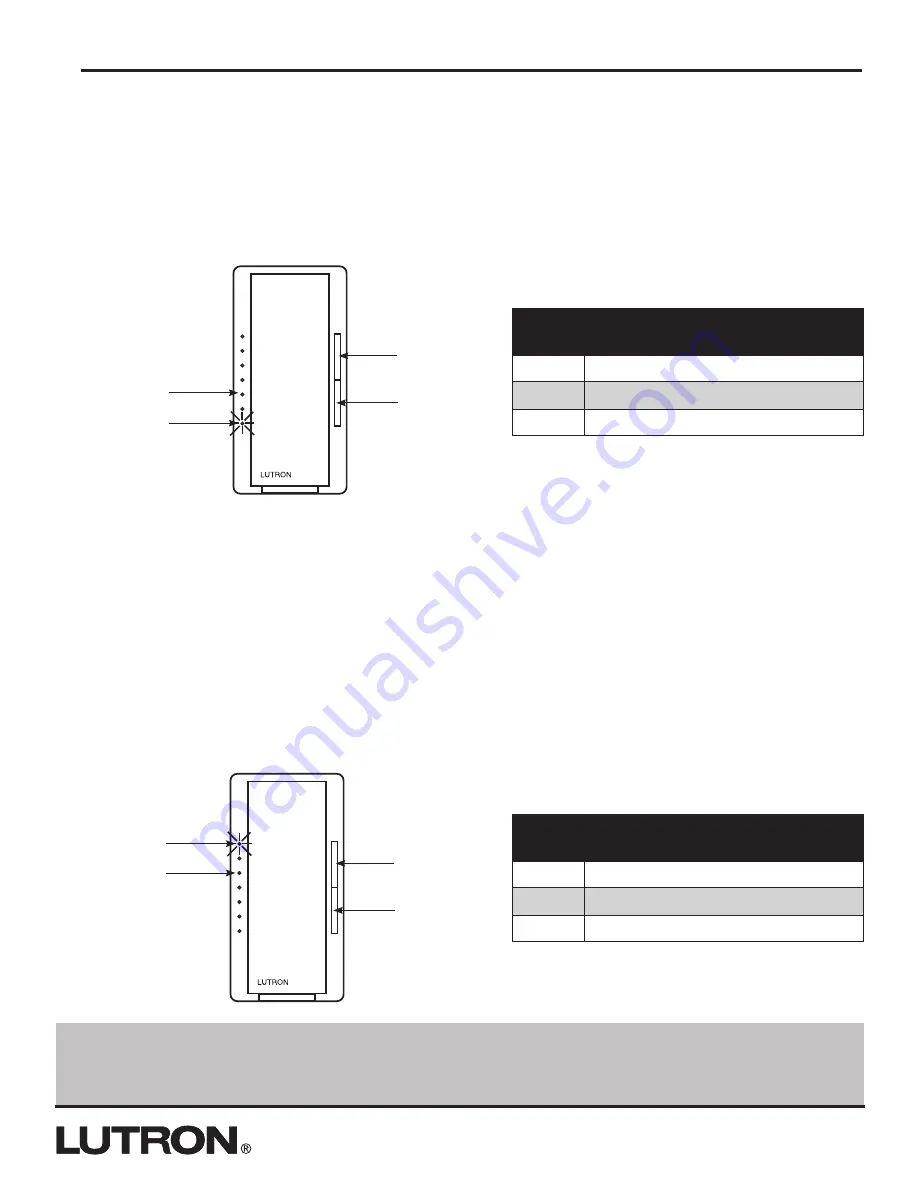
How to Save Settings and Exit Main Menu Mode
1.
Press and Hold the Tap Button
for 4 seconds to exit and save the Main Menu.
Note:
If you wait 1 minute the
dimmer will automatically exit from APM, however settings will not be saved.
Setting Low End Trim
Adjusting low end trim changes the minimum light level that is reached when in normal operation, the dimmer is off,
and the raise button is pressed once. The range of this adjustment is limited to the bottom 3 LEDs.
1. While in Main Menu Mode,
press the Raise/Lower Rocker
until LED 6 is blinking.
2.
Press the Tap Button
once.
3.
Press the Raise/Lower Rocker
to adjust to the desired minimum light level. Please note that any incremental or
decremental steps between LEDs will cause the percentage of the load to vary between the percentages listed in
the table below.
4.
Press the Tap Button
once to return to the Main Menu Mode.
Setting High End Trim
Adjusting high end trim lower will increase the bulb life and reduce energy consumption, while raising it can achieve
greater light output and a fuller range of dimming. This adjustment limits the dimmer’s maximum output level during
normal operation. The range of this adjustment is limited to the top 3 LEDs. When making adjustments to meet
lamp life requirements or energy saving, it is best to have either a voltmeter or power meter available. An alternate
approach is to reduce light level to a point where it just meets the maximum light level needs of the space; this can
be achieved by observation or a light meter.
1. While in Main Menu Mode,
press the Raise/Lower Rocker
until LED 7 is blinking.
2.
Press the Tap Button
once.
3.
Press the Raise/Lower Rocker
to adjust to the desired maximum light level. Please note that any incremental or
decremental steps between LEDs will cause the percentage of the load to vary between the percentages listed in
the table below.
4.
Press the Tap Button
once to return to the Main Menu Mode.
LED
Position Low End Trim*
3
~ 26 – 35% of dim range
2
~ 13 – 25% of dim range
1
~ 1–12% of dim range
* Values are for reference only; actual values
may vary.
LED 1: Lowest
Low End Trim
Raise Light Level
Lower Light Level
LED 3: Highest
Low End Trim
LED
Position High End Trim*
7
~ 90 –100% of dim range (default)
6
~ 75 – 89% of dim range
5
~ 65 – 74% of dim range
* Values are for reference only; actual values
may vary
LED 7: Highest
High End Trim
Raise Light Level
Lower Light Level
LED 5: Lowest
High End Trim
Application Note #370
6
Lutron Technical Support Center
1.800.523.9466











