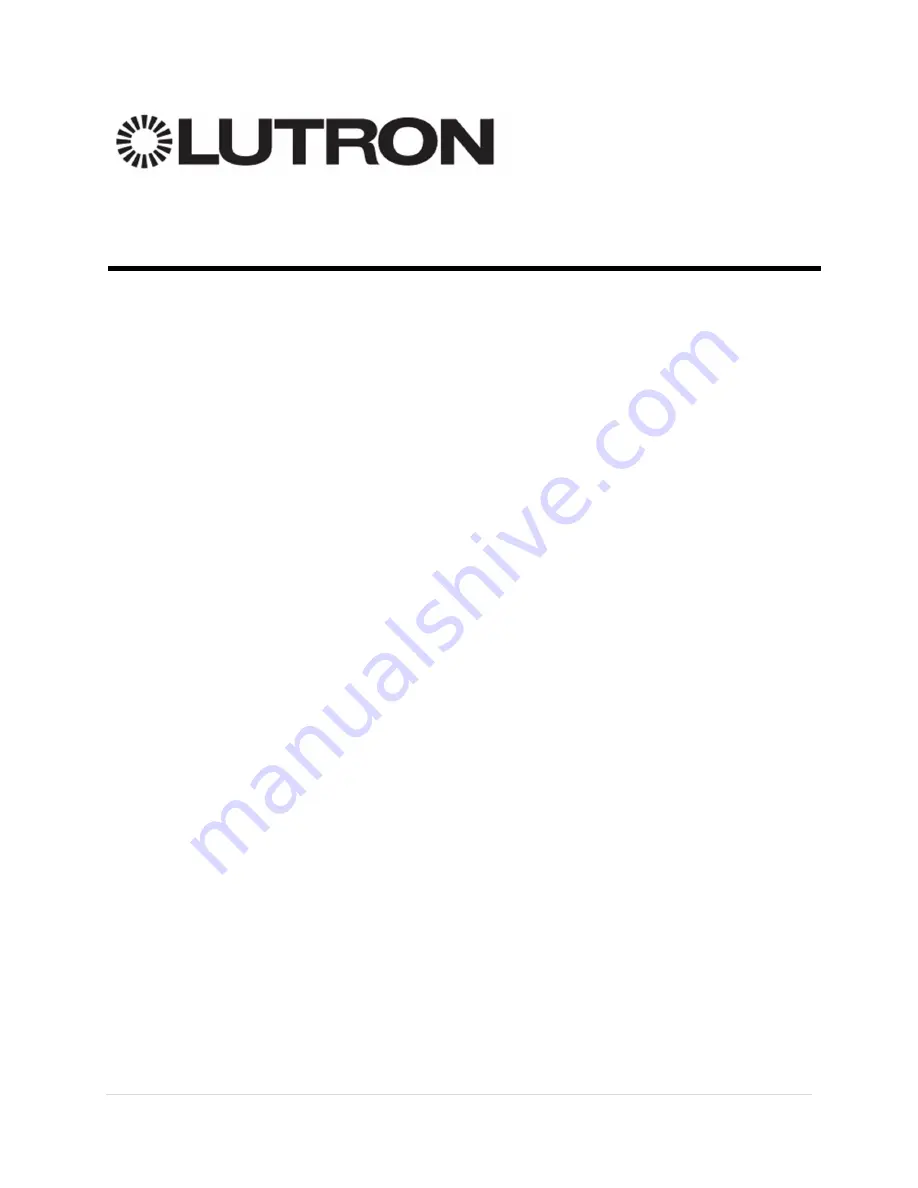
1 |
P a g e
Integrating LaunchPort AM.2 Sleeve Buttons w/ Lutron
Systems
1.0 Overview
The LaunchPort, from Dana Innovations, consists of a Station and a Sleeve that allows the user
to mount and charge an iPad anywhere in the residence. There are versions of the AM.2 which
contain Clear Connect RF technology from Lutron, allowing seamless integration with Lutron
Systems via 5 programmable buttons accessible on the sleeve along with the various mobile
system control applications available for iOS leaving the end user with the ideal system control
capabilities.


































