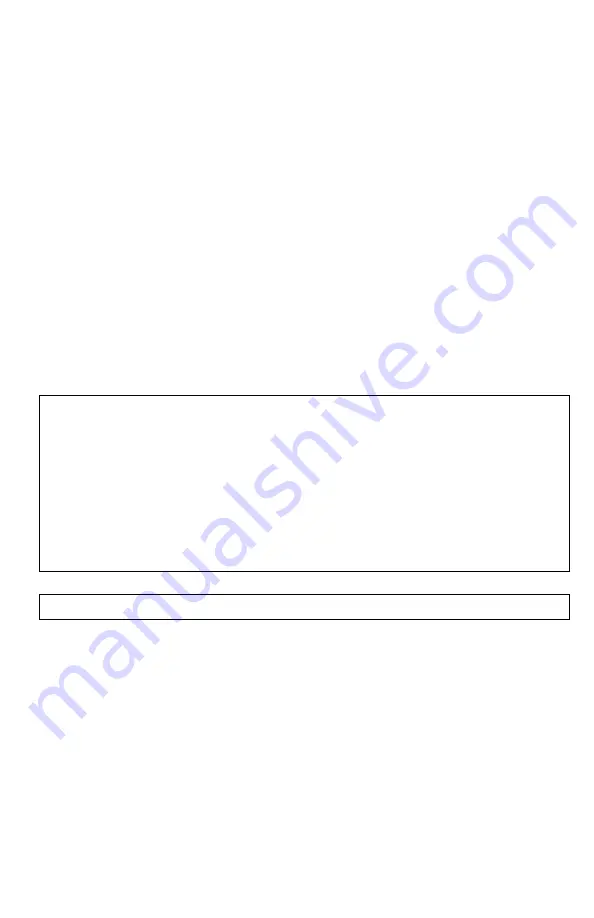
12
countdown (2-1) in the upper left corner and then image is taken and is
automatically stored onto the SD card. All still images are taken at 4032x3024
resolution (12.2MP)
To record a video, focus the unit onto the object and press CAMERA button (3)
once. The system will start recording. To stop recording, press CAMERA button
once again. During recording it is still necessary to re-adjust the focus if you wish to
record different objects, located at different distances. There are 4 different video
recording resolution options:
1.
FULL-HD 1080P / 30FPS: Blue-Ray quality recording. Best for recording in
daylight with color filter on when highest video resolution is necessary.
Also good for recording at nighttime without the color filter, when
monocular is stationary on a tripod and no sudden movements are
expected
2.
HD 720P / 60FPS: Excellent for daytime and nighttime recording.
3.
HD 720P / 30FPS: Daytime and nighttime recording.
4.
WVGA 480P / 60FPS: DVD quality recording, great for space saving mode
where large amount of video is expected
IMPORTANT:
once your micro-SD card reaches its capacity, video recording and
still image taking will no longer be possible and “SD Card” will be displayed,
indicating it is time to either replace the card or empty your current card. This
feature acts as a safeguard to prevent accidental over-writing your existing video
and photo files.
IMPORTANT:
If you see “Memory Error” message displayed, your micro-SD card
is either bad, or, if you have a 64GB or 128GB card, it is not operating in FAT32
format. Please refer to page-14 for re-formatting instructions.
DATA VIEWING AND DATA TRANSFER OPTIONS:
It is possible to view the images and videos directly on the unit’s micro-display. To
do so, while the unit is operating access the main menu by pressing the Menu
Controller for 2 seconds. Enter “Mode” menu and choose “Playback”. As always,
scrolling between functions is done by rotating the Controller and function
selection is done by short-pressing the Controller. Once in the Playback Mode you
will be able to switch between photos and videos by rotating the Super Controller
and short-pressing Controller will activate any video file. To exit the Playback Mode
simply press Controller for 2 seconds.
You can connect the unit directly to the computer via USB connection by utilizing
the micro-USB connector (11-b). To do so, connect the micro-USB part to the unit,
then connect the standard USB part to the computer. Device does not need to be
powered. It will power up once connected. Look through the eyepiece – words
MASS STORAGE will be displayed. Connection will start automatically once the


































