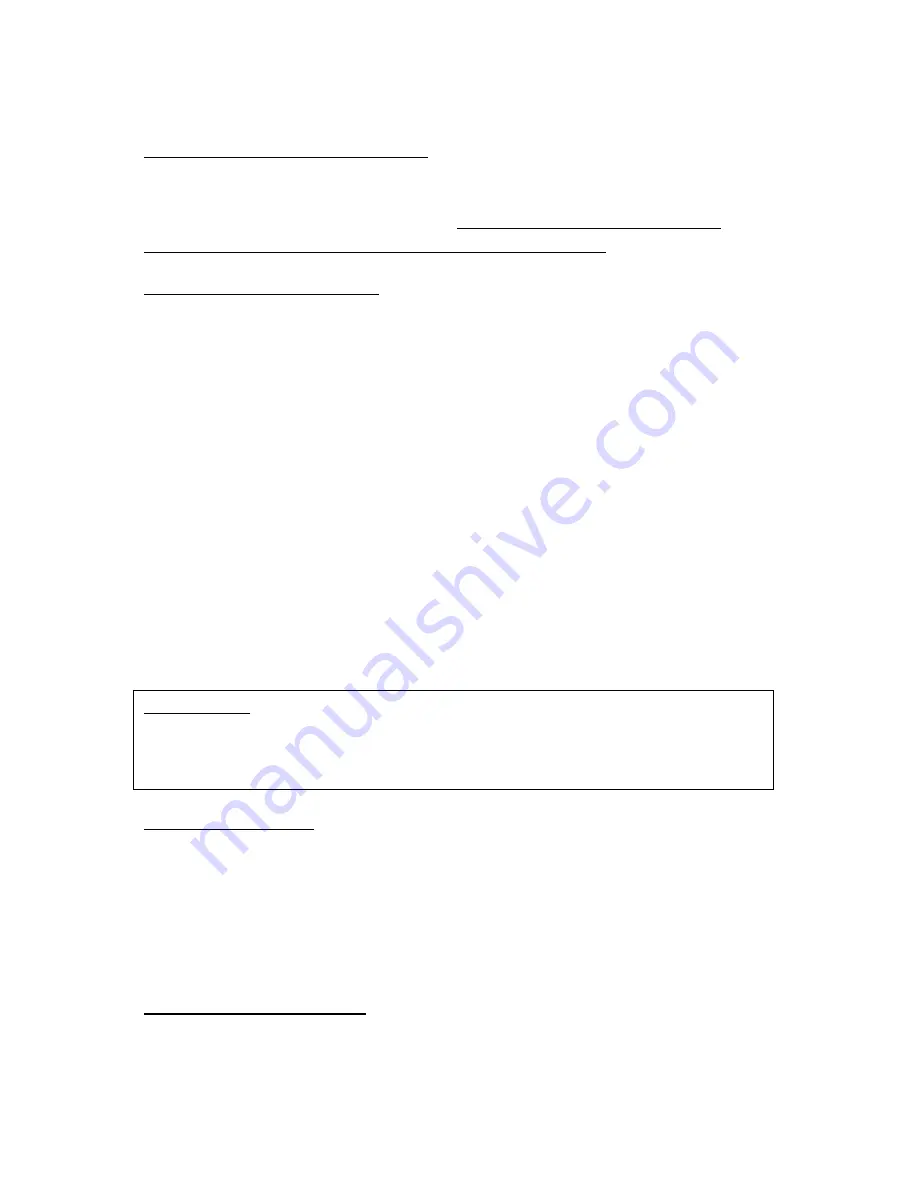
and does not affect the unit. If the flickering continues after 5-10seconds,
please try to decrease the brightness of the image by gently pushing the
Brightness Wheel (14) to the left.
CONNECTING TO THE DC ADAPTER:
Your digital viewer can also operate from a common wall outlet with the use
of the plug adapter (included). Insert the adapter cord into the DC Output (8)
and connect adapter to the wall outlet. IMPORTANT: Always remove the
batteries prior to operating the unit from wall/car outlet!
SETTING UP DATE AND TIME:
As your viewer has capability to take images and record video, time and date
is automatically stamped onto each image and video recording. To set the
correct date and time, please follow this procedure:
Turn the unit ON. After image appears, press IR Button (13) and hold it for 2
seconds to activate the menu. Select Date/Time function with Image button
(11). Default date format is DD/MM/YYYY. To adjust the numbers, press
Image Button (11) either in + or – direction. To switch between
date/month/year, press IR button momentarily. After Date is set, adjust the
time. Time is in 24hr format, so 13:00 is 1pm; 17:30 is 5:30pm and so on. As
with the date, changing hours and minutes is done with Image button (11)
or – and moving between hours and minutes is done via IR button
(13). Once the time is adjusted you may choose to change the date format to
MM/DD/YYYY or YYYY/MM/DD according to your preference. Once you are
finished setting date and time, you must confirm your setting by pressing REC
button (9).
IMPORTANT: in order to preserve the set date/time do not remove the dead
batteries from the unit until you are ready to replace them with the new set,
then replace the old batteries with new set as quickly as possible and the
date/time will be preserved.
FOCUSING THE UNIT:
To obtain the sharp image, you must first rotate the objective lens (1) in either
direction, until you notice in which position the image is at its best. After that,
rotate the ocular (2) also until the image is at its best. You may have to repeat
the process again, until the image is sharp and clear. Once the clear image is
obtained, you no longer need to adjust the ocular, just rotate the front
objective lens to adjust the distance to the object you are viewing.
BRIGHTNESS ADJUSTMENT:
Your digital viewer is equipped with dual brightness control. An automatic
brightness control sensor adjusts the image brightness according to the
available ambient light. In addition a toggle brightness adjustment wheel (14)
allows you to fine-tune the image brightness depending on the ambient light
conditions. Please note that during daylight you will need to tone the








