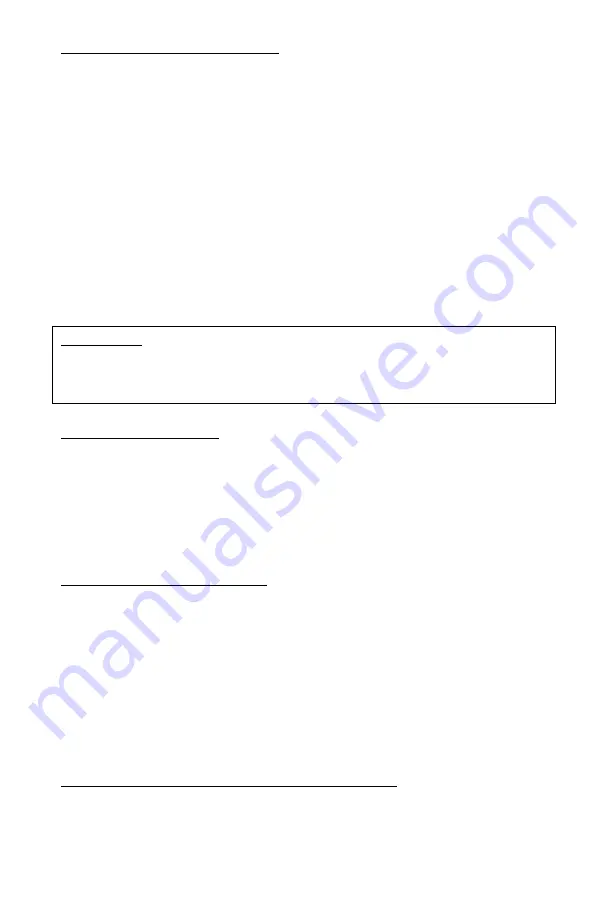
SETTING UP DATE AND TIME:
Turn the unit ON. After image appears, press and hold for 2 seconds the
IR/Menu Button (6). Menu will appear on the image screen. Select date/Time
option with Image button (4) and activate it with IR/Menu button (6). Default
date format is MM/DD/YYYY. To adjust the numbers, press Image Button (11)
either in + or – direction. To switch between date/month/year, press IR button
momentarily. After Date is set, adjust the time. Time is in 24hr format, so
13:00 is 1pm; 17:30 is 5:30pm and so on. As with the date, changing hours and
minutes is done with Image button (4) or – and moving between hours
and minutes is done via IR button (6). Once the time is adjusted you may
choose to change the date format from the factory setting MM/DD/YYYY to
DD/MM/YYYY or YYYY/MM/DD according to your preference. Once you are
finished setting date and time, you must confirm your setting by pressing REC
button (2).
IMPORTANT: in order to preserve the set date/time do not remove the dead
batteries from the unit until you are ready to replace them with the new set,
then replace the old batteries with new set as quickly as possible and the
date/time will be preserved.
FOCUSING THE UNIT:
To obtain the sharp image, you must first rotate the objective lens (1) in either
direction, until you notice in which position the image is at its best. After that,
rotate the oculars (7) also until the image is at its best. You may have to repeat
the process again, until the image is sharp and clear. Once the clear image is
obtained, you no longer need to adjust the oculars, just rotate the front
objective lens to adjust the distance to the object you are viewing.
BRIGHTNESS ADJUSTMENT:
Your digital binocular is equipped with dual brightness control. An automatic
brightness control sensor adjusts the image brightness according to the
available ambient light. In addition a toggle brightness adjustment wheel (8)
allows you to fine-tune the image brightness depending on the ambient light
conditions. Please note that during daylight you will need to tone the
brightness down to avoid image flickering and to preserve the battery life.
During nighttime you could increase the brightness all the way up, however
when utilizing built-in or external IR illuminator, you may need to tone the
brightness down a bit.
ELECTRONIC IMAGE MAGNIFICATION ZOOM:
Your unit is also equipped with electronic zoom function, which allows you to
change image magnification from 6x to 30x. To increase the image
magnification press the IMAGE button (4) on the + side and look into the ocular
– you will see the image magnification increase. At the minimum level (1.00)
the image magnification is 6x; at the maximum level (5.00) the image












