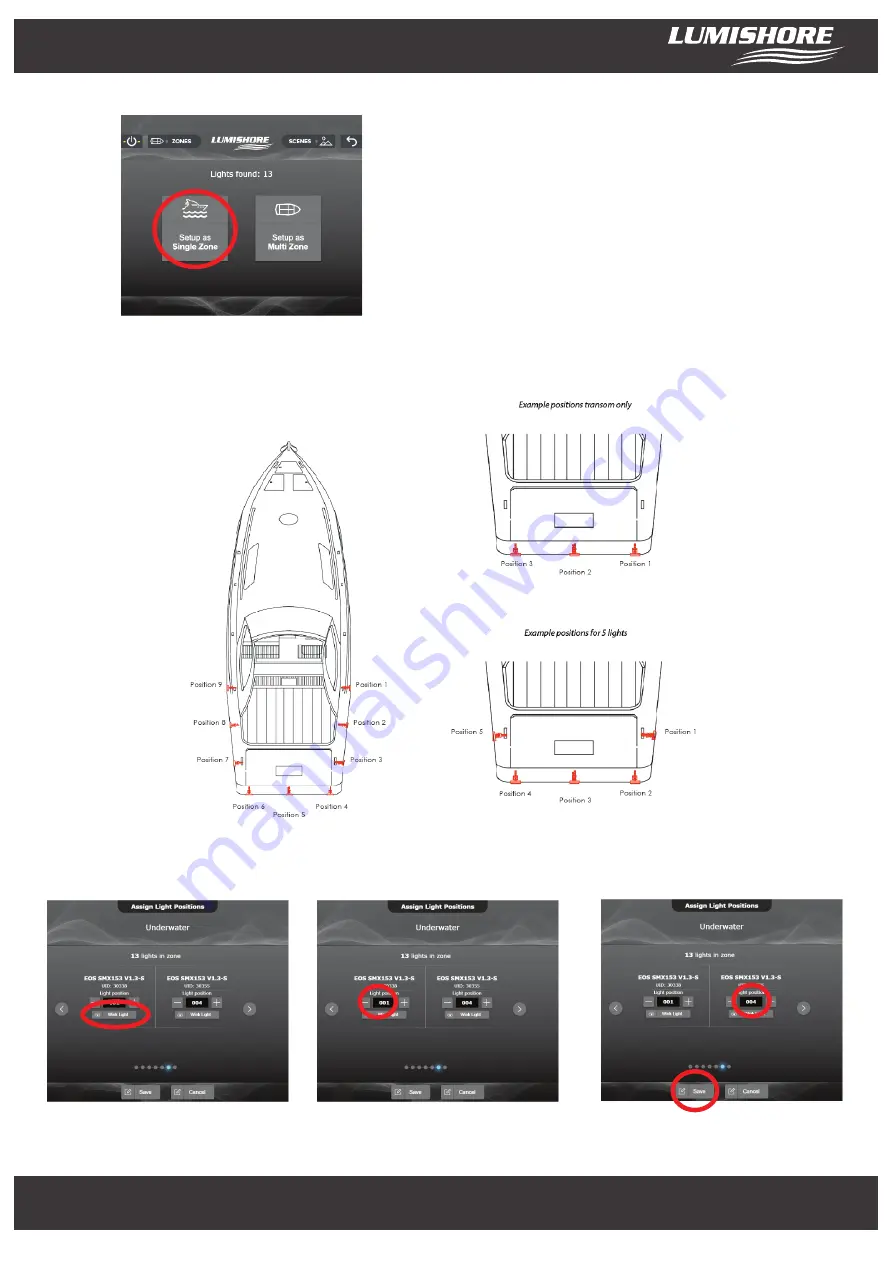
www.Lumishore.com
Lumishore UK Unit 3, Technium 1, Kings Road, Swansea, SA1 8PH, UK | +44(0)208 144 1694 | [email protected]
Lumishore USA 7137 24TH Court East Sarasota, Florida 34234 | (941) 405-3302 | [email protected]
3
Single Zone setup…(Skip if setting up as Multi Zone)
Select “Setup as Single Zone”
The next step allows the position of the underwater lights to
be set around the vessel. This ensures the lights are sent
information in the correct order and color change in the
correct sequence. This ensures that sweep mode operates
in the desired sequence.
To set the positions use the following steps and the example positions shown below.
“Wink Light” to identify it on the
vessel – the light will flash RGB
Use the diagram above as a guide, edit the
light position relative to the vessel.
Repeat for all lights and then press “Save”
Light setup is now complete! The lights can be controlled from the Lumi-Link control panel.
www.Lumishore.com
Lumishore UK Unit 3, Technium 1, Kings Road, Swansea, SA1 8PH, UK | +44(0)208 144 1694 | [email protected]
Lumishore USA 7137 24TH Court East Sarasota, Florida 34234 | (941) 405-3302 | [email protected]































