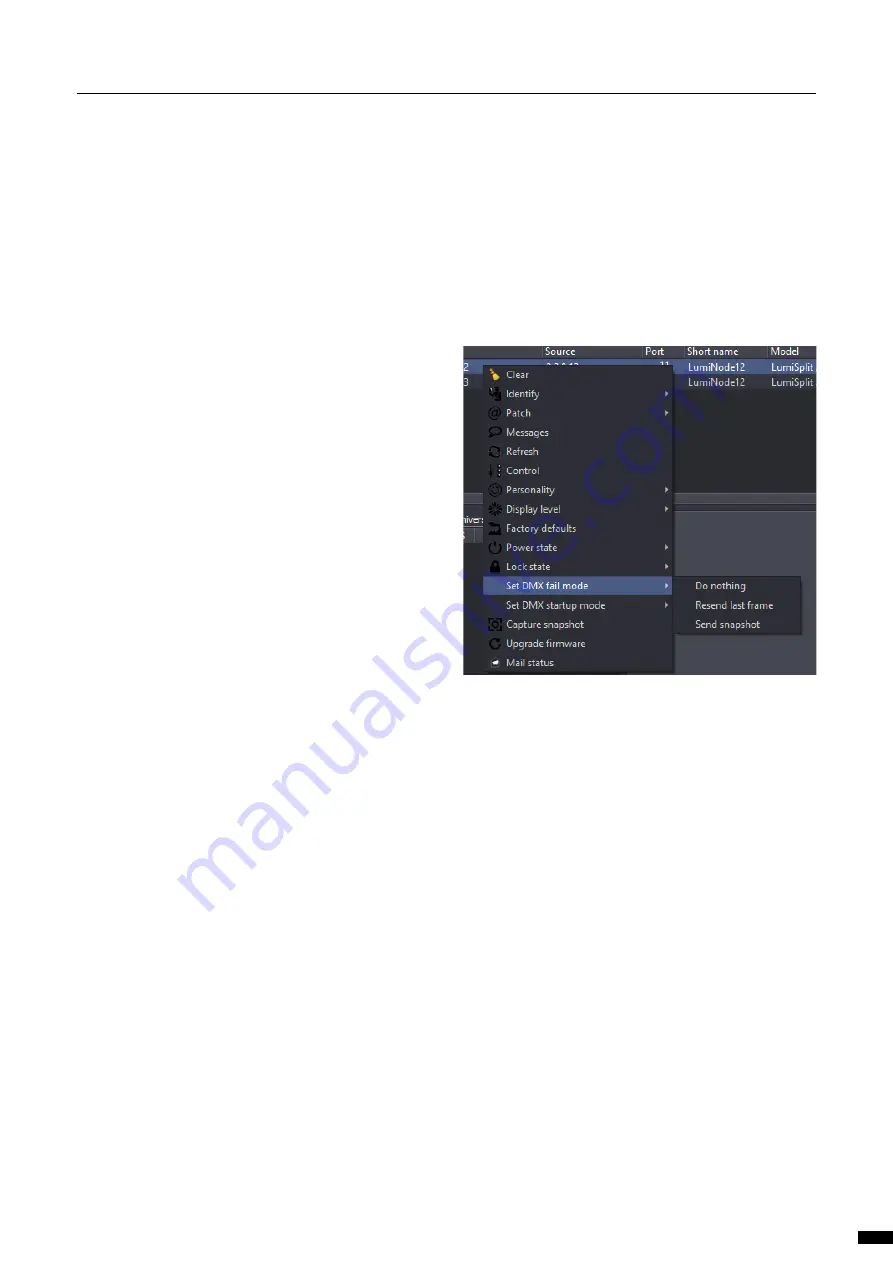
4.8 Snapshot
From firmware version 6 onwards the LumiSplit offers the option to
record a DMX snapshot per input. This snapshot can later be used for
the DMX Fail mode or Startup mode.
To use this new feature, the user will need LumiNet Monitor v2.3.2 or
higher.
4.8.1 Capture Snapshot
To capture the snapshot, an active lighting state needs to be present.
To capture the snapshot please perform the following steps:
Open LumiNet Monitor and locate the responder of the desired
device(s) in the RDM devices list.
Select the desired responder(s) and right click.
From the pop-up window, choose Capture Snapshot
(option 3 from the bottom)
The snapshot has now successfully been made.
4.9 DMX Fail Mode
In DMX Fail mode, the LumiSplit offers 3 options as output in the un-
likely event that something happens to the DMX input signal.
The three options available are:
Do Nothing (default), There will be NO DMX signal forwarded to
the outputs of the respected input, until valid DMX signal arrives
at the input.
Resend last frame, will keep repeating the last received DMX frame
on all outputs of the respective input (zone). As soon as the DMX
input receives valid DMX again, the output will follow that new in-
put again. The frame rate used for resending the last frame is the
same as set for the regeneration mode (default: 36 FPS with a break
time of 184 μs).
Send snapshot, makes it possible to send out the captured snap
shot as lighting state with defined timings. In this way the snap-
shot will be send to all concerned outputs until valid DMX input
signal is received or until the hold time expires. When a valid DMX
input signal is received again, the outputs will follow the input data.
When the DMX Fail mode is active all the output port LEDs will blink
slowly in sync.
4.9.1 Configure DMX Fail mode
To set the DMX Fail mode, use the following steps:
Select the desired responder in the RDM devices list.
Right click and select DMX Fail mode.
Choose the option you want to use.
4.10 DMX Startup Mode
With the DMX Startup mode , you can define the behaviour of the Lu-
miSplit at Startup for each input. If no DMX signal is present, you may
choose the following 2 options:
Do Nothing (default), There will be NO DMX signal forwarded to
the outputs of the respected input, until valid DMX signal arrives
at the input.
Send snapshot, makes it possible to send out the captured snap-
shot as lighting state with defined timings. In this way the snap-
shot will be send to all concerned outputs until valid DMX input
signal is received or until the hold time expires. When valid DMX
input signal is received, the outputs will follow the input data.
When the DMX Startup mode is active all the output port LEDs will
blink slowly in sync.
15
4 | THE NEW RDM EXPERIENCE /
4.8 SNAPSHOT / 4.9 DMX FAIL MODE / 4.10 DMX STARTUP MODE




















