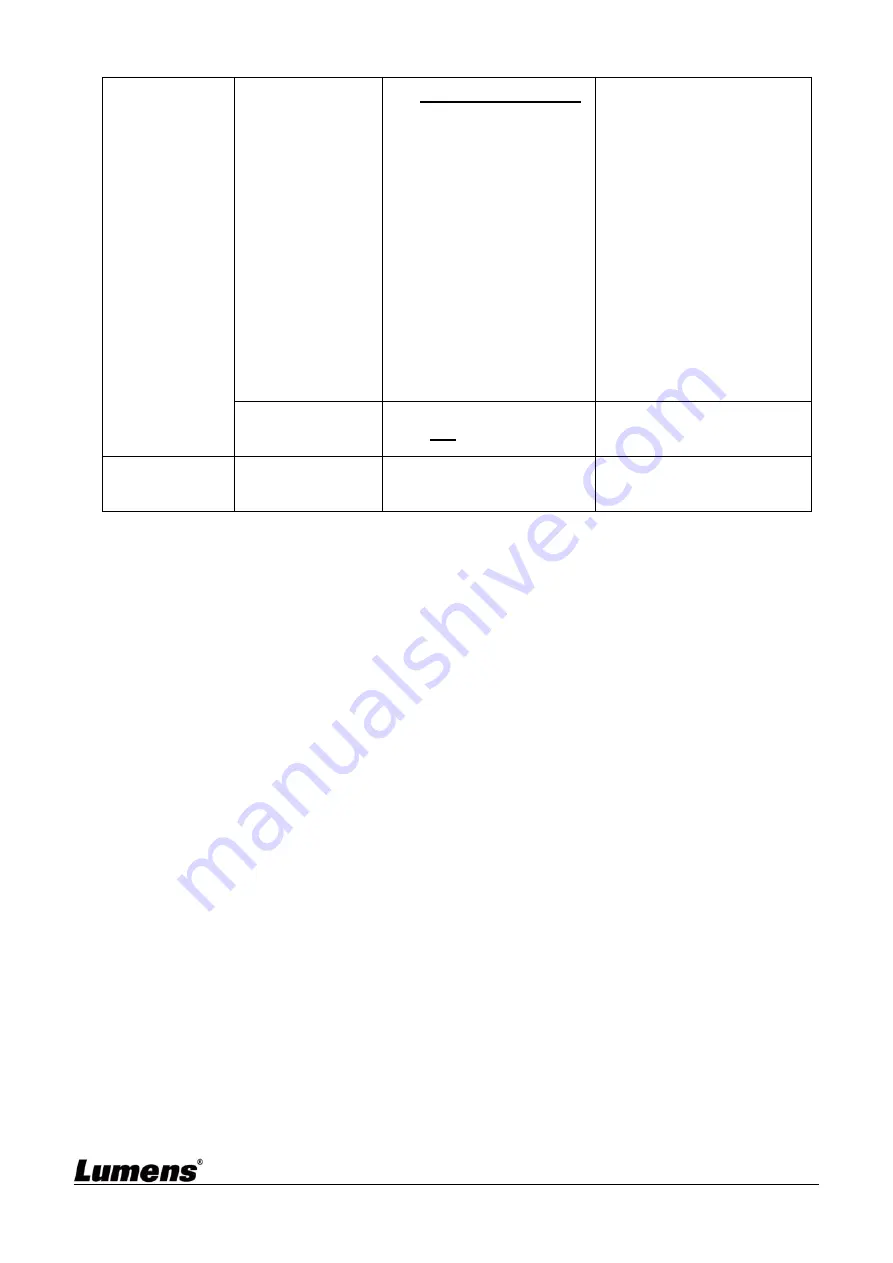
32
Output Mode
1.
3840 x 2160/59.94p
2. 3840 x 2160/50p
3. 3840 x 2160/29.97p
4. 3840 x 2160/25p
5. 1080p/59.94
6. 1080p/50
7. 1080p/29.97
8. 1080p/25
9. 720p/59.94
10. 720p/50
11. 720p/29.97
12. 720p/25
Choose the output
resolution
Factory Reset
On /
Off
Resume the factory
default setting
Status
Display the current
setting status
















































