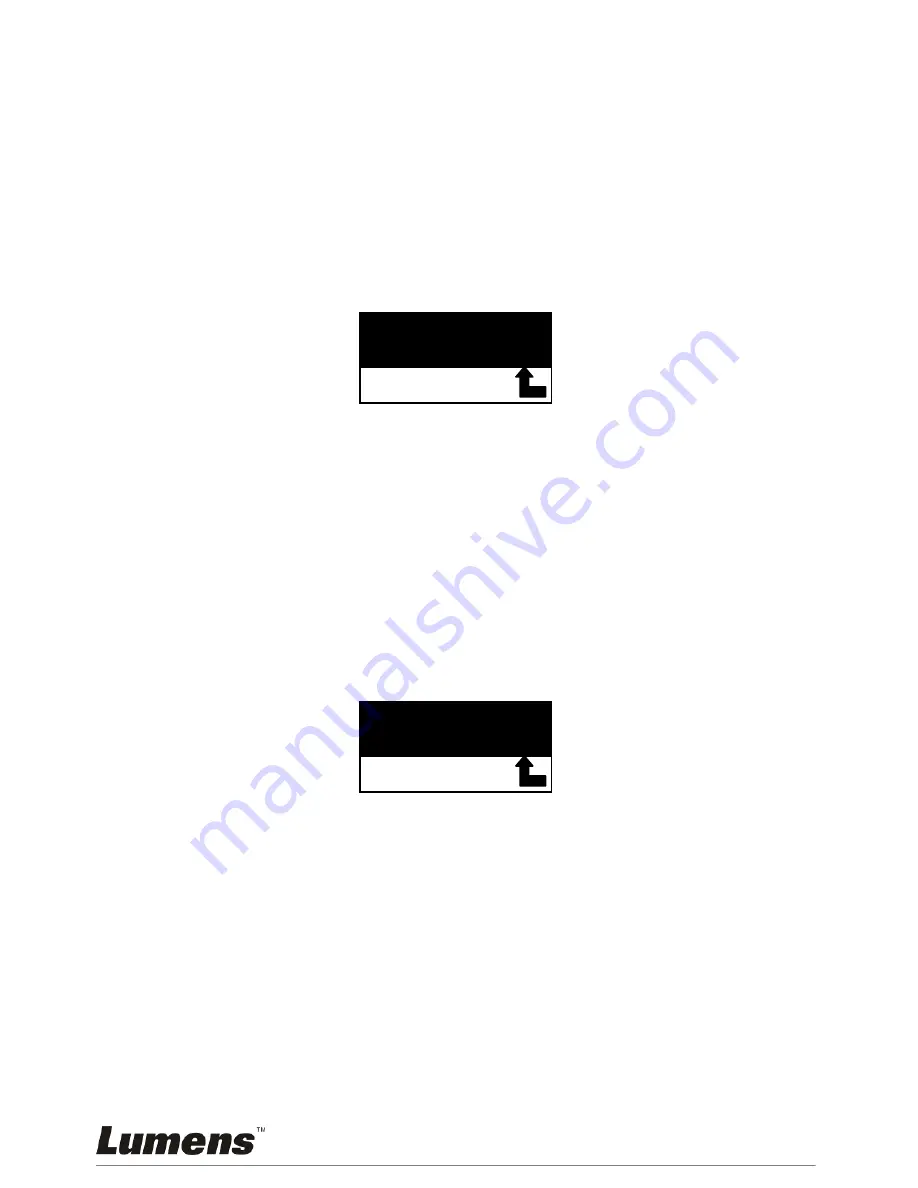
English -
30
8.19
I would like to set / change the password (Lock
Down)
8.19.1 Setting the password
1. Press [MENU] on the
control panel
to enter the setting menu.
2. Press [
] or [
] to the [Advanced] menu.
3. Press [
] to [Lock Down].
4. Press [
] or [
] to select [On].
5. The screen will be displayed, as shown below:
6. Key in the password
Press the keys on the
control panel
. All keys can be used as part of
the password except the [POWER] and [ENTER] keys.
The maximum
number of characters is 2
. For example, you can press [SOURCE] +
[MENU] as the password.
<Remark> The screen will show * while you enter the password.
Ensure that you remember the order in which the keys are
entered.
7. After completing the password, press [ENTER].
8. The confirmation screen will be displayed, as shown below. Enter the
password again.
9. After completing the password, press [ENTER]
If the password is entered correctly, setup is completed. If the
password is incorrect, an error message is displayed and please
follows the screen instructions.
8.19.2 Changing the password
1. Press [MENU] on the
control panel
to enter the setting menu.
2. Press [
] or [
] to the [Advanced] menu.
3. Press [
] to [Lock Down].
4. Press [
] or [
] to select [Off] and deactivate the password setting
function.
Key in Password
*
*
Confirm password


























