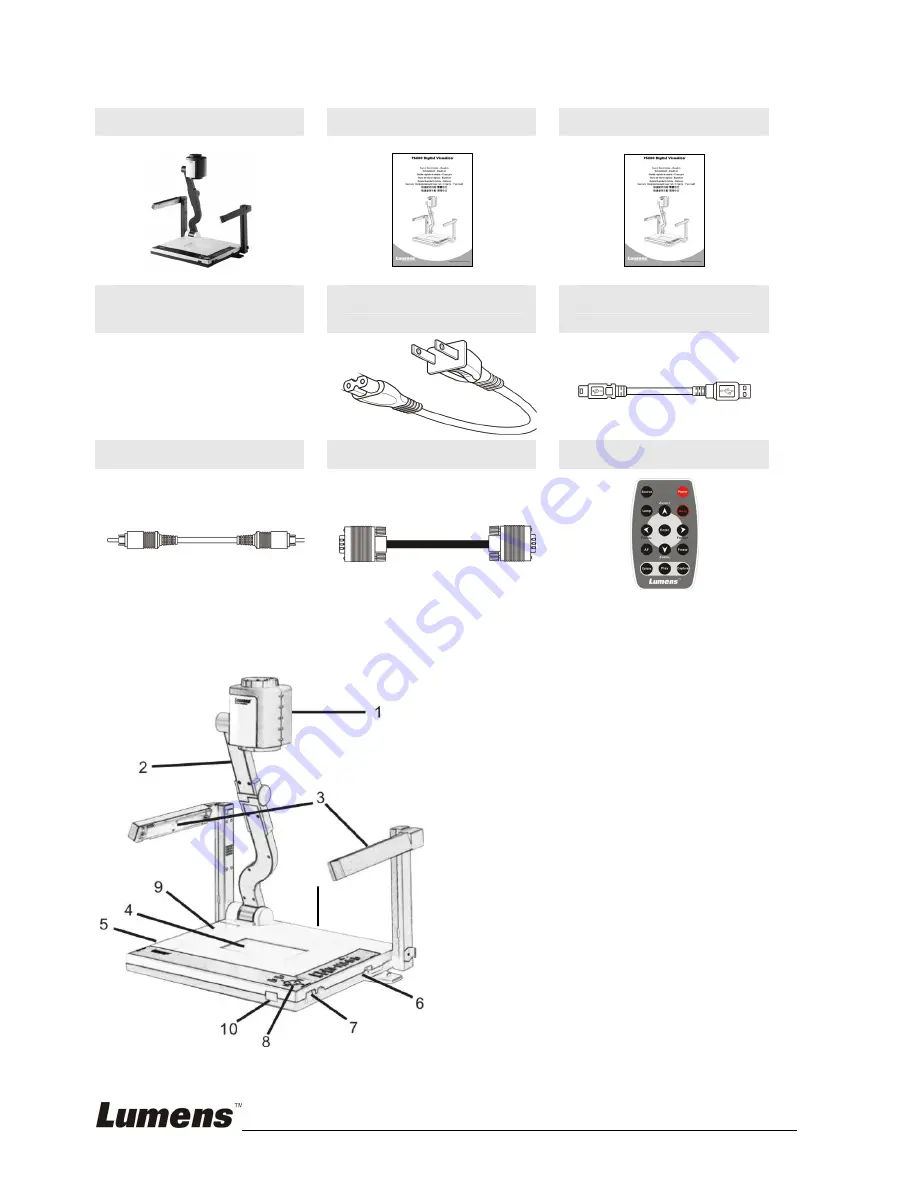
English
-
2
1. Product Content
Main Unit
Quick Start Guide
User Manual
Download Card
Power Cord
USB Cable
C-Video Cable
VGA Cable
Remote
2. Product Overview
1. Camera Head
2. Camera arm
3. Lamp
4. Backlight
5. Remote controller slot
6. CF card slot
7. Lamp lock
8. Control Panel
9. Button Function Guide
10. IR sensor (for controller)
11. IO connector
11


























