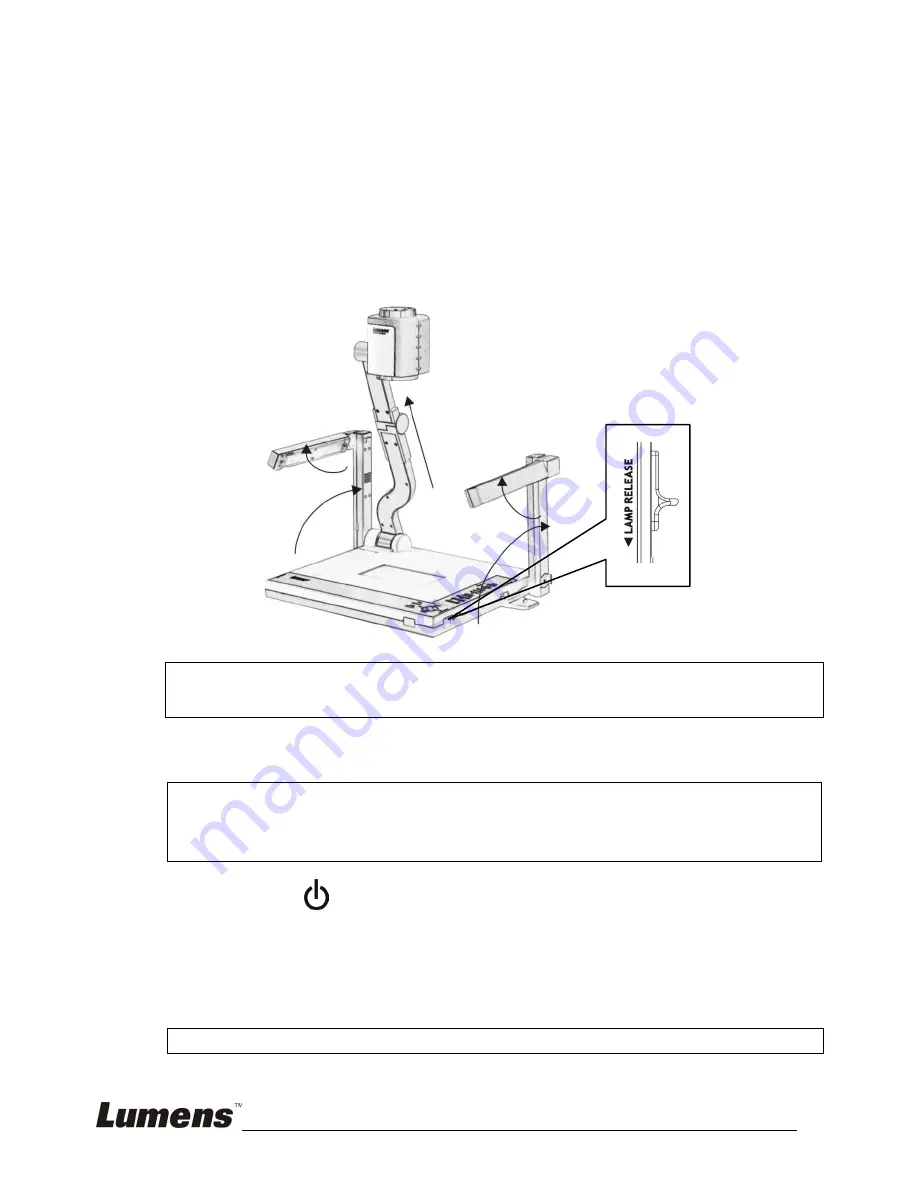
English
-
5
3.2
Initial Setup
3.2.1 Setup the Digital Visualizer
1.
Pull up the arm and camera head then turning the camera head
toward the platform
2.
Press and slide the latches (Lamp release) to release the lamp lock
then Pull up the lamp arms.
3.
Rotate the folded lamp to face the platform as the arrow shows.
※
Note
:
The angle of the camera head/lamp arm/lamp head is limited.
Do not turn it forcefully when it reaches the maximal angle
3.2.2 Power On
※
Note
:
Before using the Digital Presenter, make sure that you have
connected it to the computer, video source or other output devices.
Please refer to the 3-1 section.
1. Press (the
『
POWER
』
button) for about 1 second to power on
the Digital Presenter. The red LED (flashing until the presenter is
started) turns to green.
2. Press
the
『
LAMP
』
button on the remote control to switch the side
lamp or backlight.
※
Note: you may rotate the camera head appropriately for better lighting.








