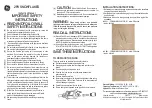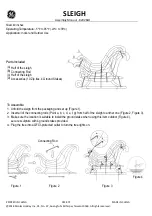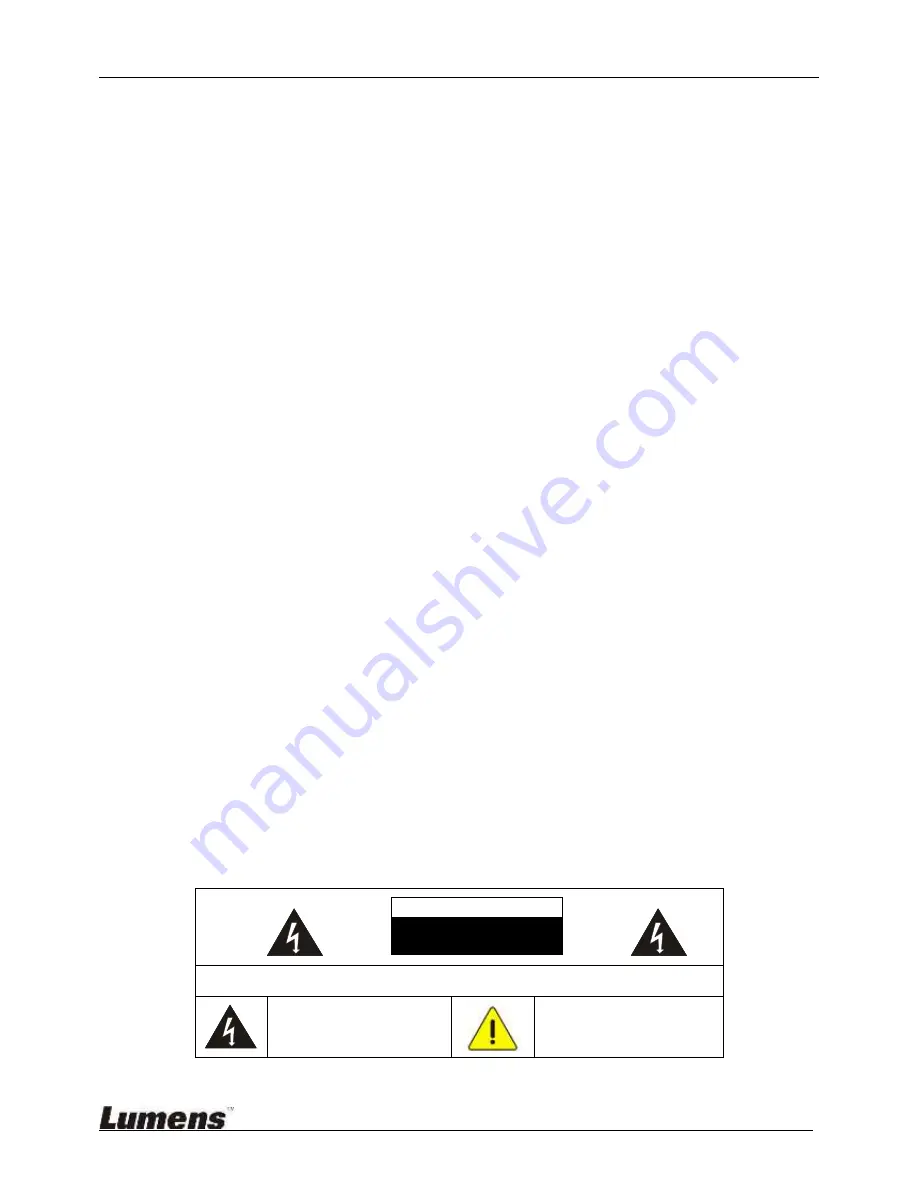
LE-V30 User Manual
Lumens
2
1. Safety Instructions
Always follow these safety instructions when setting up and using the product:
1
Operation
1.1 Please use the product in the recommended operating environment.
1.2 Do not place the product in tilted position.
1.3 Do not place the product on an unstable trolley, stand or table.
1.4 Do not use this product near water or source of heat.
1.5 Use attachments only as recommended.
1.6 Use the type of power source indicated on the product. If you are not sure of the type of power available,
consult your distributor or local electricity company for advice.
1.7 Connect this Product to power with voltage between 100 V ~ 240 V only. Your product may fail to start
up for voltage lower than 100 V and blow the fuse of your machine for voltage greater than 240 V.
1.8 Specification of working voltage gap:
1.8.1 Your product is subject to risks of fuse blowing if the surge voltage is greater than 250 V.
1.9 Always take the following precautions when handling the plug. Failure to do so may result in sparks or
fire:
Ensure the plug is free of dust before inserting it into a socket.
Ensure that the plug is inserted into the socket securely.
1.10 Do not overload wall sockets, extension cords or multi-way plug boards as this may cause fire or
electric shock.
1.11 Do not block the slots and openings in the case of the product. They provide ventilation and prevent the
product from overheating.
1.12 Except as specifically instructed in this User Manual, do not attempt to operate this product by yourself.
Opening or removing covers may expose you to dangerous voltages and other hazards. Refer all
servicing to licensed service personnel.
1.13 Unplug the product from the wall outlet and refer servicing to licensed service personnel when the
following situations happen:
If the power cords are damaged or frayed.
If liquid is spilled into the Product or the Product has been exposed to rain or water.
2 Installation
2.1 For security considerations, please ask technician personnel approved by agents to install it.
3 Storage
3.1 Do not place the Product where the cord can be stepped on as this may result in fraying or damage to
the lead or the plug.
3.2 Never push objects of any kind through cabinet slots. Never allow liquid of any kind to spill into the
Product.
3.3 Unplug this product during thunderstorms or if it is not going to be used for an extended period.
3.4 Do not place this product or accessories on top of vibrating equipment or heated objects, such as a car,
etc.
4 Cleaning
4.1 Unplug all the cables before cleaning. Use a damp cloth for cleaning. Do not use liquid or aerosol
cleaners.
Precautions
Warning: To reduce the risk of fire or electric shock, do not expose this appliance to rain or moisture.
If the light engine will not be used for an extended time, unplug it from the power socket.
Caution: To reduce the risk of electric shock, do not remove cover (or back). No
user-serviceable parts inside. Refer servicing to licensed service personnel.
This symbol indicates that
this equipment may contain
dangerous voltage which could
cause electric shock.
This symbol indicates that
there are important operating
and maintenance instructions in
this User Manual with this unit.
This is a Class A product. In a residential environment it may cause radio interference, in which case the user
may be required to take adequate measures. The typical use is in a conference room, reception room or hall.
Note
Risk of Electric Shock
Please do not open it by yourself