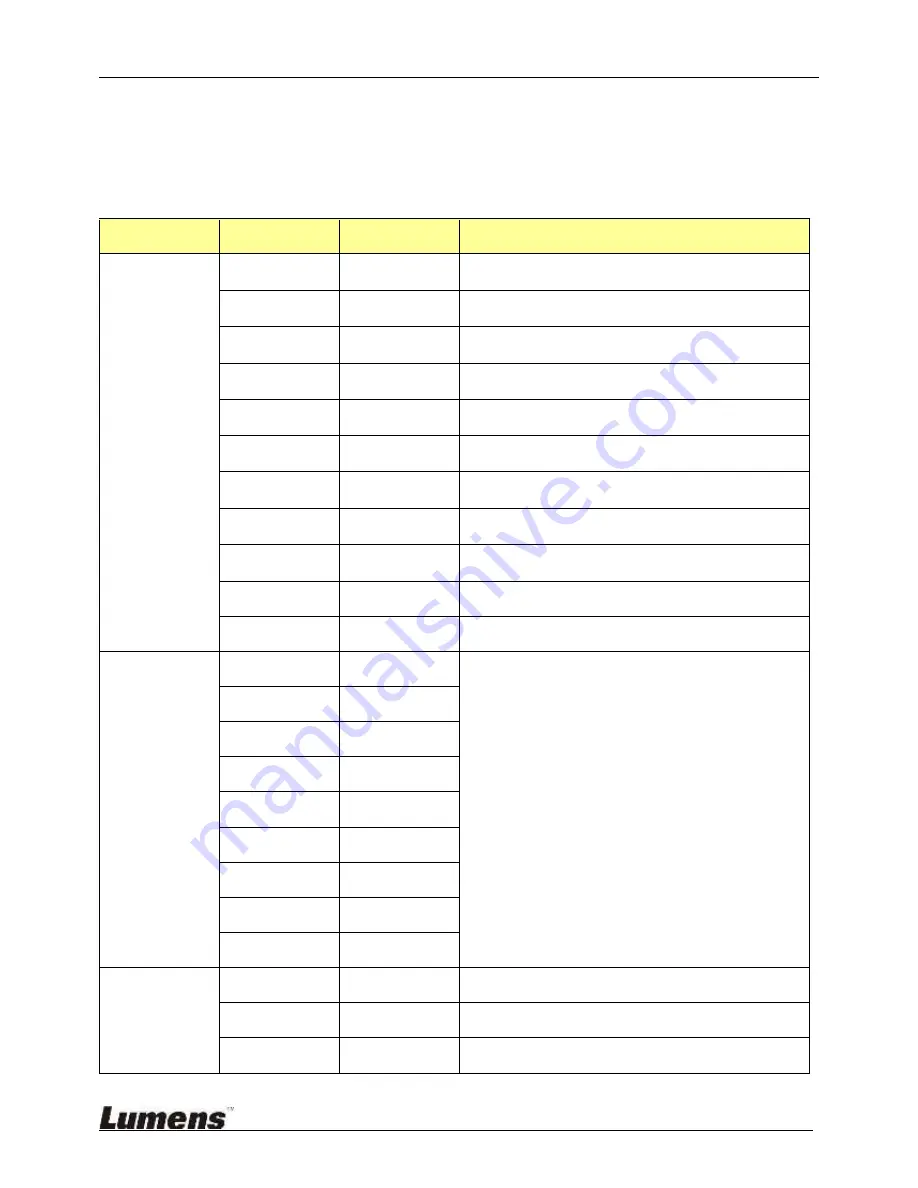
LE-V30 User Manual
Lumens
5
3.
On Screen Menu Overview
The setting menu is used only with CU-S10.
Press the [Menu] key of your Remote and the screen menu displays.
<Remark> Please contact with Lumens for adjustment and default values.
Major Items
Item
Value/Selection Description
Color - Warp
Top Left
(-300 ~ 300,
-300 ~ 300)
Adjust the horizontal and vertical position of the upper
left point
Middle Left
(-300 ~ 300,
-300 ~ 300)
Adjust the horizontal position of the left middle point
Bottom Left
(-300 ~ 300,
-300 ~ 300)
Adjust the horizontal and vertical position of the lower
left point
Top Center
(-300 ~ 300,
-300 ~ 300)
Adjust the vertical position of the upper middle point
Center
(-300 ~ 300,
-300 ~ 300)
Adjust the horizontal and vertical position of the middle
point
Bottom Center
(-300 ~ 300,
-300 ~ 300)
Adjust the vertical position of the lower middle point
Top Right
(-300 ~ 300,
-300 ~ 300)
Adjust the horizontal and vertical position of the upper
right point
Middle Right
(-300 ~ 300,
-300 ~ 300)
Adjust the horizontal position of the right middle point
Bottom Right
(-300 ~ 300,
-300 ~ 300)
Adjust the horizontal and vertical position of the lower
right point
Warp Zoom
NA
Manual adjustment
Warp Zoom
Warp Reset
NA
Reset
Warp
parameter to default setting
Color -
Uniformity
Center R
-128 ~ 127
Adjust the center-to-edge uniformity for brightness
Center G
-128 ~ 127
Center B
-128 ~ 127
Hor. R
-128 ~ 127
Hor. G
-128 ~ 127
Hor. B
-128 ~ 127
Ver. R
-128 ~ 127
Ver. G
-128 ~ 127
Ver. B
-128 ~ 127
Color - Color Adj.
R-R
-127 ~ 0
Reduce Brightness of pure red
R+G
0 ~ 1023
Increase green color in pure red
R+B
0 ~ 1023
Increase blue color in pure red













