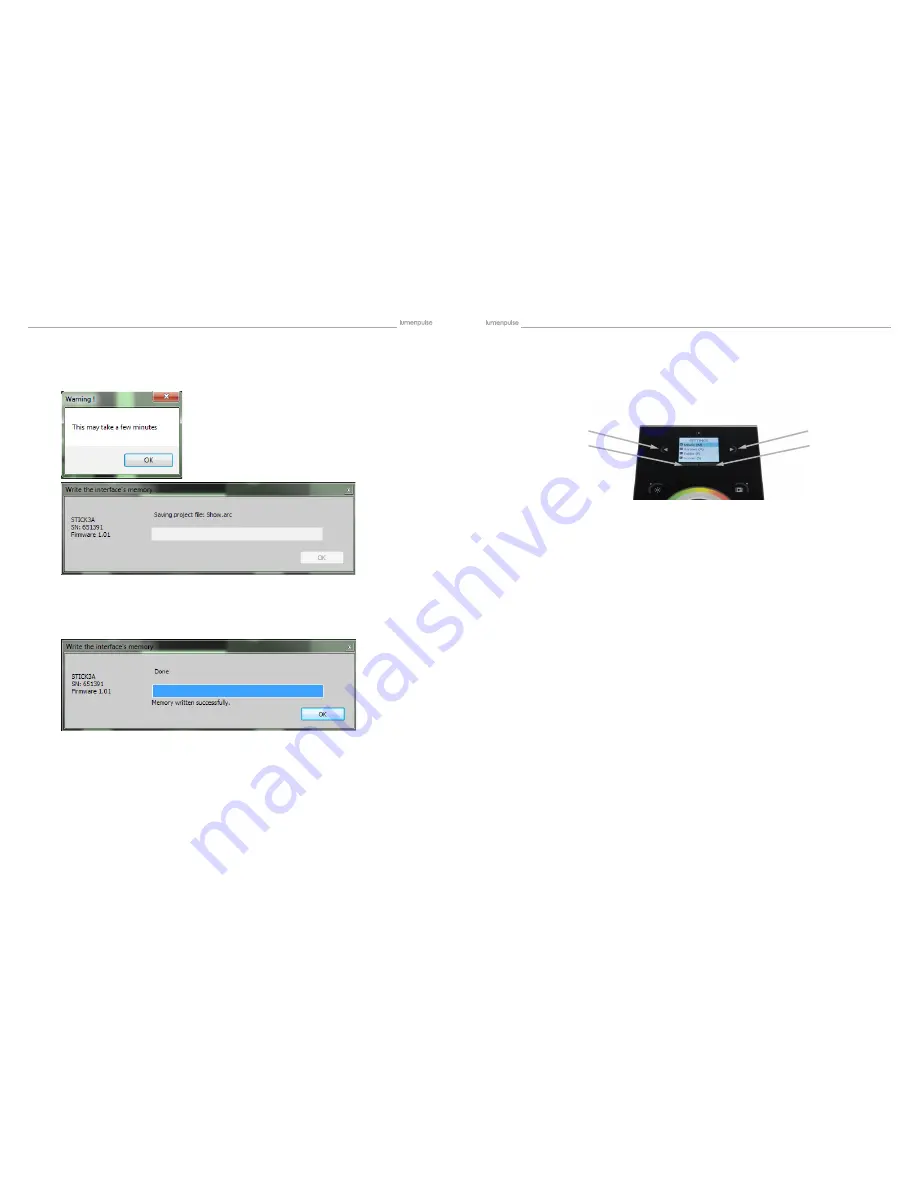
lumenstudio
™
software user manual
lumenstudio
™
software user manual
44
45
Select ‘OK’ on the following dialogues. Allow the program to load the show do not try to close the program or anything
while this is going on, as it may cause the show to not load properly to your Lumentouch.
Once completed you will see the following message: It will include the amount of memory has been used on your SD card.
You have now successfully loaded a show to your Lumentouch. Now you can close the program, and remove the SD card
from your computer. Return the SD card t to the Lumentouch.
Button
<
ZONE-
Button
>
ZONE+
INTERNAL MENU (hardware configuration)
Mode (M):
Manages the on/off button and the 4 modes (dimmer, speed, color, scene)
·
M OFF enable: enables/disables the use of the on/off button so that the controller is permanently on
·
M Dimm. enable: when enabled, scenes can be made brighter or darker
·
M Color. enable: when enabled, the color of a scene can be changed
·
M Speed. enable: when enabled, dynamic scenes can be made faster and slower
·
M Scene. enable: when enabled, the scene can be changed
·
M Auto mode: when enabled, the controller will revert to the default mode after it has been left for a specified period of time
·
M Auto time: the amount of time the controller will wait before reverting to the default mode
·
M Default: the default mode which the controller will revert to after a certain amount of time
·
M Dimmer 100%: when enabled, the dimmer mode will adjust between 0% and 100% without saturating to white between
100% and 200%
·
M Lock Control : Once this is enabled, you can hold the dimmer button for 5 seconds to enable/disable lock mode. It’s
automatically activated after 120 seconds. When lock is activated, you’ll see a red border around the screen
Arrows (A):
Allows you to adjust which modes can be controlled by the arrows
·
A Dimmer enable: allows for the Dimmer mode to be controlled by the arrows
·
A Color enable: allows for the Color mode to be controlled by the arrows
·
A Speed enable: allows for the Speed mode to be controlled by the arrows
·
A Scene enable: allows for the Scene mode to be controlled by the arrows
·
A Default : the mode to jump to when the arrows are pressed, if the arrows are not enabled on the selected mode
Pallet (P):
Allows you to adjust which modes can be controlled by the palette wheel
·
P Dimmer enable: allows for the Dimmer mode to be controlled by the palette wheel
·
P Color enable: allows for the Color mode to be controlled by the palette wheel
·
P Speed enable: allows for the Speed mode to be controlled by the palette wheel
·
P Scene enable: allows for the Scene mode to be controlled by the palette wheel
·
P Default : the mode to jump to when the palette is pressed, if the palette is not enabled on the selected mode
IX Hardware Configuration
To access the settings menu, hold the on/off button for 3 seconds.
·
Use the arrow buttons or palette to scroll through the menus
·
Use the area buttons to navigate forwards and backwards
·
The ‘undo’ button can also be used to navigate forwards
The following describes locking functions of the Lumentouch, the overall appearances and how to customize the controller.


















