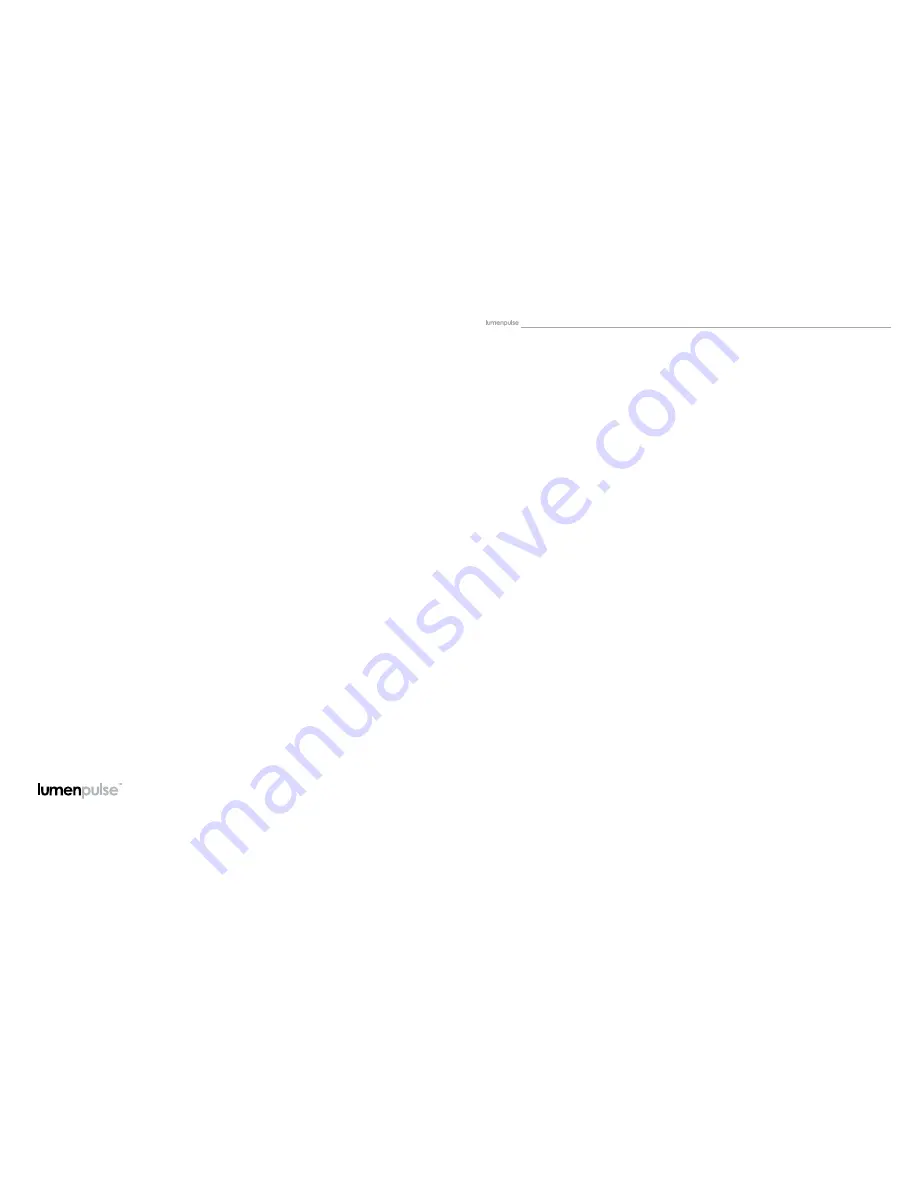
lumenstudio
™
software user manual
3
Table Of Contents
LUMENPULSE, LUMENTOUCH and other trademarks indicated in this document are either trademarks of Lumenpulse Lighting Inc. or their respective owners.
All rights reserved. No parts of this work may be reproduced in any form or by any means - graphic, electronic, or mechanical, including photocopying,
recording, taping, or information storage and retrieval systems - without the written permission of the publisher. While every precaution has been taken in the
preparation of this document, the publisher and the author assume no responsibility for errors or omissions, or for damages resulting from the use of information
contained in this document or from the use of programs and source code that may accompany it. In no event shall the publisher and the author be liable for any
loss of profit or any other commercial damage caused or alleged to have been caused directly or indirectly by this document.
Copyright © 2015 Lumenpulse Lighting Inc., all rights reserved.
I Welcome ............................................................................................................................................ 4
II Contents ............................................................................................................................................. 5
III Installation .......................................................................................................................................... 6
3.1. Programming the Controller ....................................................................................................... 6
3.2. Connections .......................................................................................................................... 7
3.3. BLACKOUT Relay (energy saving) .............................................................................................. 8
3.4. RS232 Triggering ................................................................................................................... 8
3.5. Dry Contact Port Triggering ....................................................................................................... 8
3.6. Network Control ..................................................................................................................... 8
3.7. TCP Triggering ....................................................................................................................... 8
3.8. Remote Apps and Software Control - iPhone/iPad/Android ............................................................ 9
IV Creating A New Show ...................................................................................................................... 10
4.1. Adding Your DMX Devices ...................................................................................................... 10
4.1.1. The fixtures patch ........................................................................................................ 10
4.1.2. The areas patch .......................................................................................................... 11
4.2. Creating your scenes ............................................................................................................. 13
4.2.1. Fixtures selection ......................................................................................................... 13
4.2.1.1. The fixtures mode ............................................................................................... 14
4.2.1.1.1. Setting up the positions .............................................................................. 14
4.2.1.1.2. Selecting the fixtures .................................................................................. 15
4.2.1.2. The Rects mode ................................................................................................. 16
4.2.2. Scenes construction ...................................................................................................... 16
4.2.2.1. Adding an effect to the timelines ........................................................................... 17
4.2.2.2. The effects ........................................................................................................ 18
4.2.2.2.1. Static level .............................................................................................. 19
4.2.2.2.2. Gradient ................................................................................................. 20
4.2.2.2.3. Curve ..................................................................................................... 21
4.2.2.2.4. Color mixing ........................................................................................... 22
4.2.2.2.5. Matrix .................................................................................................... 23
4.2.2.2.6. Picture .................................................................................................... 24
4.2.2.2.7. Gif ........................................................................................................ 25
4.2.2.2.8. Video ..................................................................................................... 26
4.2.2.2.9. Text ........................................................................................................ 27
4.2.2.2.10. Color Manager ...................................................................................... 28
4.2.2.3. Rect Layers........................................................................................................ 29
4.2.2.4. RGBW Options ................................................................................................. 30
V Playing Your Scenes In Live Mode ......................................................................................................... 31
VI Calendar Mode ............................................................................................................................... 32
VII Uploading a Show - Direct to Device ................................................................................................... 33
VIII Uploading a Show - Direct to SD Card ................................................................................................ 39
IX Hardware Configuration ..................................................................................................................... 45
X Set The Date-Time-Location Settings Via The Menu .................................................................................... 48
XI Service............................................................................................................................................ 49

















