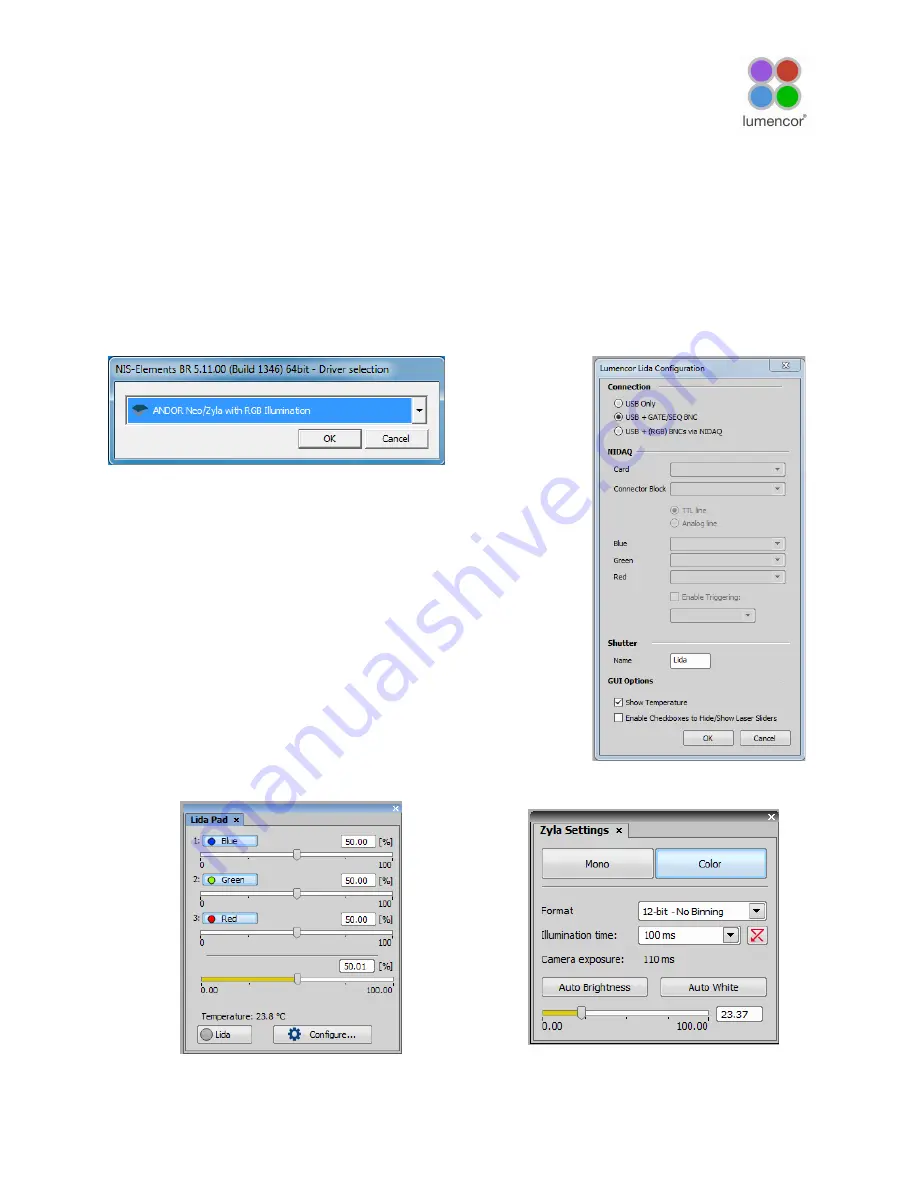
3.5 Color Imaging with Monochrome Cameras
The LIDA light engine can be integrated through Nikon NIS-Elements v4.51 and above to enable color
imaging using monochrome cameras. Camera support for this application is limited to pco.edge, Nikon Qi2,
Andor Neo/Zyla, and Hamamatsu ORCA Flash 4.0 models.
1. Connect the LIDA to the computer using a USB A to USB A cable.
2. Connect the GATE/SEQ lead of the LIDA breakout cable (Lumencor p/n 29-10081) to the
synchronization TTL signal output by the camera via a BNC junction connector [1].
3. Turn the control knob on the LIDA light engine to the “EXT” position.
4. Open NIS-Elements and select the camera model with RGB illumination in the driver selection dialog box
(Figure 5).
5. ”Go to Devices > Manage Devices > Add and select “Lumencor LIDA.”
The serial port connection dialog box will appear. Select the COM port
connected to the LIDA light engine [2].
6. Click “Configure Device” to open the Lida Configuration dialog. Select
connection type USB + GATE/SEQ BNC (Figure 6) [3].
7. Go to View> Acquisition Controls > Lida Pad to display the light engine
control settings (Figure 7).
8. Go to View > Acquisition Controls > Zyla Settings [4] to display the
camera control settings (Figure 8).
9. Prior to beginning an acquisition, select “Color” in the camera settings
and position the field of view over a blank portion of the slide. Click
“Auto White” to automatically adjust the LIDA red, green and blue
source intensities to render the background white.
LIDA Light Engine Instruction Manual
9
Figure 5.
NIS Elements driver selection dialog.
Figure 6.
Lida Configuration dialog
Figure 8.
NIS Elements camera
settings.
Figure 7.
NIS Elements Lida
control pad













