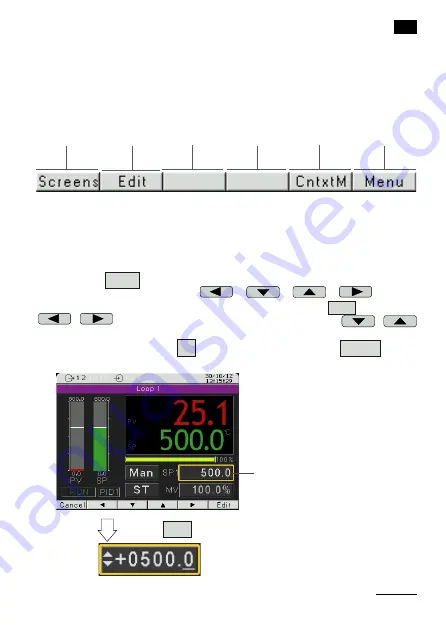
17
EN
4.2. Button markings
Depending on the service location, controller buttons can perform diffe
-
rent functions. Functions are described in the bar on the bottom of the
screen. If the button lacks description, it is inactive at the moment. Fig.
5 shows an example of the button marking.
Fig. 5. Buttons marking - example
Function
of button 1
Function
of button 2
Function
of button 3
Function
of button 4
Function
of button 5
Function
of button 6
Button: Edit
Fig. 6. Changing the value
in the edit field.
selected field
4.3. Edit mode
Changing the value in the edit field.
To change the value in the edit field (i.e. set value),
press the Edit button, the first field of the list will by highlig
-
hted in yellow. Then use the
,
,
,
buttons
to select the edit field for change. After pressing the Edit button, use
,
buttons to change the number position;
,
increase or decrease the value of the selected number. The change
must be accepted with the OK button or cancelled with the Cancel button.






























