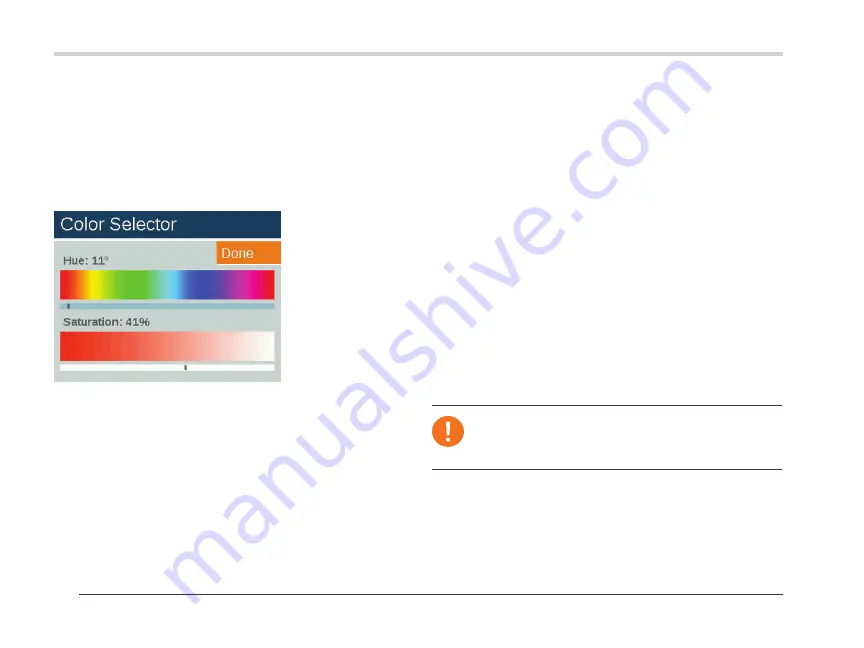
22
Operating the ZDClink Controller
Note
Color and non-color LED boards must be assigned to
different groups.
Color Wheel
The color wheel feature scans through all 300 hues constantly
at intervals determined by the user. The scan is applied at the
group level, allowing various groups to cycle at different colors
and rates.
1. Access the color wheel menu by selecting the
Color Wheel
function from the
Home
screen.
2. Choose a label for your wheel (e.g., CW2).
3. Select a starting color. This is a user-defined color from the
Color Palette
menu.
4. Select the number of seconds in which the controller will scan
through all 300 hues, beginning first at the "Starting Color."
For rapid color changes, choose a lower number of seconds.
5. Apply the color wheel into programs, themes, and manual
modes using the same principles described in the "Color"
section (page 21). Rather than applying a single color to each
group (e.g., C1), scroll the reverse direction to apply a color
wheel (e.g., CW1).
• The test group column allows the user to view the created
color of a specific group. The color will remain active until the
color palette screen is exited or the test group is set to off.
Scroll to the test group box and select a group to activate a
color label onto that group.
• Changes to colors in real time are made when the color
is active through a test group, a theme, a program, or a
manual program.
Figure 21: Color selector screenshot
Summary of Contents for ZDClink
Page 38: ...38 Notes ...
Page 39: ...39 Notes ...






























