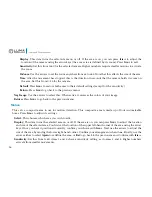18
Luma 600 Camera Manual
Default:
Press
Iris+
to restore the default settings for all areas.
Return:
Press
Iris+
to go back to the previous menu.
Defect
This menu option corrects for digital defects (hot or stuck photosites, hotspots, amp noise, etc.).
Live DPC:
This applies continuous dynamic defect point repair. If this is on, press
Iris+
to set the level from
0–100. Low numbers apply little correction, high numbers apply a lot.
Static DPC:
This performs a one-time test to apply defect point repair; the resulting correction is less adaptable,
but requires less processing.
Start:
When you press this, the camera prepares to start the test. Cover the camera completely with a dark
cloth (or something similar) to block the camera’s lens, then press
Iris+
to start the test.
Level:
Set this from 0–60. The lower the value, the more defects will be digitally corrected. We suggest that
you stick to the factory default setting of 18.
Sens-Up:
Set this from x2 to x30. This controls the amount of light used to locate and process defects. We
suggest that you stick to the factory default setting of x4.
AGC:
Set this from 0–8. This controls the signal from the camera’s chip; higher values create lighter images.
We suggest that you stick to the factory default setting of 8.
Return:
Press
Iris+
to go back to the previous menu.
Return:
Press
Iris+
to go back to the previous menu.