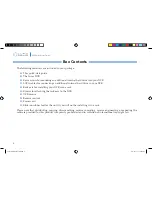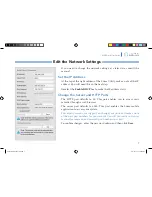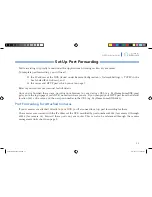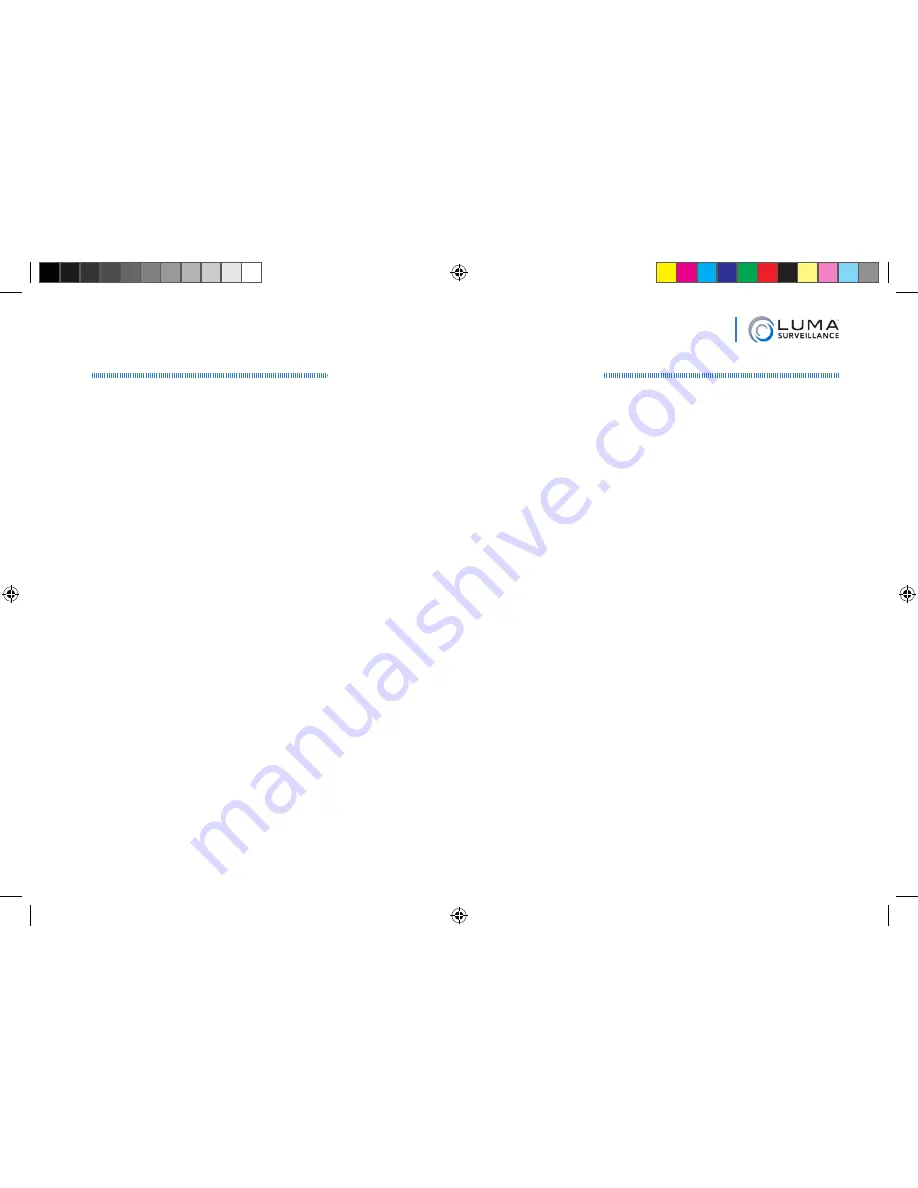
11
NVR Quick Start Guide
Set Up Port Forwarding
Port forwarding is typically found under the Applications & Gaming section of your router.
To complete port forwarding, you will need:
}
the IP address of the NVR (found under Remote Configuration > Network Settings > TCP/IP, in the
box labeled IPv4 Address), and
}
the server and HTTP port, which you set on page 7.
Refer to your router’s user manual for full details.
Once you’ve finished these steps, pointing your browser to your device’s URL (e.g., MyHome.LumaDNS.com)
gets you to the login page of your NVR, no matter where you are. If you changed your HTTP port from the default
location (80), add a colon and the new port number to the URL (e.g., MyHome.LumaDNS:8042).
Port Forwarding for Attached Cameras
If your cameras are attached directly to your NVR, you’ll also need to set up port forwarding for them.
The cameras are accessed with the IP address of the NVR, modified by port numbers 65001 (for camera 1) through
65016 (for camera 16). Forward these ports on your router. This can also be referenced through the camera
management links shown on page 9.
Luma NVR QSG pilot.indd 11
7/10/2015 11:13:25 AM