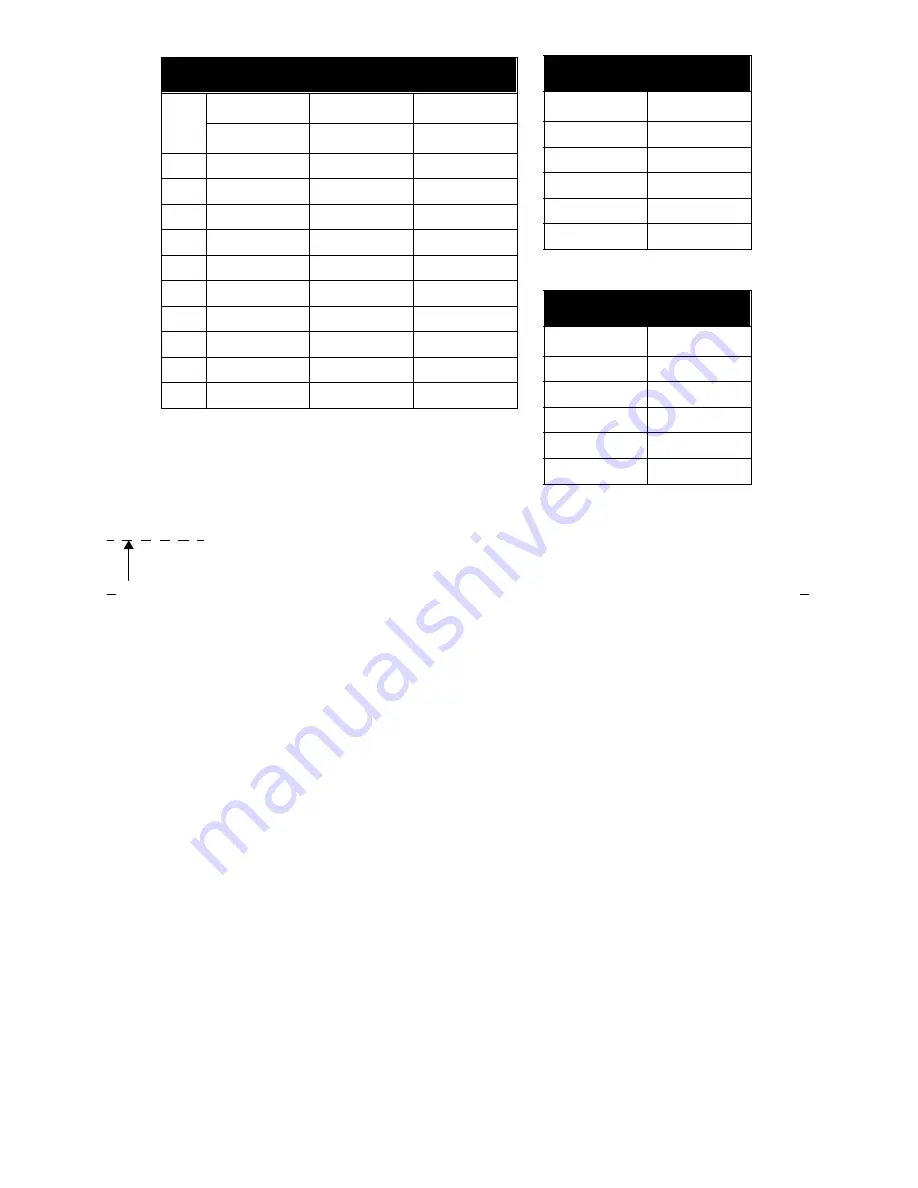
Bl
in
d
Pe
rf
Abbreviated Dialing*
Item
No.
Personal List 1
Personal List 2
Personal List 3
Name
Name
Name
1
2
3
4
5
6
7
8
9
0
Miscellaneous
Description
Extension
Message
Attendant
AUDIX
Trunk Codes
Description
Code
* You may have as many as 3 personal lists, and each list can
have either 5 or 10 items; see your system manager.
Summary of Contents for Definity 8405B
Page 55: ...51...

































