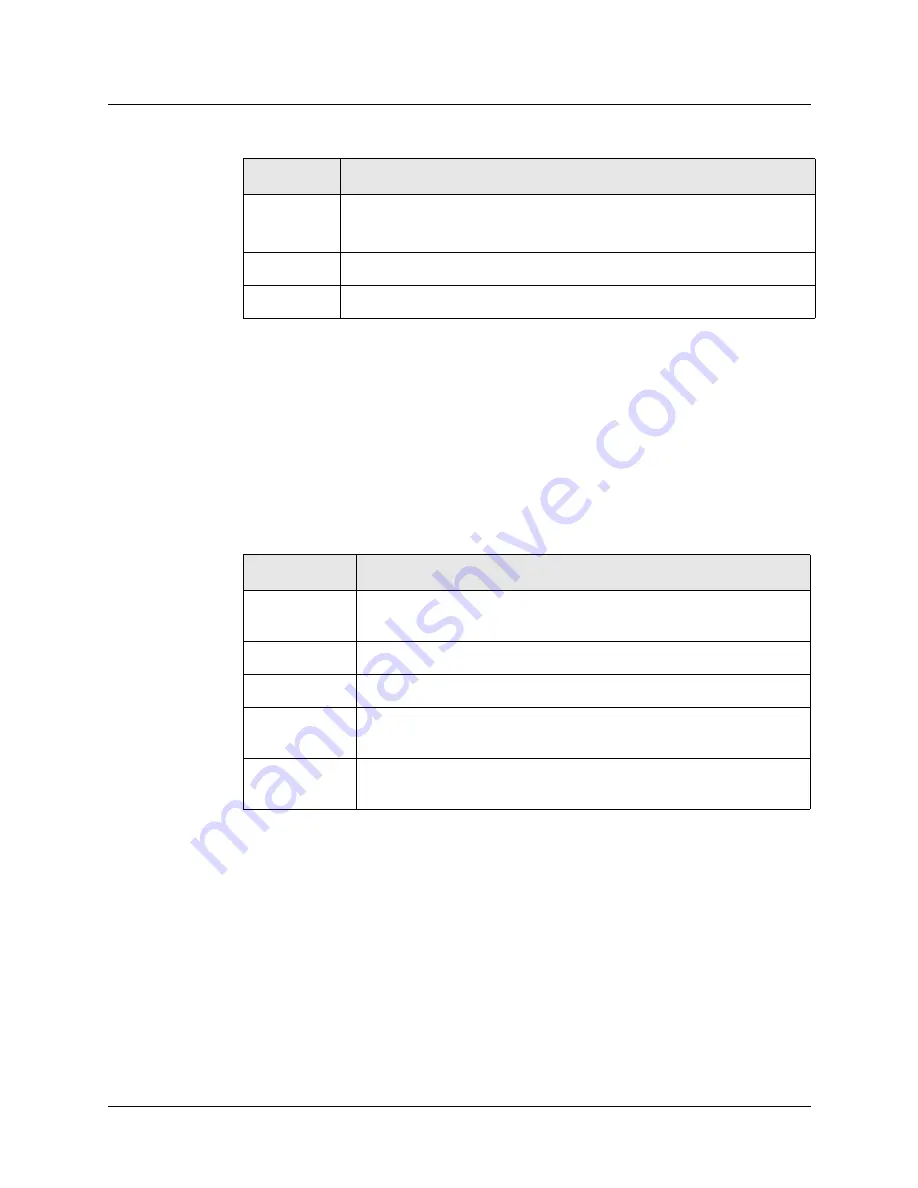
Installing the cvMAX-100
Interpreting the status lights
Preliminary cvMAX-100 Hardware Installation Guide
2-11
Interpreting status lights on the slot cards
An installed card includes status lights which appear on the upper tier of the backpanel.
OC3-ATM card status lights
All status lights on the OC3-ATM card, except LA, light up when the power is turned or reset
and remain so until the card passes POST. If no LEDs are lit, the OC3 interface is disabled.
Table 2-5 explains the OC3-ATM card status lights.
Wan n
On during POST.
Off during normal operation.
Eth-Act1
On when there is activity on the first Ethernet link.
Eth-Act2
On when there is activity on the second Ethernet link.
Table 2-4. cvMAX-100 back panel status lights (continued)
Status light
Description
Table 2-5. OC3-ATM card status lights
Lights
Description
LA
Green. Indicates the OC3 interface is enabled and has not detected any
error conditions.
LO
Red. Indicates the OC3 interface is out of frame alignment.
RA
Red. Indicates the OC3 interface is experiencing loss of receive signal.
YA
Yellow. Indicates the OC3 interface has detected Far End Receive
Failure indication transmitted from the other side.
AD
Alarm Indication Signal. Indicates the local device has received an alarm
indication signal. Also known as a blue alarm.
















































