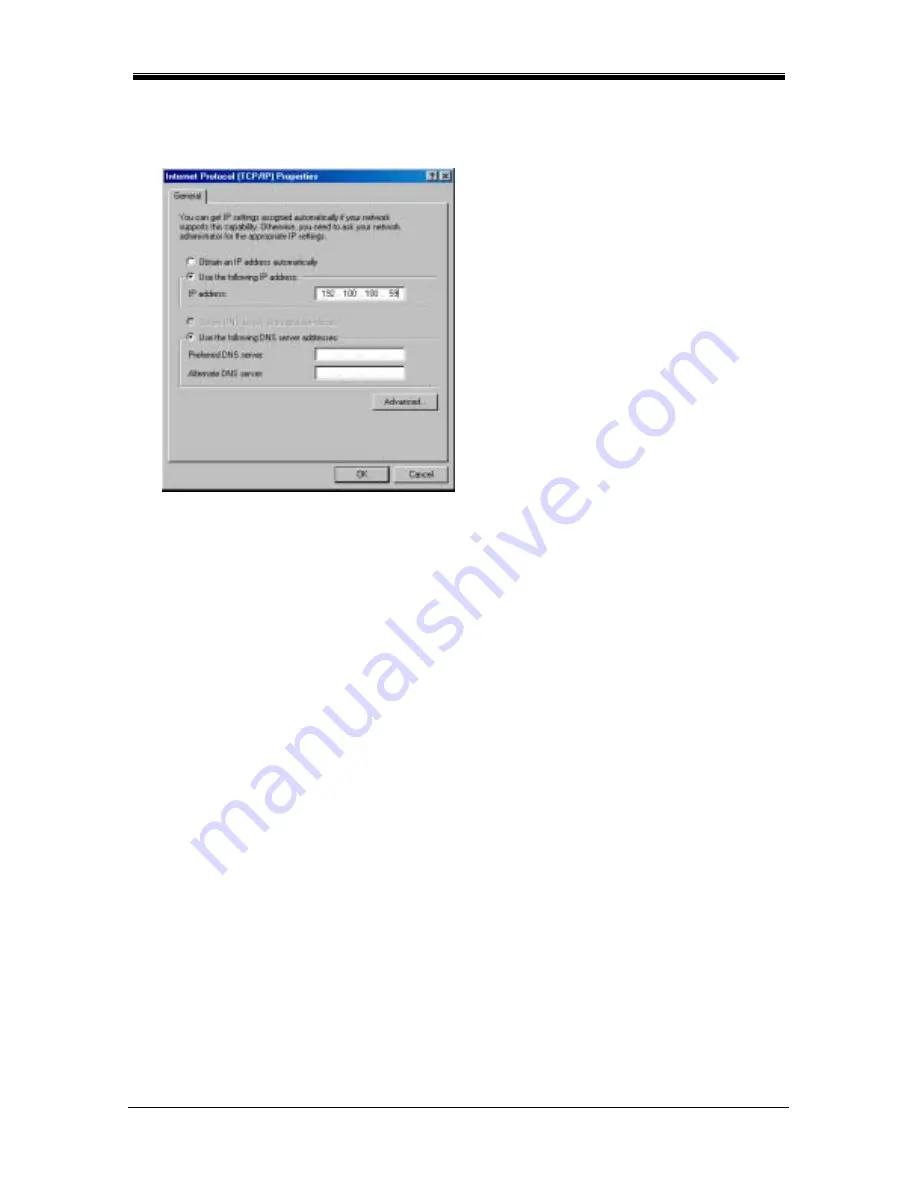
Chapter 7 Modifying TCP/IP Options – ATM USB Driver
34 CellPipe
USB Series User’s Guide
4.
The “Internet Protocol (TCP/IP) Properties” window is used to modify the IP address and
DNS Server addresses.
•
Change the IP address to a user-defined address by selecting Use the following IP
address and typing the address in the space provided.
•
Change the DNS Server addresses to user-defined addresses by selecting Use the
following DNS server addresses and typing the addresses in the spaces provided.
Note: The “Advanced” button of the “Internet Protocol (TCP/IP) Properties” window may be used
to alter DNS address, WINS address and IP security settings.
5.
Click OK from the “Internet Protocol (TCP/IP) Properties” window.
6.
The “Lucent Dial-Up PPP Connection Properties” window will reappear. Click OK to end
the modifying TCP/IP options session.



















